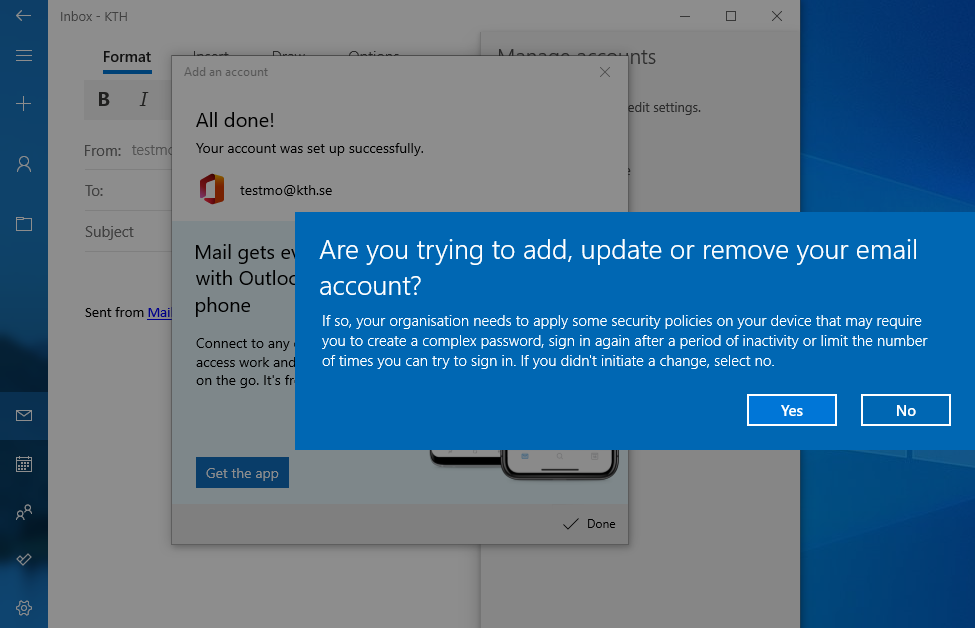KTH E-mail in Windows - Windows Mail
Quick reference guide on how to configure your KTH e-mail using Windows 10 and 11 mail application.
If you dont have Microsoft Outlook to read e-mail you can use the mailprogram in Windows 10 and 11.
- Click the start menu and find the Mail application
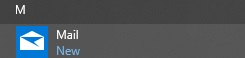
- Start the program and configure like this. Click Advanced setup.
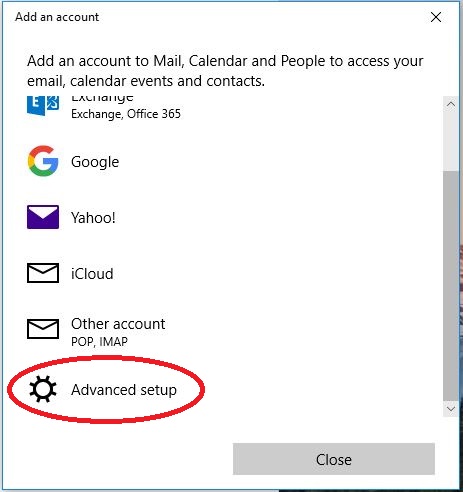
- Choose Exchange ActiveSync
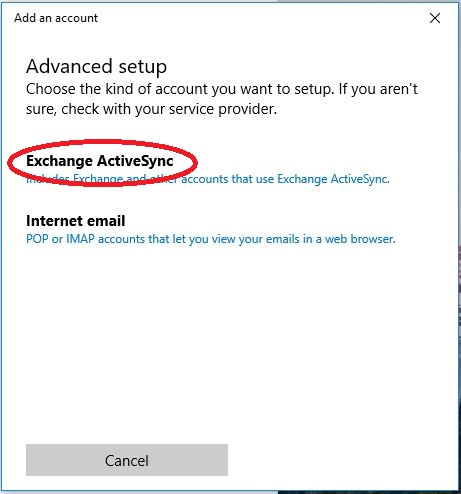
- Type your credentials such as your e-mail address, your KTH Account username and password as well as Domain and Server name
- Email address: username@kth.se
- Password: your KTH.se password
- Username: your username (not @kth.se or @ug.kth.se)
- Domain: ug.kth.se
- Server: webmail.kth.se
- Mark encrypted connection and choose a name for the account
- Click on Sign in
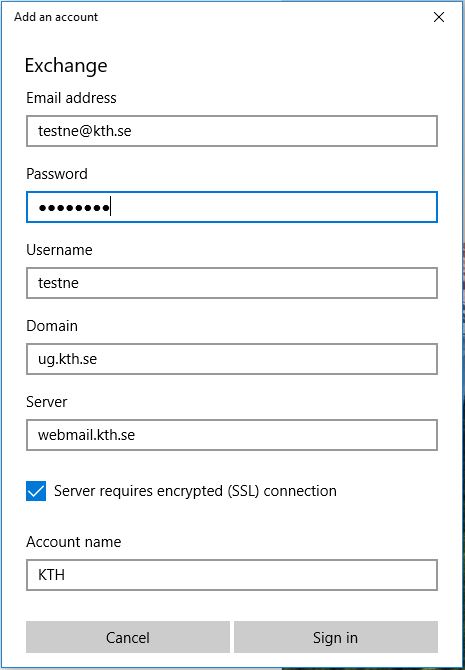
- Click on Done.
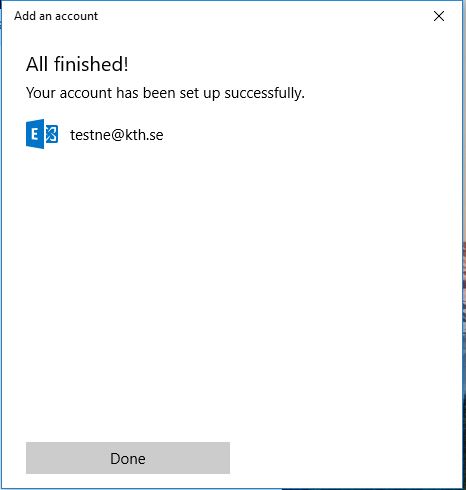
- If you get the message “Are you trying to add, update or remote your email account?”,choose Yes.