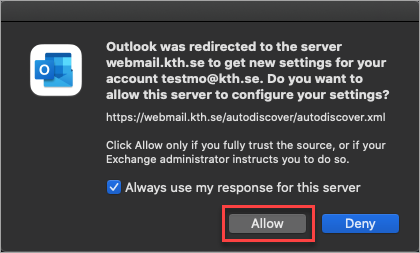KTH E-mail in MacOs - Outlook 2019
Quick reference guide for adding your KTH e-mail account to Outlook 2019 on Mac computer.
- Open Outlook and click Outlook in the top menu, go to Preferences
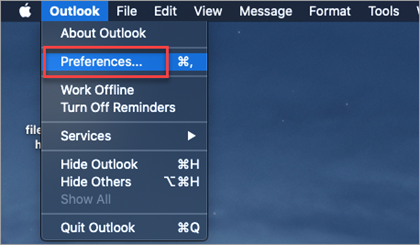
- Click Accounts
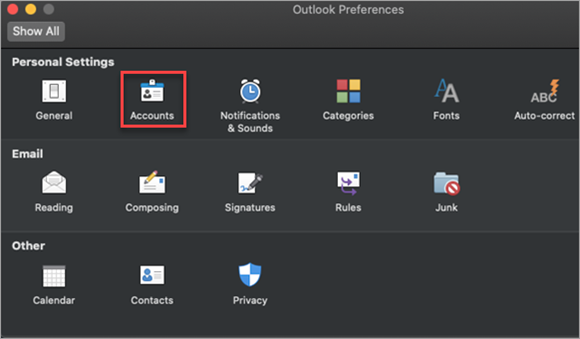
- Choose Add Email account
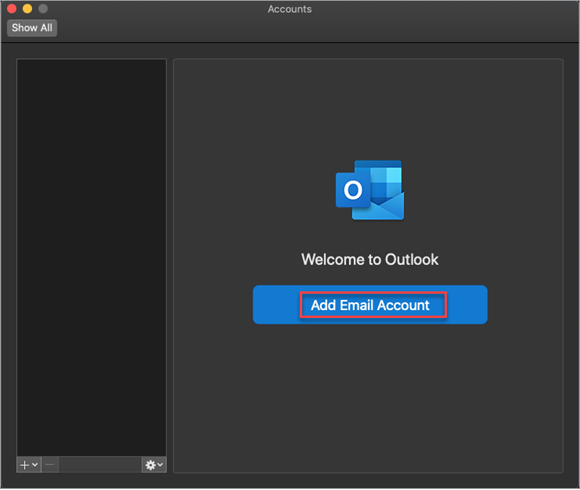
- Enter your e-mail address and click Continue. Note! Always enter your e-mail address as username@kth.se, do not use any other domains like @school.kth.se, it will create problems.
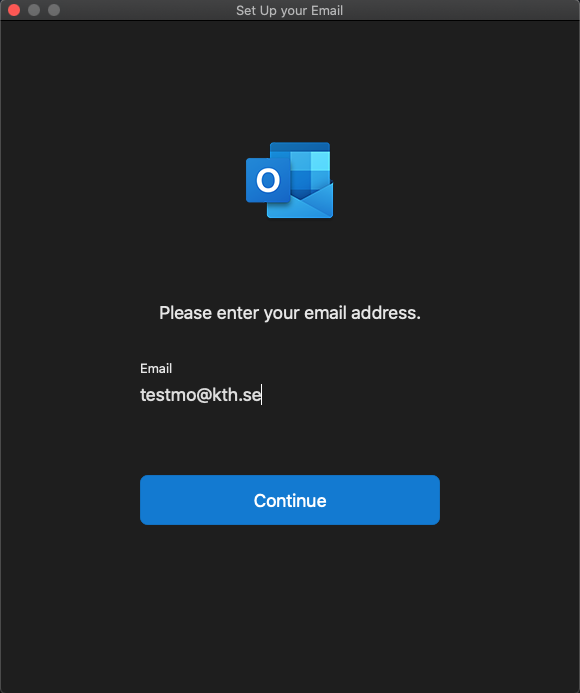
-
Fill in the following fields:
Domain\username: UG\your username
Password: Your password
Server: webmail.kth.seClick on Add Account.
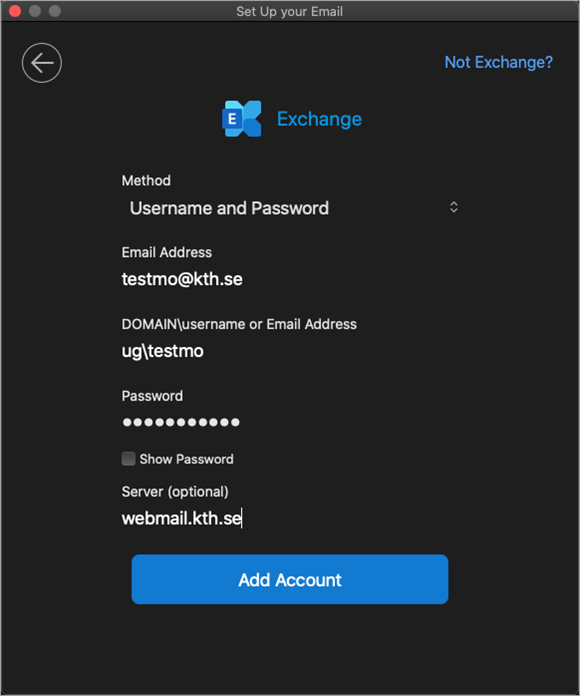
-
Click on Done to finish adding of your KTH e-mail account
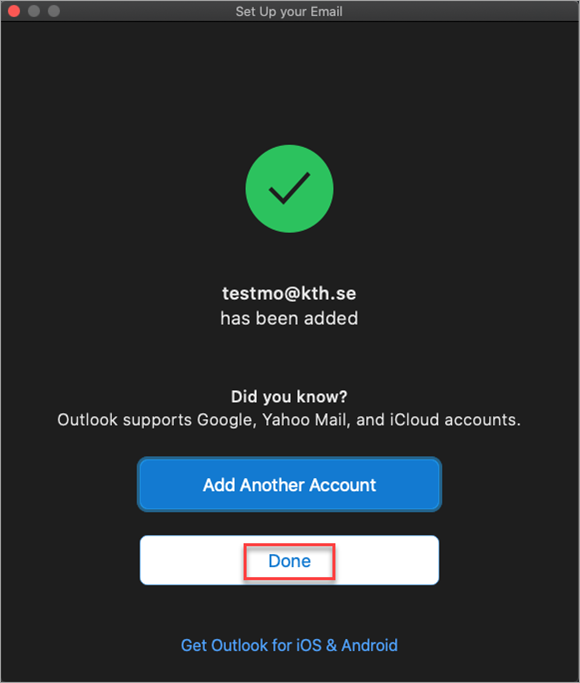
-
Now Outlook starts synchronizing your mailbox. You need to go to Accounts again to enter your full name.
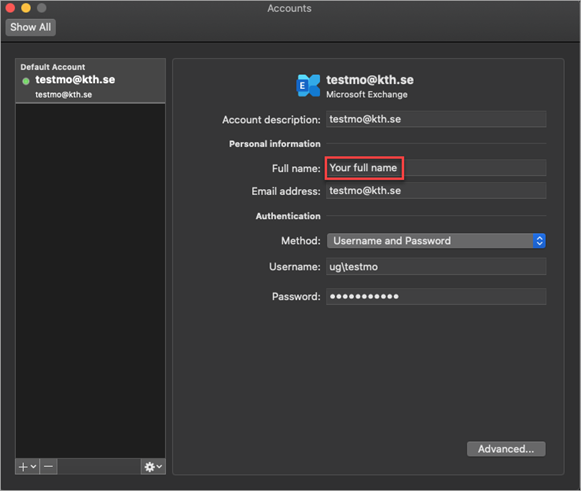
- Allow the autodiscover service to point you to the correct e-mail server by selecting Always use my answer for this server and clicking Allow. If it does not work (for example if you are outside KTH's network), enter webmail.kth.se as e-mail server when the question comes up.