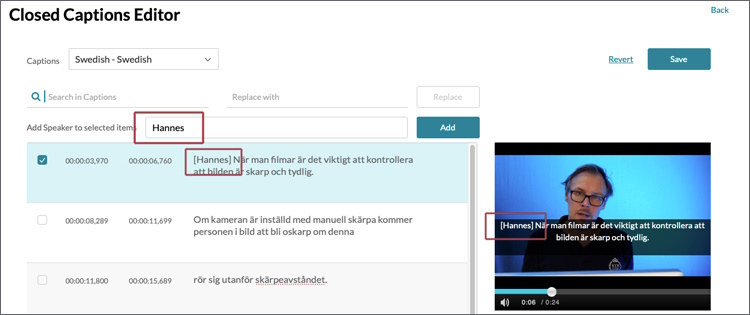Other functions
KTH Play (Reach) has several useful functions related to captioning that has not been explained in the other guides. Here we explain the search and replace function and how to add a speaker to the caption.
Search and replace words
There is a search function in the "Closed Captions Editor". You can search for words by entering the word in the "Search in Captions" field and pressing Enter on the keyboard. There is also a replacement function, where the words you are looking for are replaced with your input in the "Replace with" field.
Good to know:
- The search function finds exactly what you type. That is, the search is case sensitive.
- Searching will highlight all text editing boxes containing the keyword in yellow.
- Searching will move you to the last line containing the keyword.
- The replace function replaces all words at once. Double check that nothing went wrong before saving.
Add speakers
It is important to know who is speaking in a video, especially if there are several speakers in the video. You can add the speaker's name in the "Close Captions Editor" with the "Add speaker" function:
Select the lines where the speaker's name should appear. The name should be included the first time someone speaks and every time the speaker changes in the video.
Enter the name of the speaker in the field labeled "Add Speaker to selected items".
Click the "Add" button.
The speaker's name is inserted in square brackets at the beginning of the text editing boxes you selected. The name is added as plain text so you can also manually edit who is speaking or add multiple speakers in the same box.