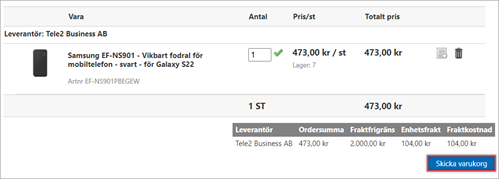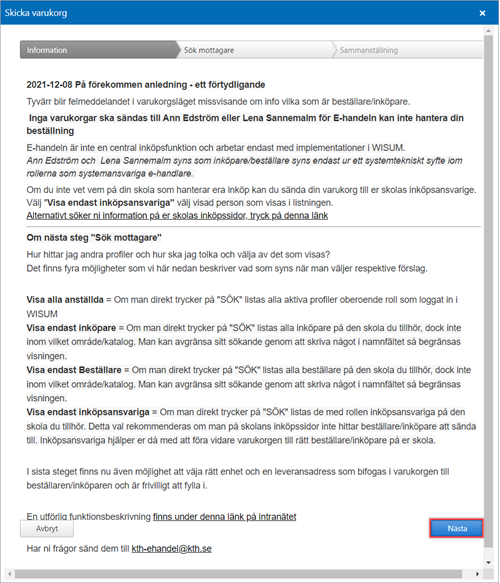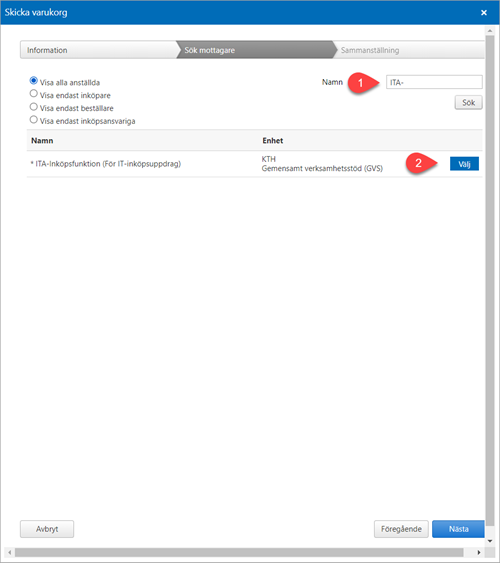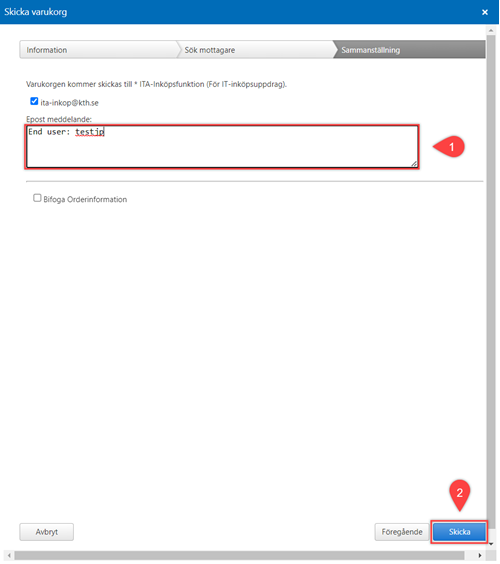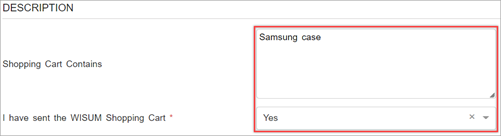Order with Wisum shopping cart
Quick referens guide on how to place an order with a shopping cart you have created yourself in Wisum.
How to order with own Wisum shopping cart
- Place your products in a shopping cart in Wisum
- Go to the shopping cart and click on "Skicka varukorg" (Send shopping cart)
- Click on "Nästa" (Next)
- Search for the receiver "ITA-Inköpsfunktion (För IT-inköpsuppdrag)" (you can search for "ITA-" and still get the correct search result) (1). Click on "Välj" (Choose) (2)
- In the e-mail message fieald, remove the pre-filled text and fill in who the products are oreder for in the format "End user: username" (1). Click on "Skicka" (Send) (2)
- Go to the Self-Service Portal
- Fill in what the shopping cart contains and choose that the shopping cart has been sent
- Calculate the total sum of your computer configuration and possible extra accessories and write it in the Estimated Budget box (1).
Choose the School, organisation and project code (2).
Choose End User e-mail address (A).
If the End User does not have KTH e-mail address check the "No KTH-ID" checkbox and fill in the End User Name box (B).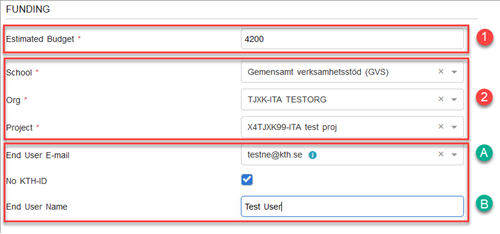
- Press "Continue to confirmation"
- Check and "Confirm" summary
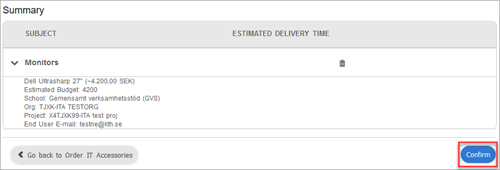
- You will see the order under "My open requests" with the current status of your order

- Check that everything is correct with the order. If you want to cancel the order if for instance you see that you have selected the wrong model, click on the arrow and press"Cancel". This should be done as soon as possible to prohibit order approval.