General Tips & Tricks
Red asterisk * means required information.
Hold the cursor over different headings to find a help-text.
You can zoom out your browser to approx. 80% for a better overview.
Save your work regularly.
Activity Types - explanations and abbreviations (Intranet)
Fields followed by a blue info icon are filled in automatically:

Under the person icon, you can set language; the question mark leads to TimeEdit's own user manual (not KTH-specific):
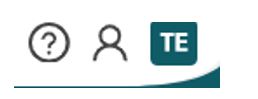
Print your document: Step 4 (All activities) is suitable for printing. Right-click, select Print, click the “More settings” option, click “Fit to printable area” under the heading Scale (%), click Print.

