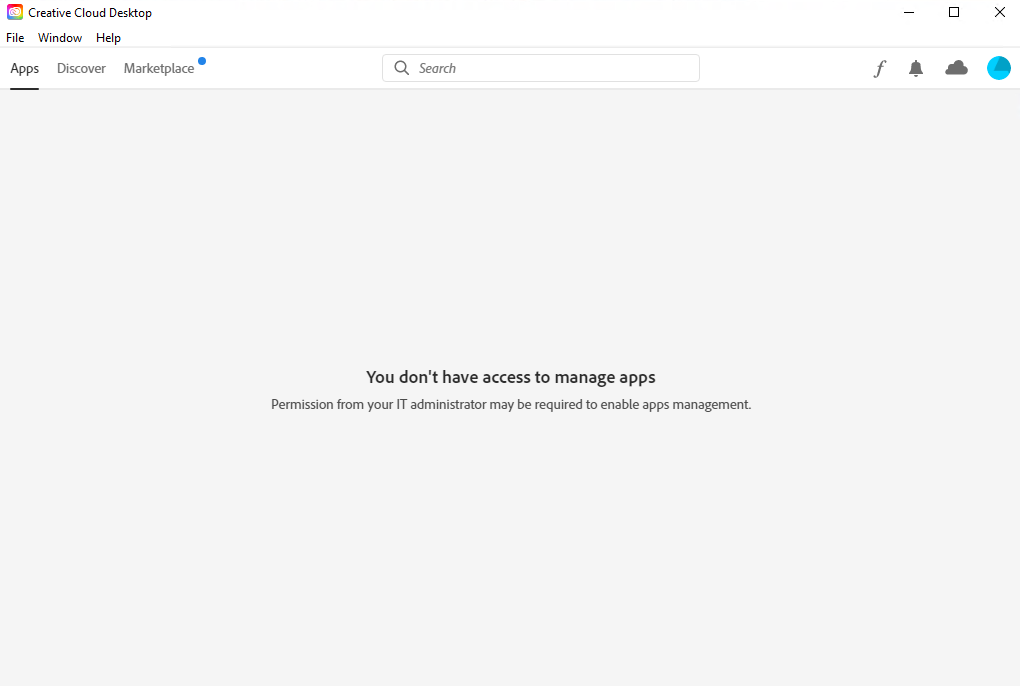Sign in to Adobe CC App
The new Adobe license requires sing in with an Enterprise ID to be able to run Adobe programs Adobe DC Pro, Photoshop, Illustrator, InDesign etc..
To be able to run Adobe software in computer room labs, the student has to fullfill the following criteria:
- The student is signed in to Adobe Creative Cloud with Company or School Account
- The Student is registred for a course or program
Adobe Company or School Account for students at KTH is username@kth.se.
NOTE: If you start an Adobe application without first logging in to Adobe Creative Cloud, you will not get access.
Sign in to Adobe Creative Cloud App
Launch Adobe Creative Cloud by clicking the Windows Start Button and type Adobe Creative ...
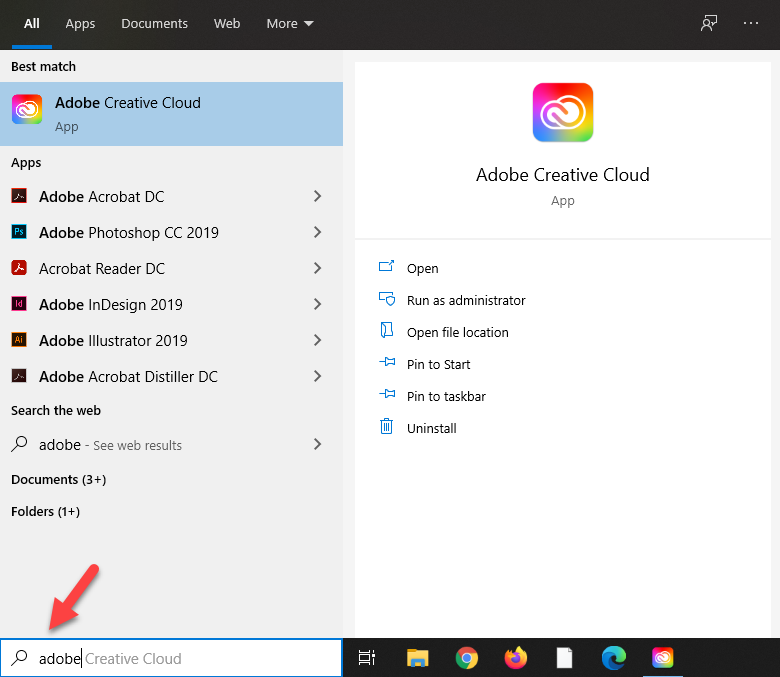
Sign in by typing your KTH e-mail address (username@kth.se) and click on Continue
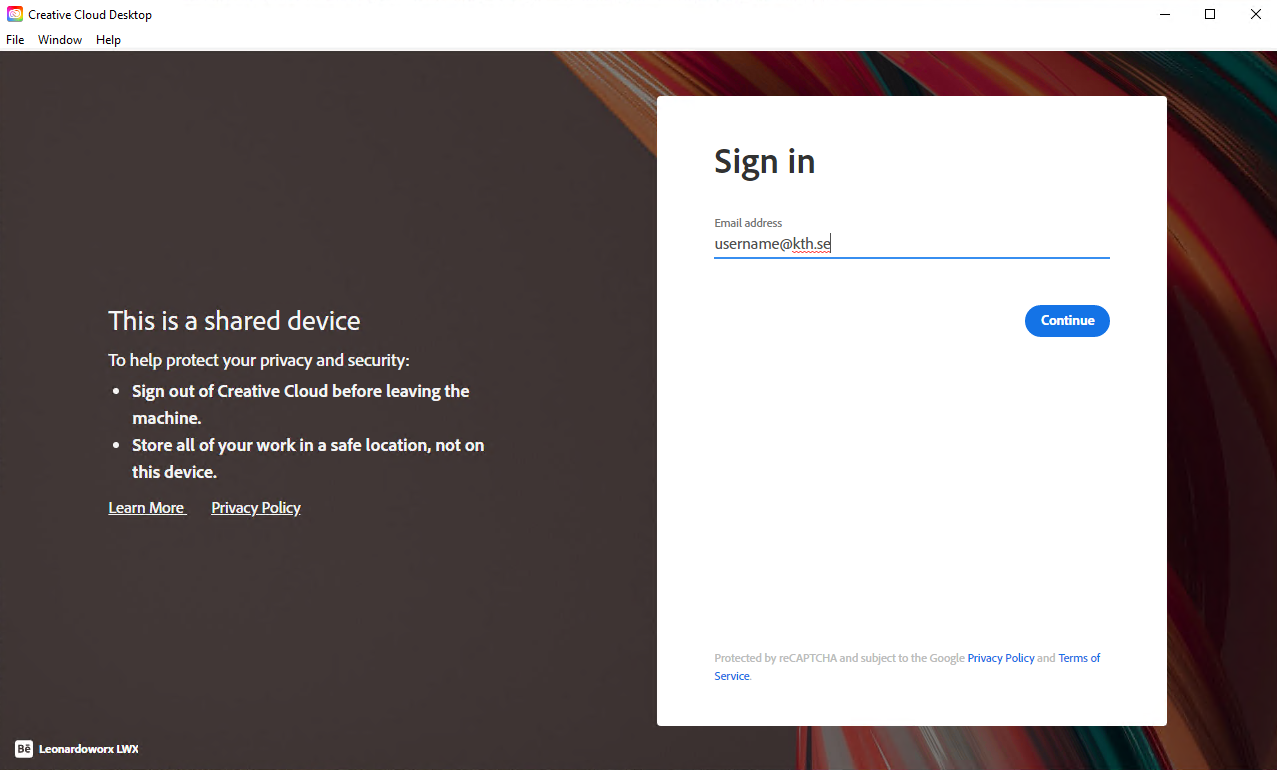
Continue to Sign in using your KTH username (without @kth.se) and click on Next.
NOTE: If the backround isn't the same as in the picture below, you are not logging in through Creative Cloud but through an Adobe application - this will not give you access.
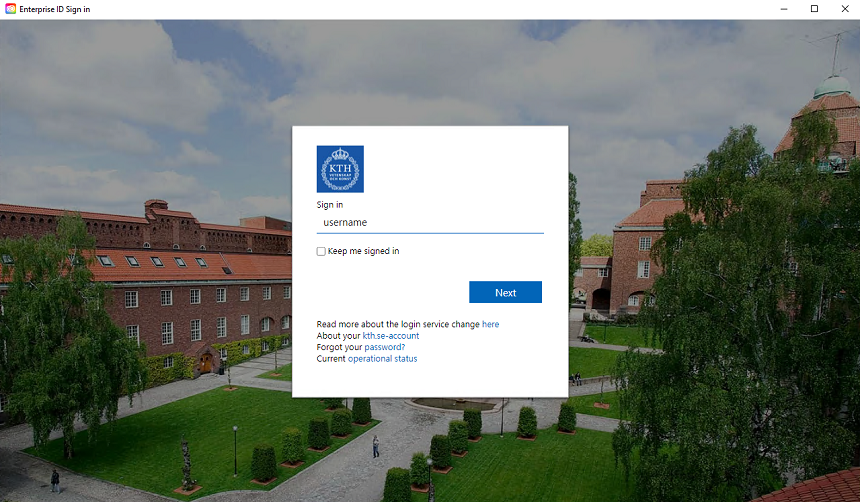
Entre your KTH account password. Check the box for Keep me signed in and click Sign in.
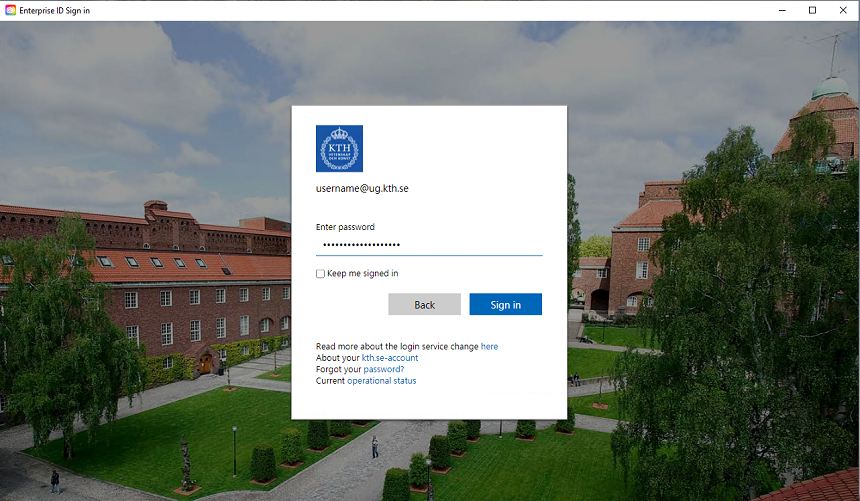
When you have logged in, you'll see the picture below. It's not an error message - it only states that you can't access Adobe Apps from within Creative Cloud.
Simply minimize the window and start the Adobe application you want to use (they're all installed directly on the computer). The application will recognize your license now activated through Creative Cloud.