Access to KTH Windows home folder and file shares from Windows
The KTH Windows platform (also known as WIKS) has a central role in the KTH IT environment. Foremost for Windows users, but users of other Operating Systems might need to access the common file shares.
Windows
In order to access the KTH Windows servers according to the instructions below your computer has fulfill any of these:
- be connected by wifi via Eduroam
- be connected by network cable at KTH
- be connected to the KTH network via VPN connection if you are outside KTH
Connect to home folder and other file shares
The KTH Windows platform has, besides the home folder, a number of common file shares.
The search path of the home folder is constructed by the first letters in the username, e.g. \home\a\l\alice.
To connect to any fo the file shares, follow the instructions below.
| Volume address | Name in KTH Windows | Description |
|---|---|---|
| \\files.ug.kth.se\root\home\x\y\username | H:\ | Home folder (see obove) |
| \\files.ug.kth.se\root\gemensam | G:\ | Common files for workgroups |
| \\files.ug.kth.se\root\projekt | P:\ | Common files for projects |
In Windows you only need to write the volume name in the address bar in File Explorer. Change the path for direct access to the home directory as in the example for username "alice":
\\files.ug.kth.se\root\home\a\l\alice
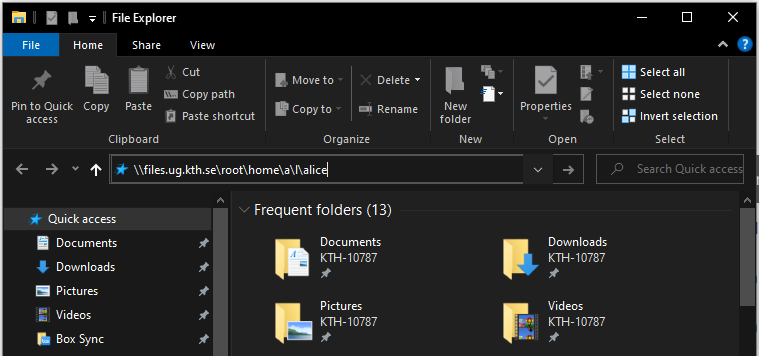
Use your KTH account username and password. Sometimes you have to type your username as UG\username
macOS
| Volume address | Name in KTH Windows | Description |
|---|---|---|
| smb://files.ug.kth.se/root/home/x/y/username | H:\ | Home folder (see below) |
| smb://files.ug.kth.se/root/gemensam | G:\ | Common files for workgroups |
| smb://files.ug.kth.se/root/projekt | P:\ | Common files for projects |
In the file manager (Finder) choose
- File menu Go and choose Connect to Server...
- Enter the search path you want to have, e.g. smb://files.ug.kth.se/root
- Use your KTH.se account name and password. In some cases you might need to enter the username in the format of UG\username.
- If you haven't chosen a volume you will get a dialog box- the volume root contains all common areas.
Now you can se the folder under Shared in the sidebar in the Finder windows and under /Volumes/root.
You can also user the hotkey Command-K and enter the path in the address field.
Commandline access
If you need access to the folder from a commandline window or from another application you wlll find the file area mounted under /Volumes/.
If you want to connect straight to the home folder or project folder you enter the complete search path:
(The example uses the username "sture")
smb://files.ug.kth.se/root/home/s/t/sture
Project folder:
smb://files.ug.kth.se/root/projekt
Common folder:
smb://files.ug.kth.se/root/gemensam
Linux (Ubuntu)
| Volume address | Name in KTH Windows | Description |
|---|---|---|
| smb://files.ug.kth.se/root/home/x/y/username | H:\ | Home folder (see below) |
| smb://files.ug.kth.se/root/gemensam | G:\ | Common files for workgroups |
| smb://files.ug.kth.se/root/projekt | P:\ | Common files for projects |
In the file manager (Nautilus) choose File and choose Connect to Server... and enter
smb://files.ug.kth.se
From there you can access the other file areas.
You can also user the hotkey Ctrl-L and write the path in the address field.
Commandline access
If you need access to the folder from a commandline window or from another application you wlll find the file area mounted under //run/user/<<uid>>/gvfs, but can also be accessed under ~/.gvfs/.
