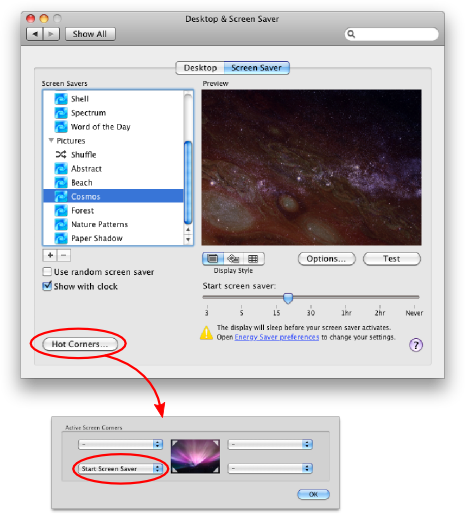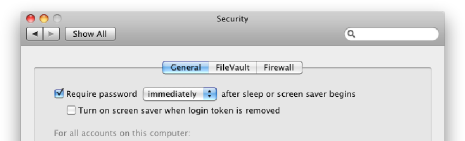Set password-protected screensaver on macOS
To increase the security of your Mac laptop or desktop, you can set up a fast-activated screen saver with a password.
The easiest way is to set the computer to start the screen saver when you move the mouse pointer to a corner.
If the screen saver is then set so it asks for a password when you have to work again, you have protected your files very significantly.
This is how you set up your secure screensaver:
- Hot corners: go to System Preferences then Desktop & Screen Saver then Hot Corners .. (bottom left). Then set a good corner to start the screen saver. The lower left does not collide with much else.
- To force the screen saver to ask for password go to: System Preferences then Security and activate the "Require password after ... screen saver is activated"