Add a network printer to your Windows PC
You can also connect to the network printers from non-KTH Windows computers.
To be able to add network printers, you need permission. Please contact it-support@kth.se if you do not have the permission.
- Start by bringing up the Run command box by pressing the Windows flag and R on the keyboard.
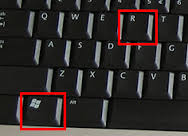
Then enter the path to the printer queue. But you need to know if the printer is on server print01 or print02. You also need to know the name of the printer. You can see this if you look at a colleague's computer, or you can contact IT-support.
Type in the format \\print server\ PRINTER_NAME (eg \\print01.ug.kth.se\UF_ESS_COLOR)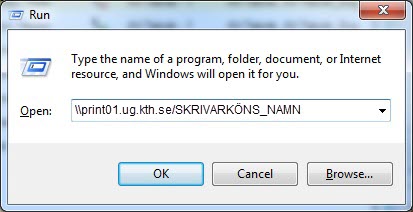
- Enter your username and password.
NOTE! The username must be written as UG\username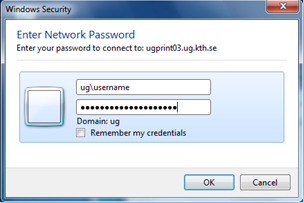
After that, your computer searches for the printer queue and also installs the correct drivers.

