Add network printer in KTH-Windows (Windows 10)
The following steps describe how to add the network printer to your KTH-Windows (Windows 10) computer.
- Press on "Windows" button and press on "Settings"
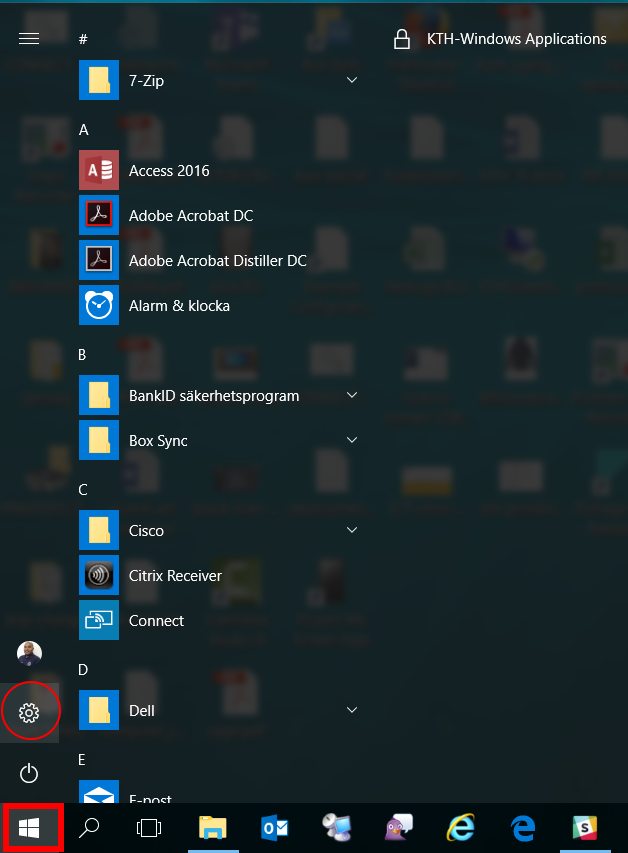
- Select "Devices"in the top menu
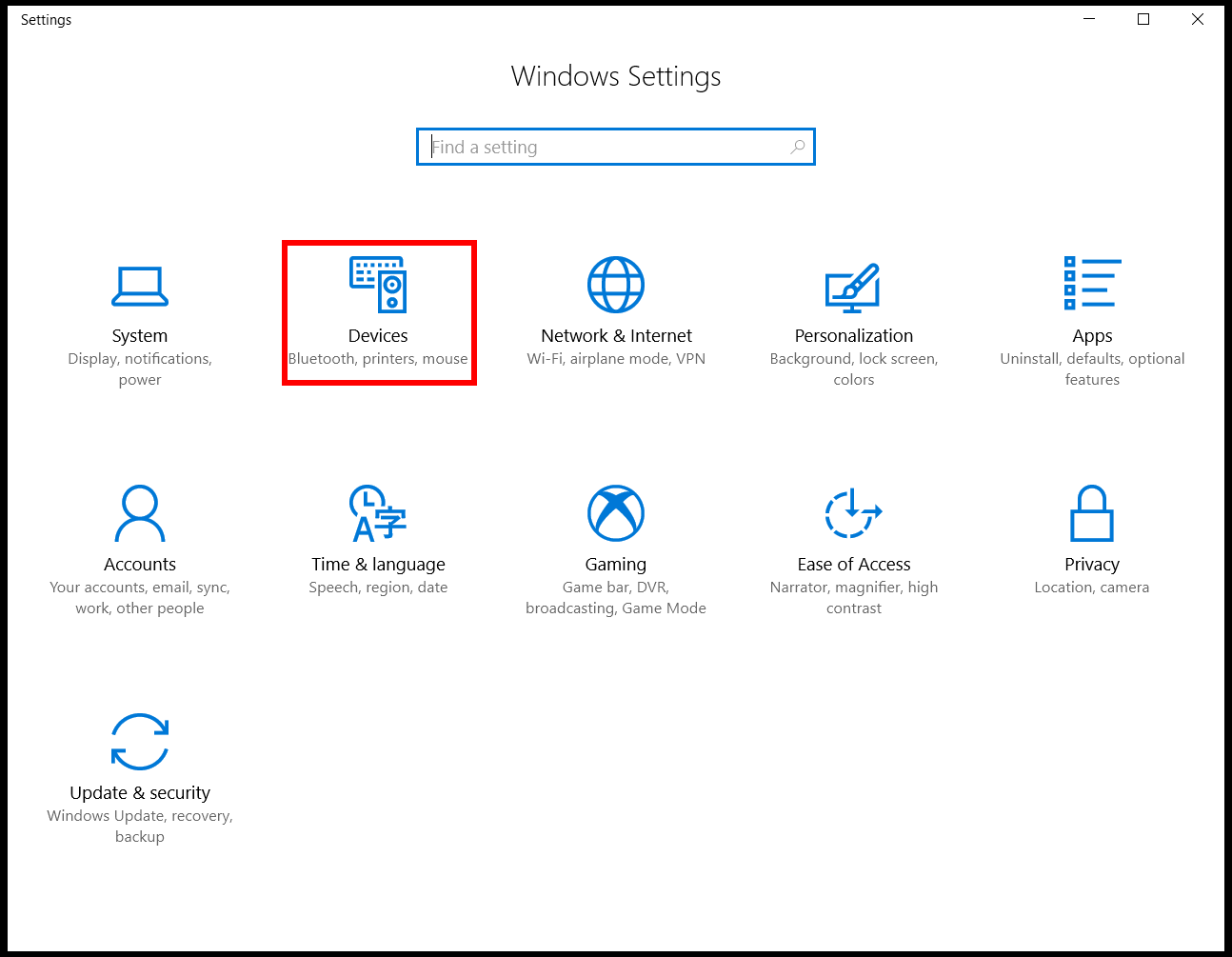
- Select "Printer & scanners" (1) and click on "Add a printer or scanner" (2)
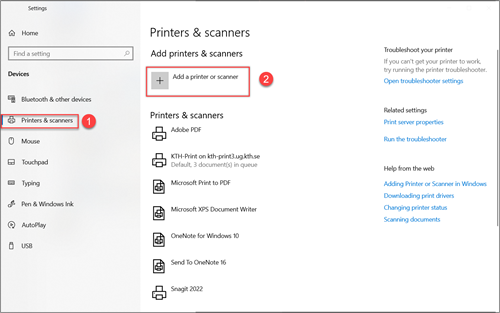
- Select the option "The Printer that I want isn’t listed" and click on "Next"
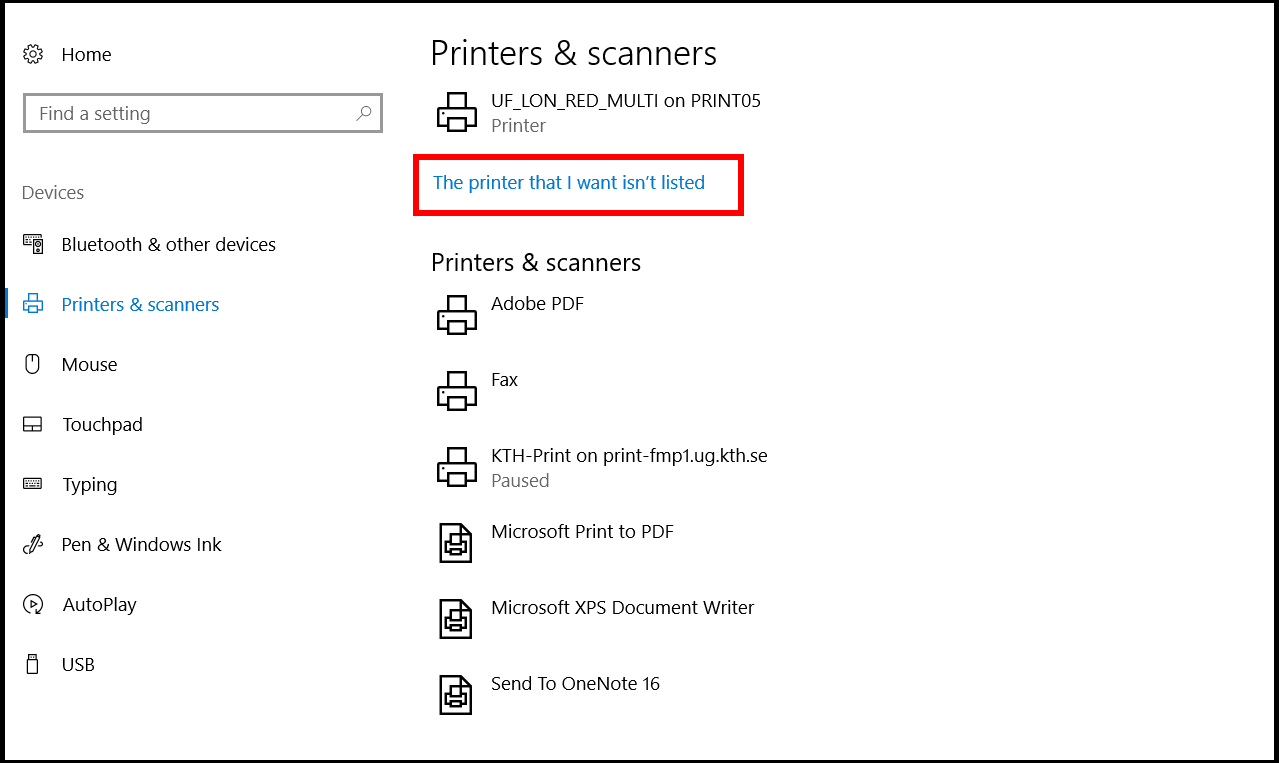
- Choose "Find a printer in the directory, based on location or features" and "Next"
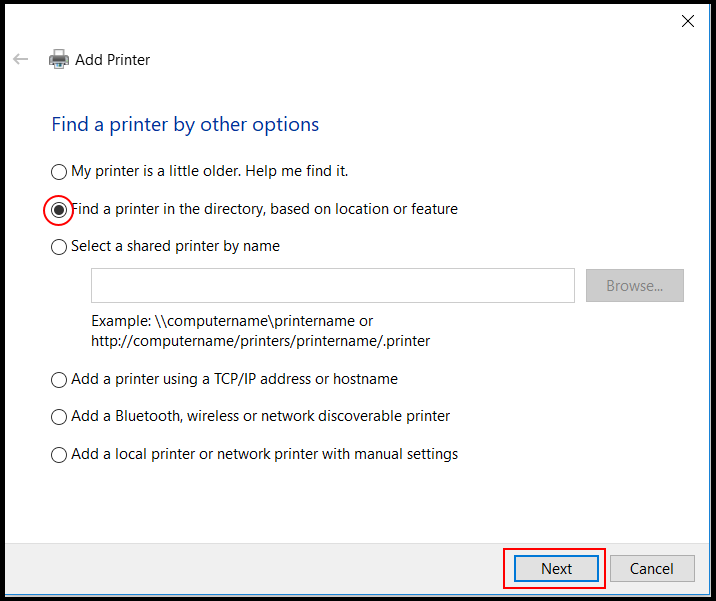
- Type the name of the network printer and press "Find Now"

- Right click on the printer located beneath in the search results and choose "Connect"to install the printer
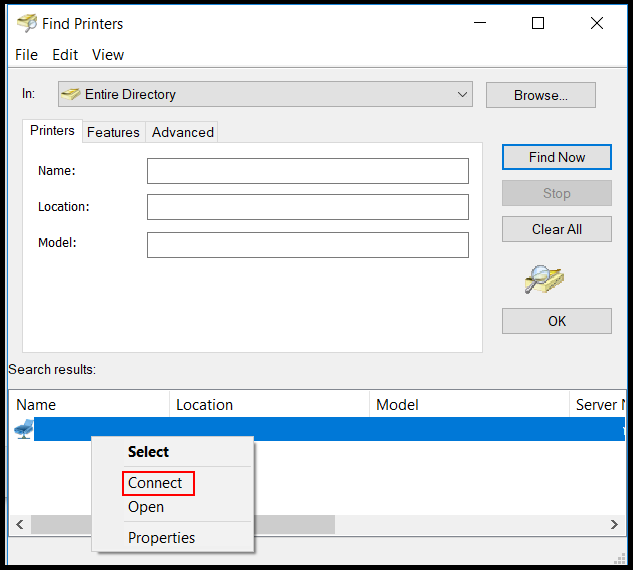
- If a login prompt comes up. Call KTH IT Support on 08-790 6600 and we will help you further

