Course room template in Canvas saves time and makes it easier for students
Good to know for you as a teacher!
During Spring Semester 2022, a course room template will be implemented in all course rooms in Canvas. The purpose of the template is for the course rooms in Canvas to have a more uniform design. This makes it easier for both students and teachers by giving several courses a similar structure, for example by making the courses' Home page look similar. Students will recognize the structure and will not have to learn to navigate again when a new course starts. You add the course content yourself according to your particular course needs, just as usual. You can already download the template via Canvas Commons.
How is the template activated?
All new course rooms created with start in Spring Semester 2022 will not be completely empty but will contain the template. The course Startpage/Home is replaced and all existing content remains. This cuts automatically and you do not need to do anything.
How to use the template for an existing/existing course room
If you already have a course in Canvas but still want to use the course room template, you can download or import via Canvas Commons. If you choose to import the course room template from Commons from now on, the course room template's Announcements will end up on the course Home page. The course room template's start page and instructions with the recommended structure end up under Pages and do not overwrite the start page already selected in the course.
Follow these steps to import / download the course room template from Commons:
1. Click on Commons which you will find on the left in the menu in Canvas.
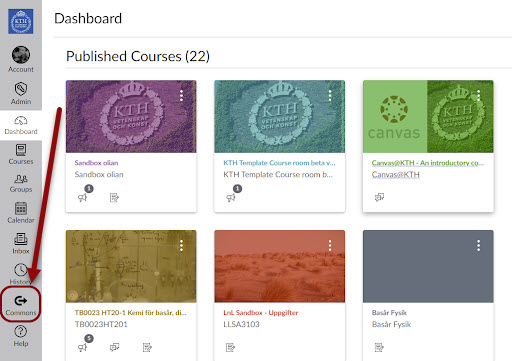
2. In the search field, type "KTH Template" and then display the course room template. Click on it.
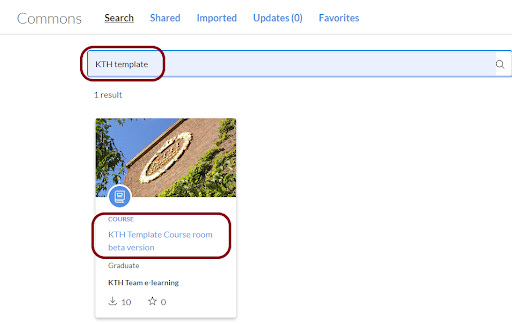
3. To the right is a blue button, "Import/Download", click on it and select which course (s) the course room template should be downloaded to.
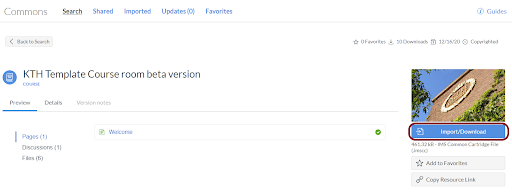
4. In the course that you chose to import the course room template, you will see that a new announcement has been placed on the start page. The announcement follows from the course room template. You can edit the announcement and write something relevant to the course or delete the announcement by clicking on it and editing the text.
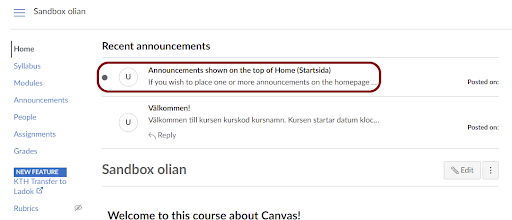
5. In the course(s) you have chosen to import the course room template, the content is now under the course Pages. Click on "Show all pages" and click on the page called "Welcome" to access the course room template structure.
Questions?
Do you want to leave feedback on the course room template? Do you have questions and need support? Contact us by sending a message to e-learning@kth.se and mark the email "Feedback course room template". We update the course room template once per semester. We recommend that you download the template again once per semester to get any updates made.
