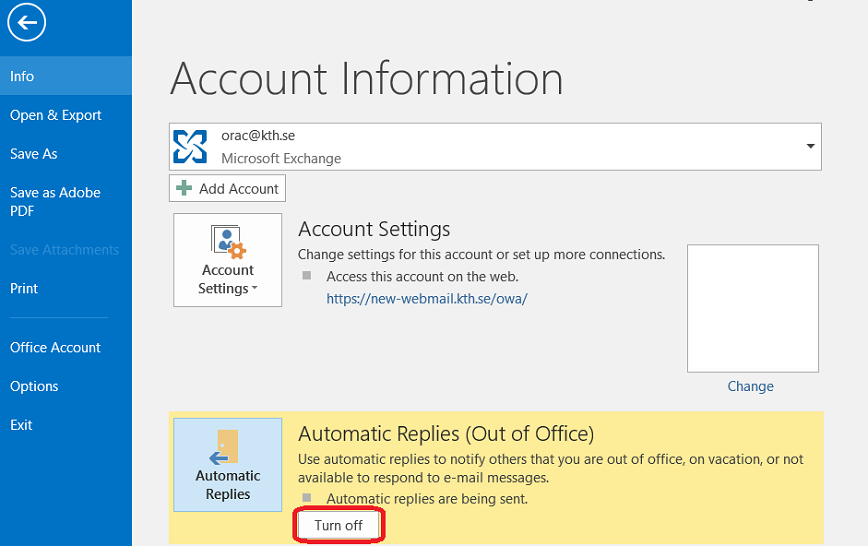Configure Outlook 2016 auto reply
Instruction about activating automatic replies in Outlook 2016 on Windows.
Below File in the menu click the Automatic Replies button.
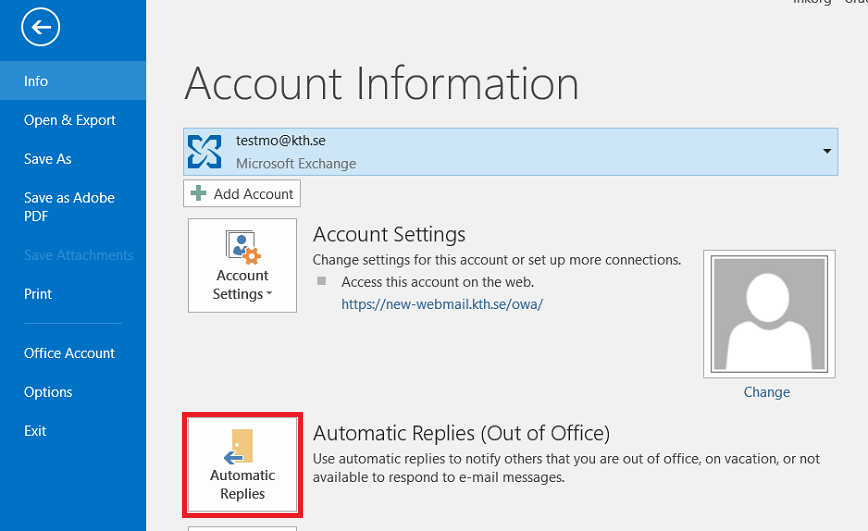
Automatic replies can be sent inside the organization, outside the organization or both.
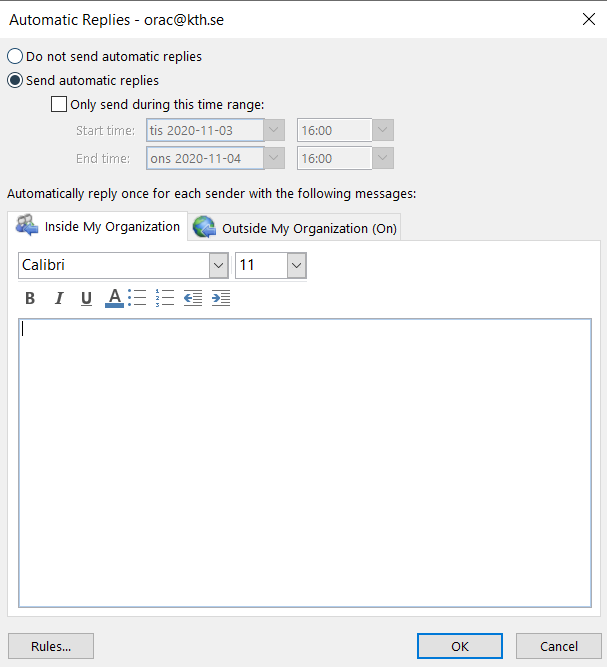
Step 1: Inside the organization
- Choose Send automatic replies.
- Choose time range by calendars and lists that open when clicking on the arrows.
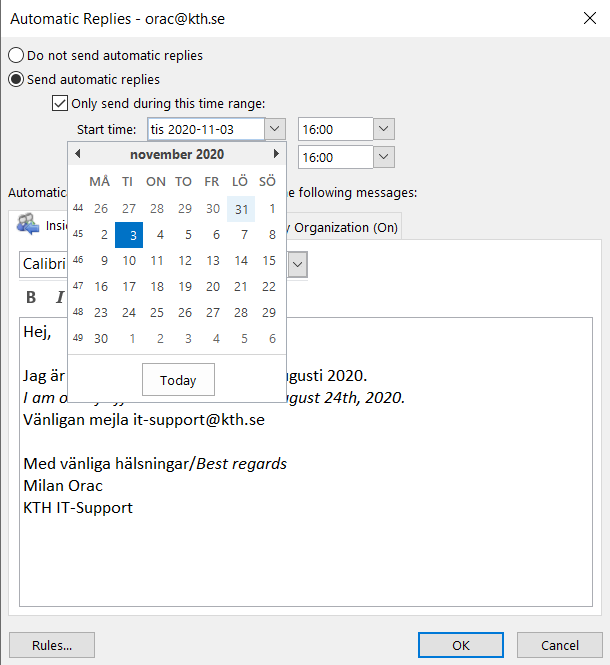
Write text to send below Inside My Organization.
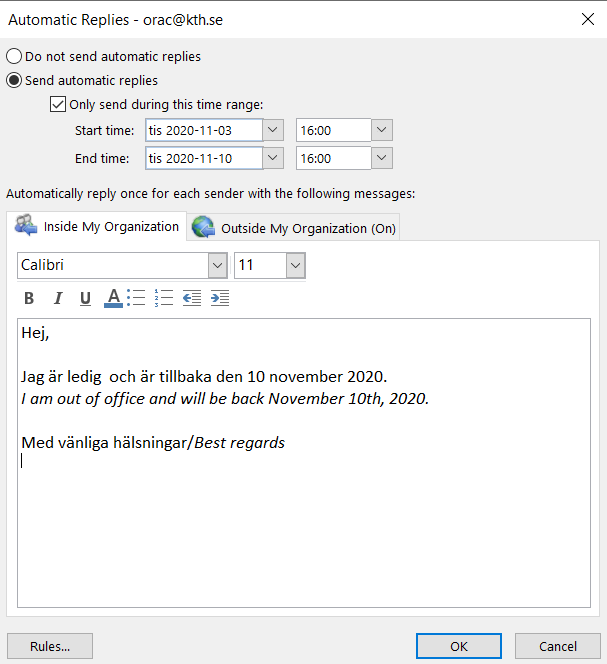
Step 2: Outside the organization
If You want to send automatic replies for recipents outside KTH e-mail system, go to Outside My Organization after activating Send automatic replies and setting time span if known such exist.
Then choose if the external reply should go to anyone or to Outlook contacts only.
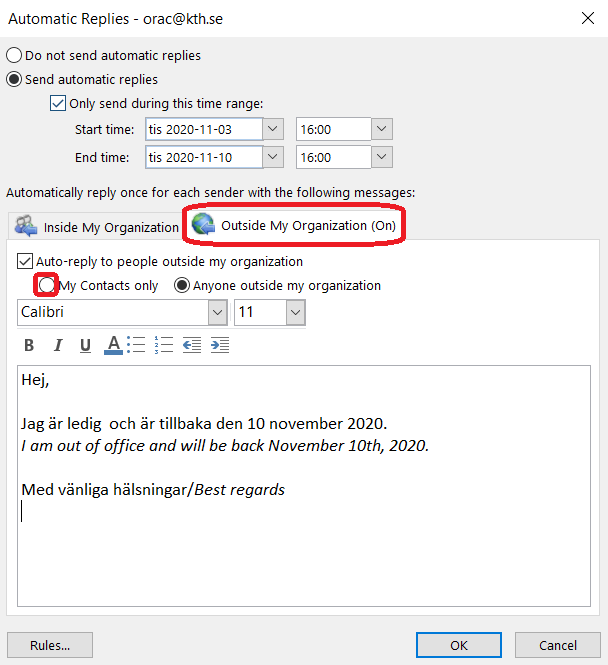
Step 3: Deactivate auto reply
Klicka på knappen Inaktivera när du vill stänga av autosvaret båda inom och utanför organisationen.