Outlook: Change when an email should be marked as read
Quick reference guide on how to change when an email should be marked as read in Outlook 2016.
Outlook will normally mark a message as read only when you click away from the message. But that can be changed.
If you want a message to be marked as read immediately, you click on it to show it in the preview window, you do it like this.
- Start Outlook and click on File in the upper left corner. Then click on "Options"
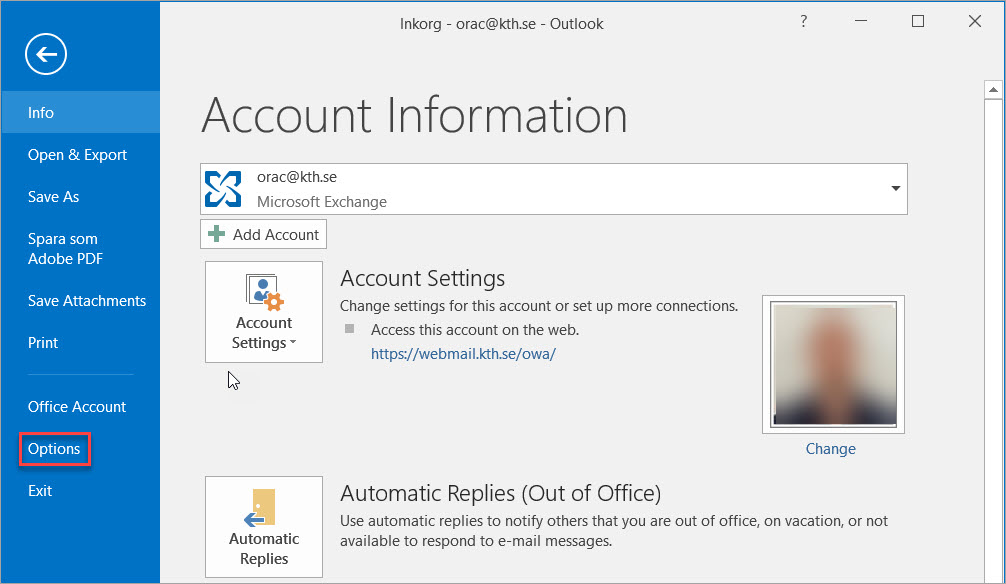
- Click on "Mail" and then on "Reading pane..."
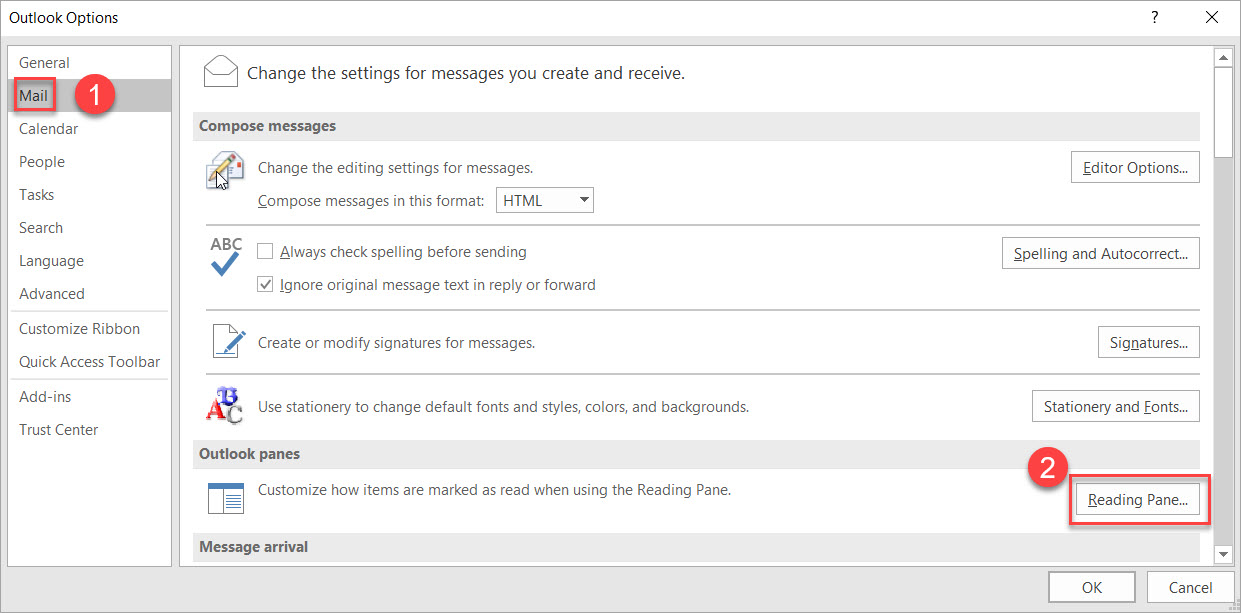
-
Check the box for "Mark items as read viewed in the Reading Pane". Set the time to 0 seconds, and it will be marked as read as soon as you click on the message.
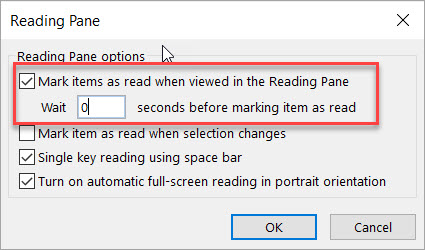
You can even unmark the option "Mark item as read when selection changes" to keep your viewed Outlook items as not read when browsing through your Inbox.
