Send e-mails from a different address
This page contains a quick reference guide that describes how to send e-mail from an e-mail address other than your own in Outlook, for instance, from a function address.
When you create a new message in Outlook, the active e-mail account is selected by default. If you want to send an e-mail with another sender address, you need to order this priviledge by sending an e-mail to it-support@kth.se . Once you are granted permission, follow the guide below.
- Open a new email and click the "From" button to select another address. Even if the address you want to send from is in the list, click on "Other E-mail address" to retrieve it from the address book.
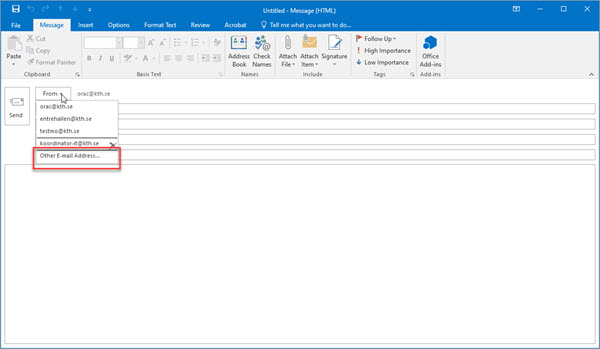
- Click "From" to open the address book
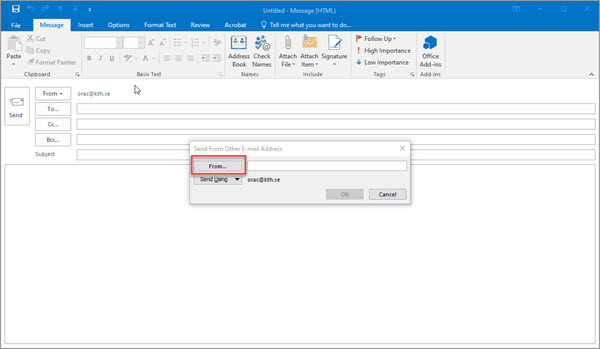
- Select the correct address from the list. Start typing in the search box to filter it out. Select the contact you want to send as and click "OK".
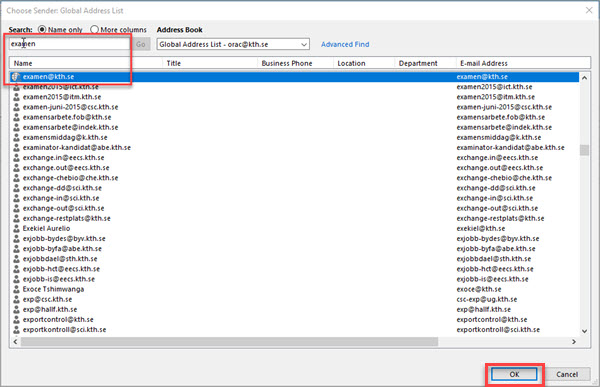
- Click "OK" again to confirm chosen sender address
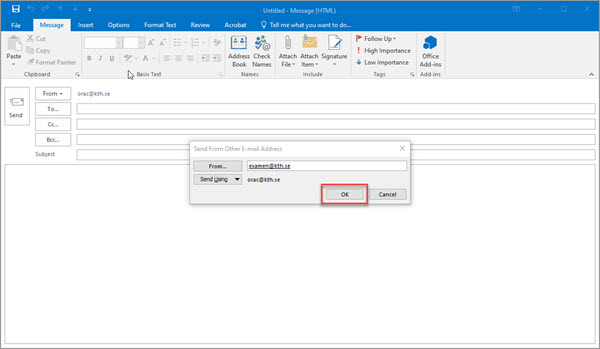
- Now the e-mail will be sended as a function address (in this example examen@kth.se)
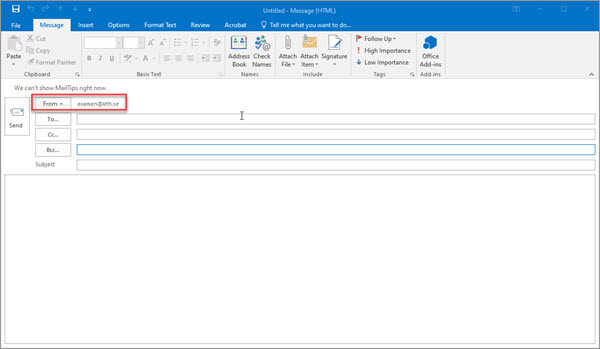
- Note! When an e-mail is sent as a a function address which is associated with the Edge - KTH's Service Management System, any replies will go to Edge and not to Outlook.
