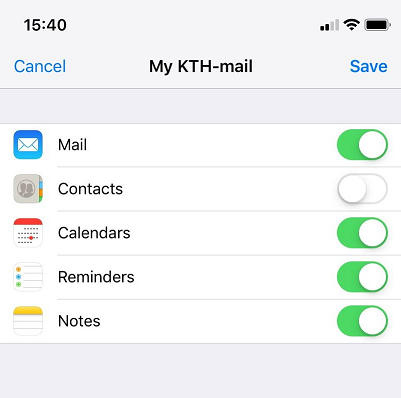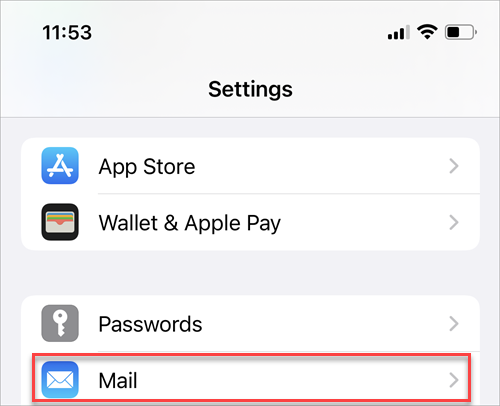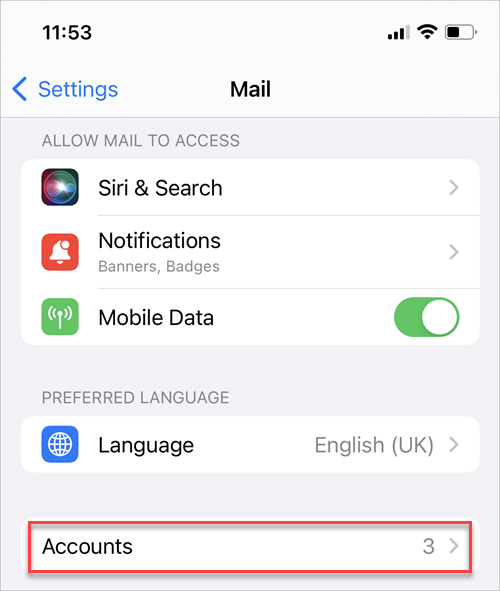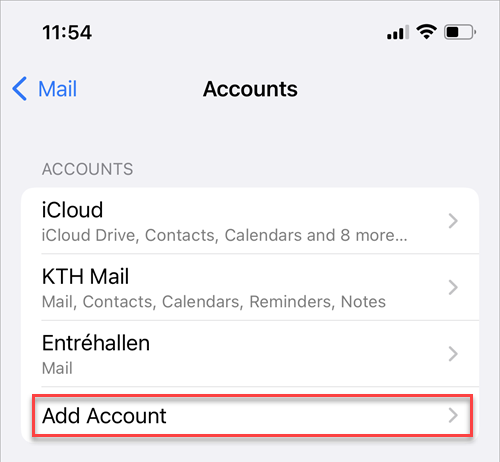KTH E-mail on iPhone/iPad - Apple Mail app
Quick reference guide about connecting iPhone/iPad to the KTH Exchange server in Apple Mail app.
If it is the first e-mail account you are going to add on your iPhone/iPad, Click on the MAIL icon and continue from step 4. Otherwise start at step 1.
- Click the Settings icon on your iPhone/iPad
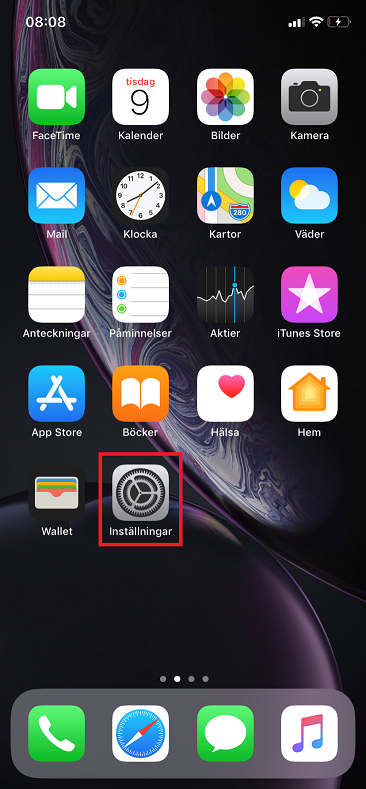
- Choose Mail
- Choose Accounts
- Choose Add account
- Choose Exchange
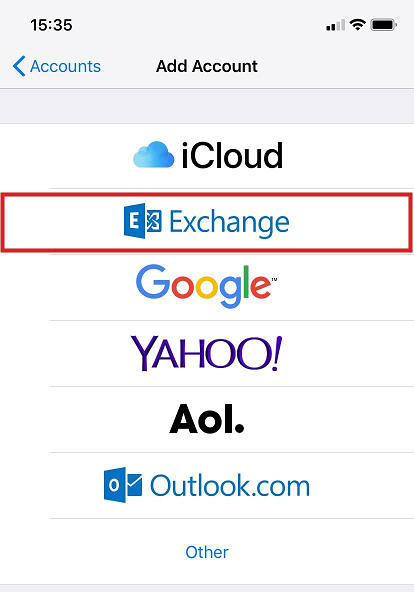
- Fill in the following:
Email: username@kth.se
Description: Choose your own description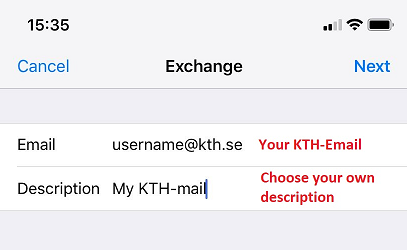
- Choose Configure Manually.
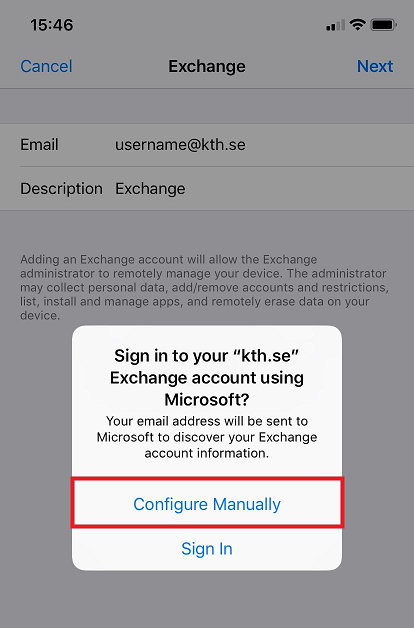
- Fill in the following:
Email: username@kth.se
Password: Your password
Description: Your own description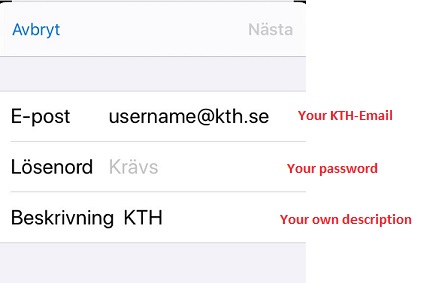
- Fill in the following:
Email: username@kth.se
Server: webmail.kth.se
Domain: ug.kth.se
Usernamne: Your username
Password: Your password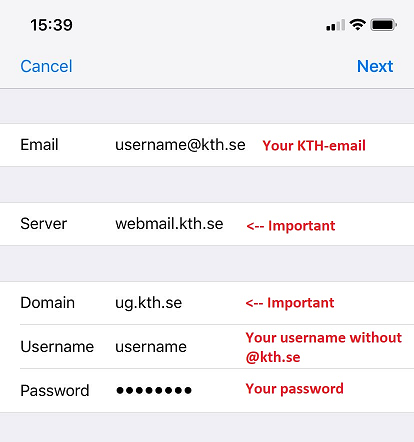
- Choose if you want to syncronize Mail Contacts, Calendards, Reminder and/or Notes and click on Save.