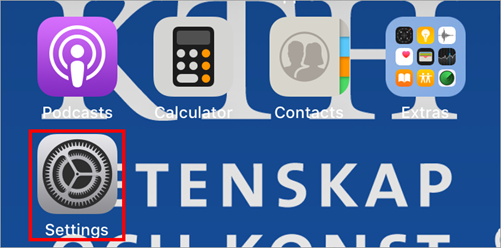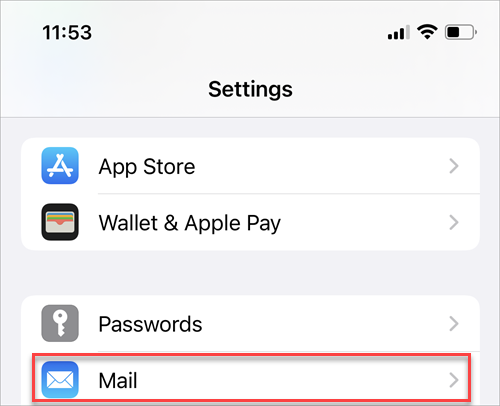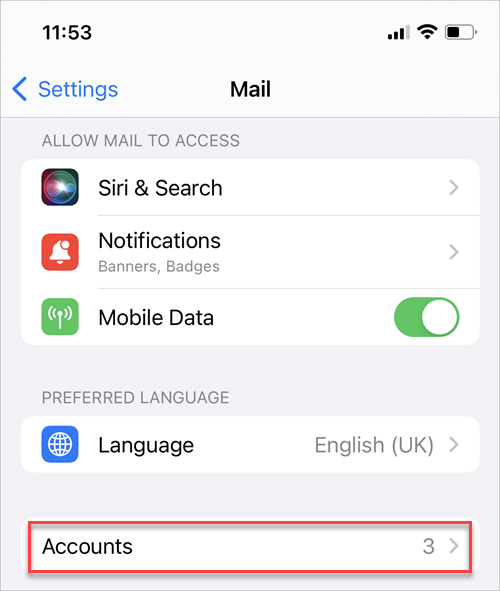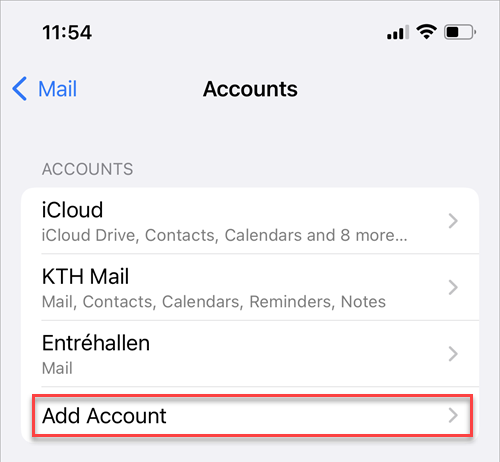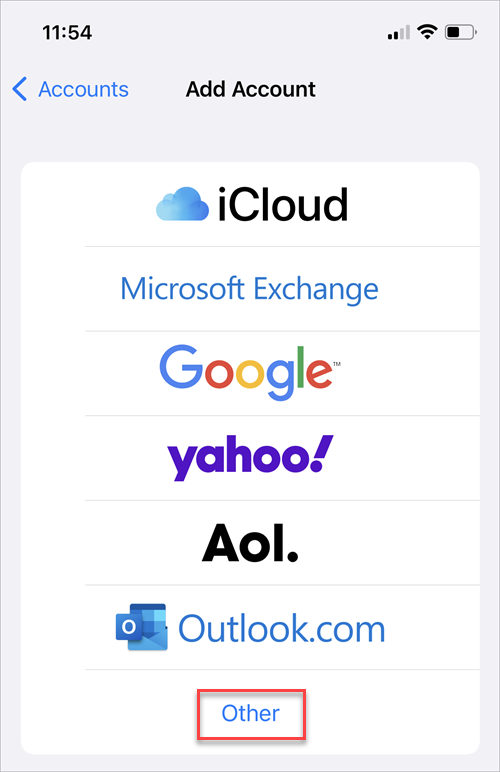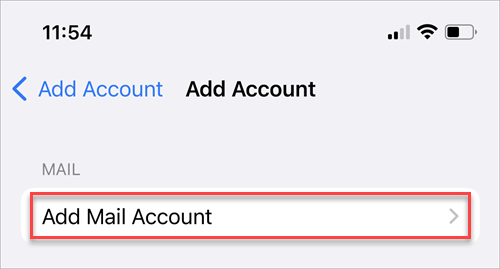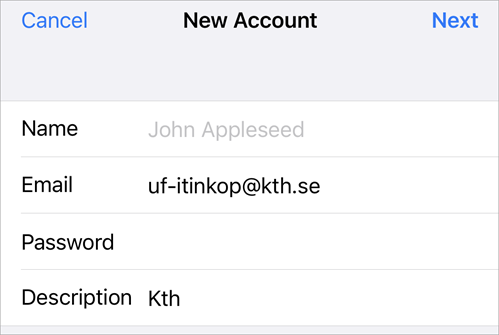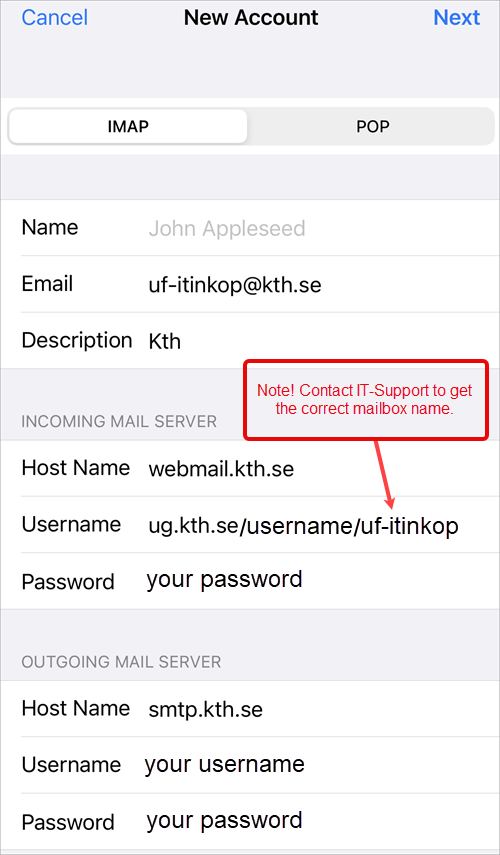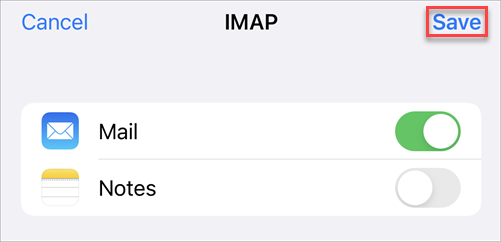Add shared mailbox on an iPhone or iPad
How to add a shared mailbox on an iPhone or iPad.
Quick reference guide on how to add shared mailbox on an iPhone or iPad
Before you follow the quick reference guide, you need to know what the name of the shared mailbox is, hence it is not always the same as its e-mail address. Contact KTH IT-Support if you need to get the correct name.