Sharing calendar in Outlook on macOS
This article explains how to set up your Outlook for Mac KTH Calendar permissions to enable other specific employees to read your KTH Calendar.
If you instead need to read another employee's calendar, and you are using macOS, the other person needs to perform these steps on their own calendar.
- Select your standard calendar from the view on the left-hand side of the Outlook for Mac Calendar Tab.
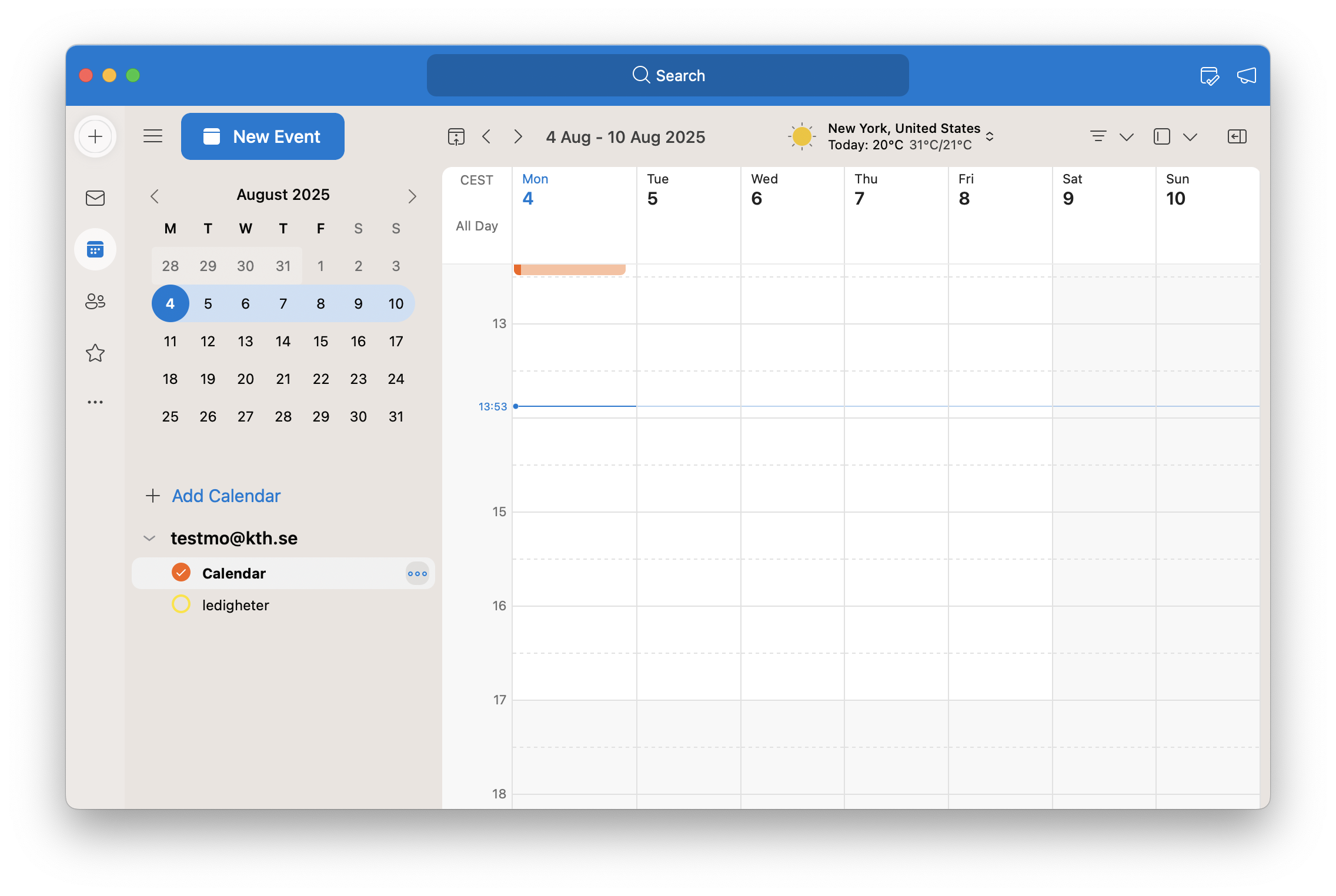
- Right-click the Calendar in question and select Sharing Permissions.
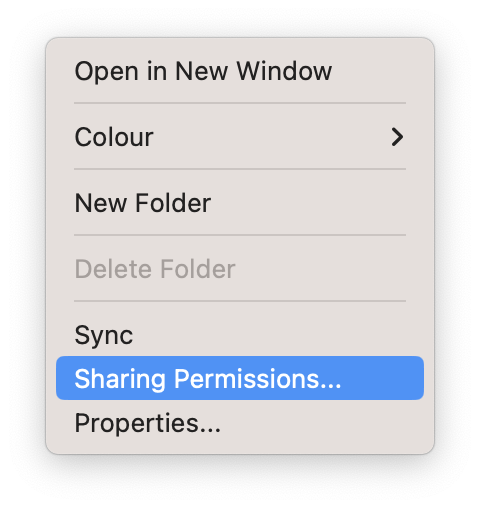
- Select Add User.
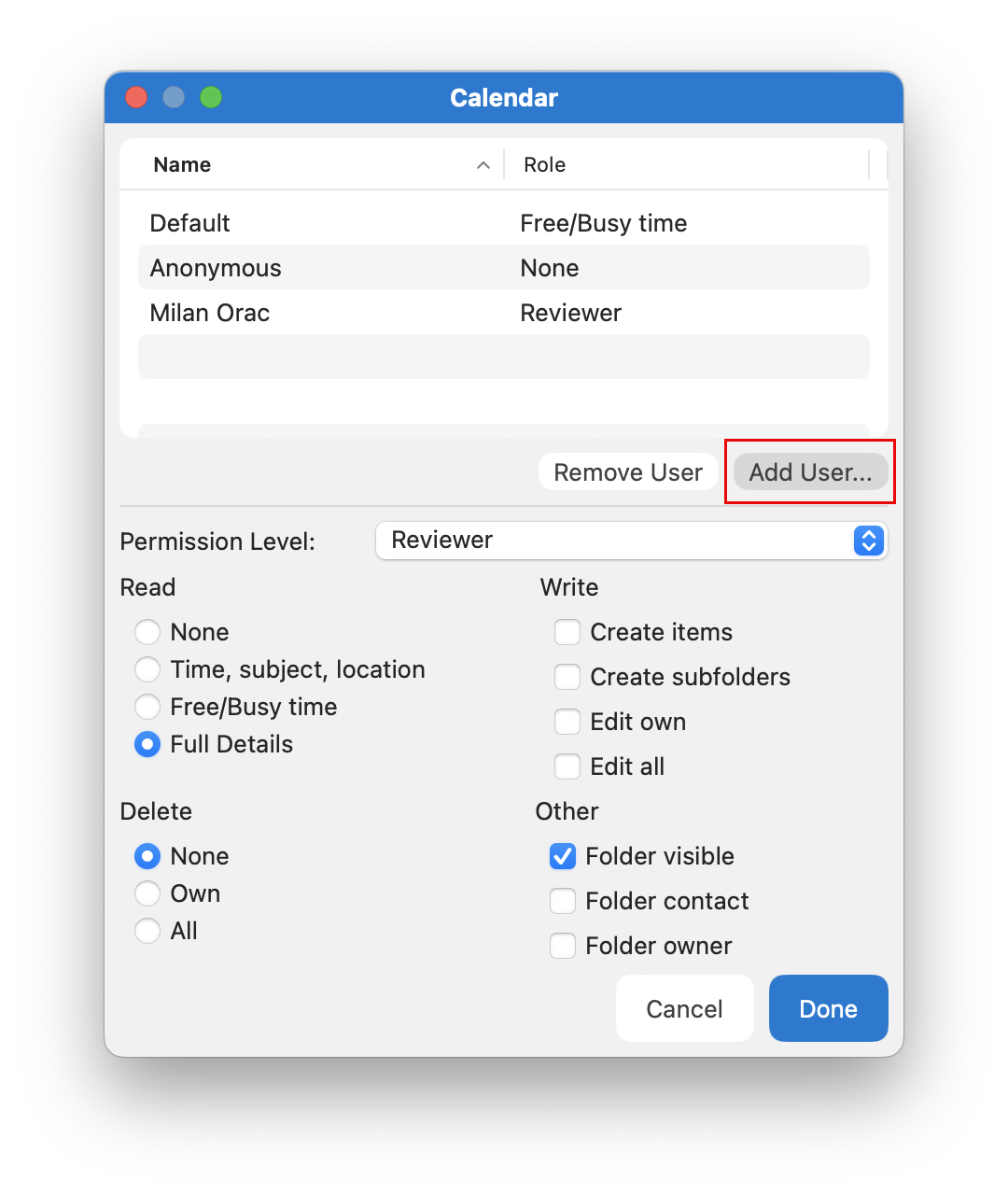
- Search for the employee name you wish to add as a reviewer/reader of your calendar. Then click Add.
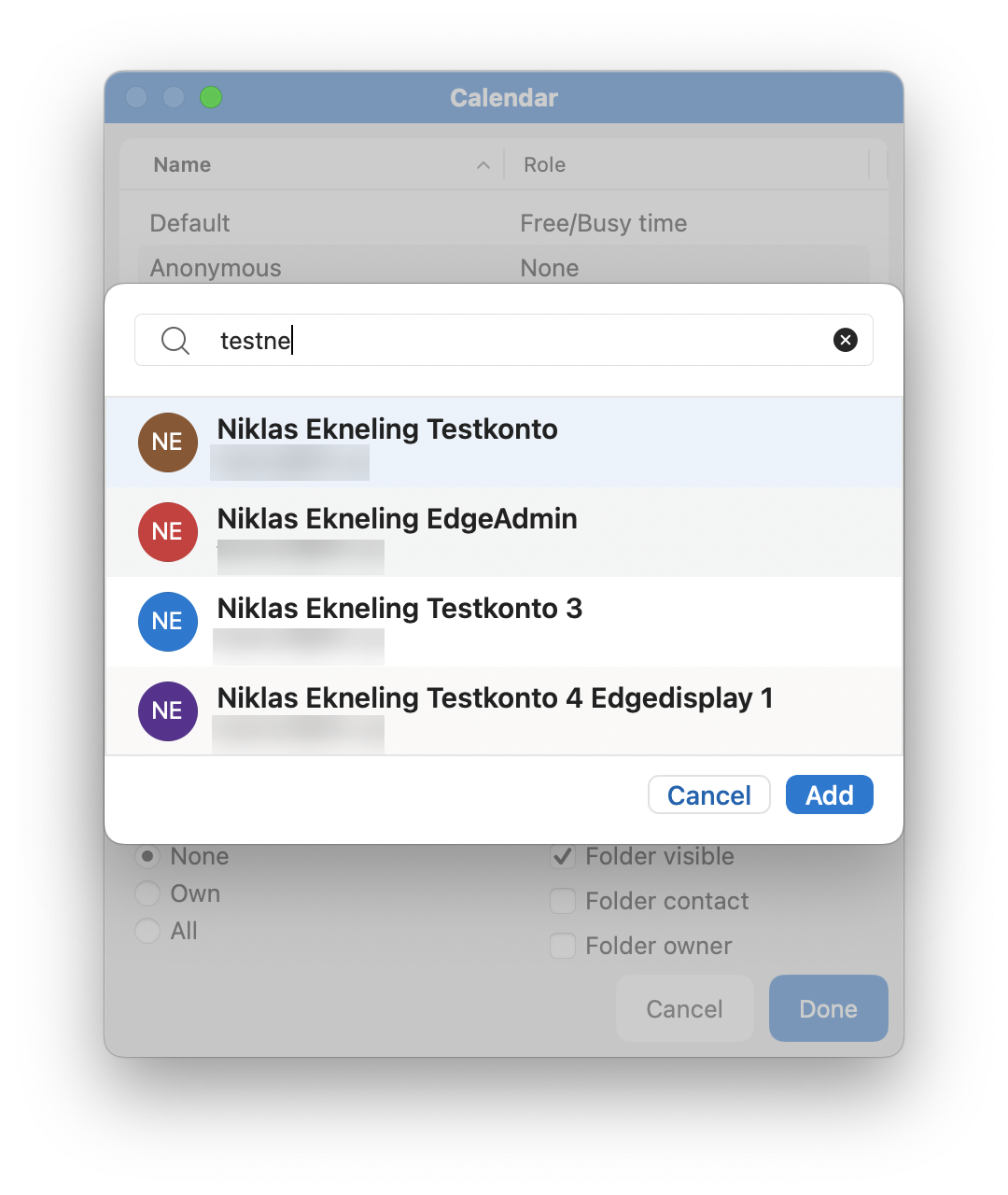
- In the next step, you choose which permissions you want to give this user.
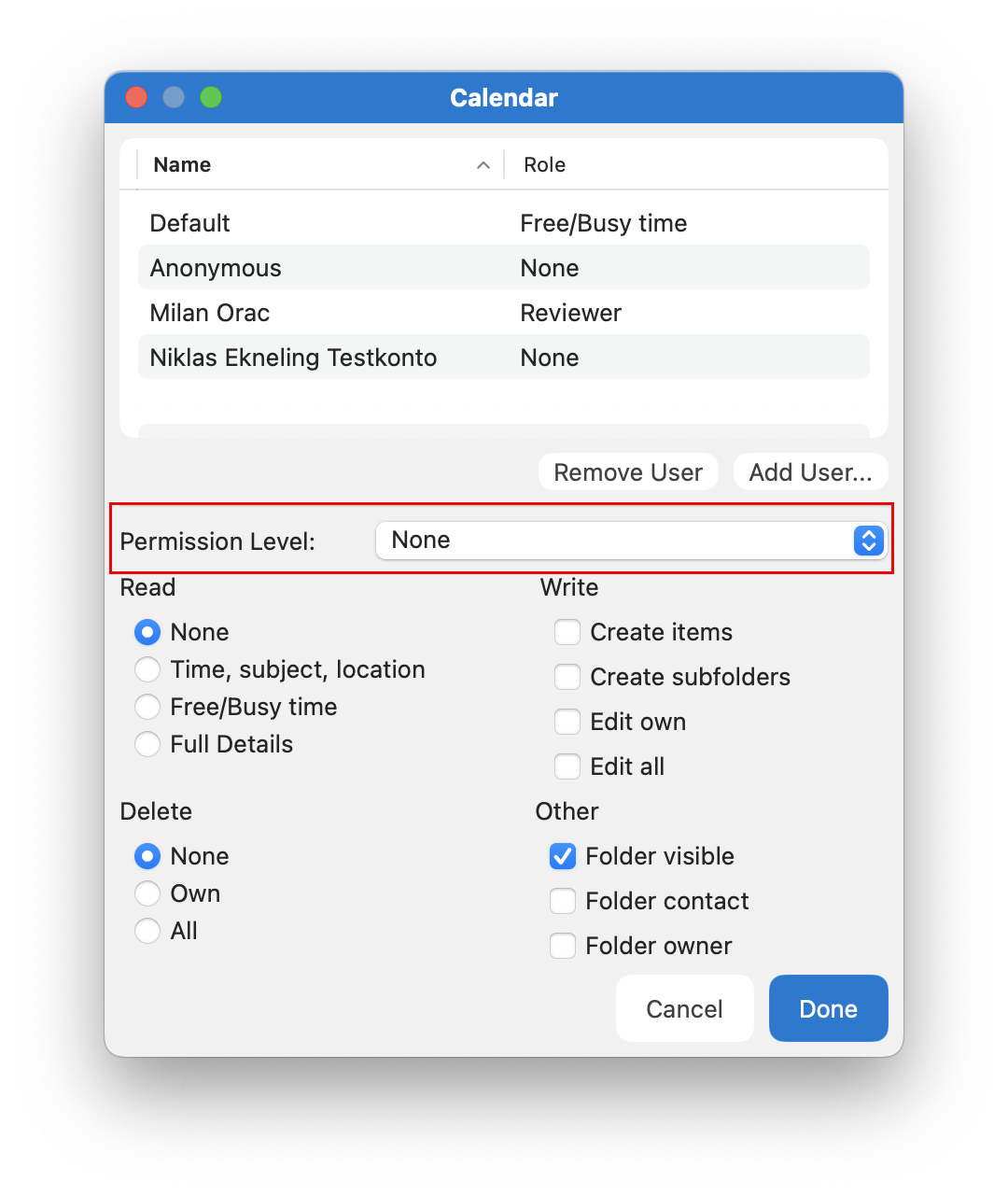
- Currently, you need to select at least the level Reviewer for the function to work as intended.
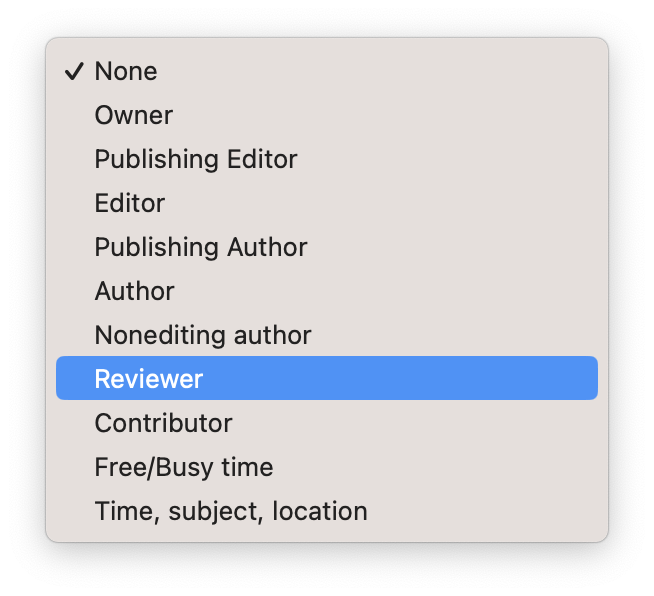
- Validate the permission level and username and click on Done to close the window. In some cases, you may have to restart the Outlook for Mac application to enable these permissions correctly.
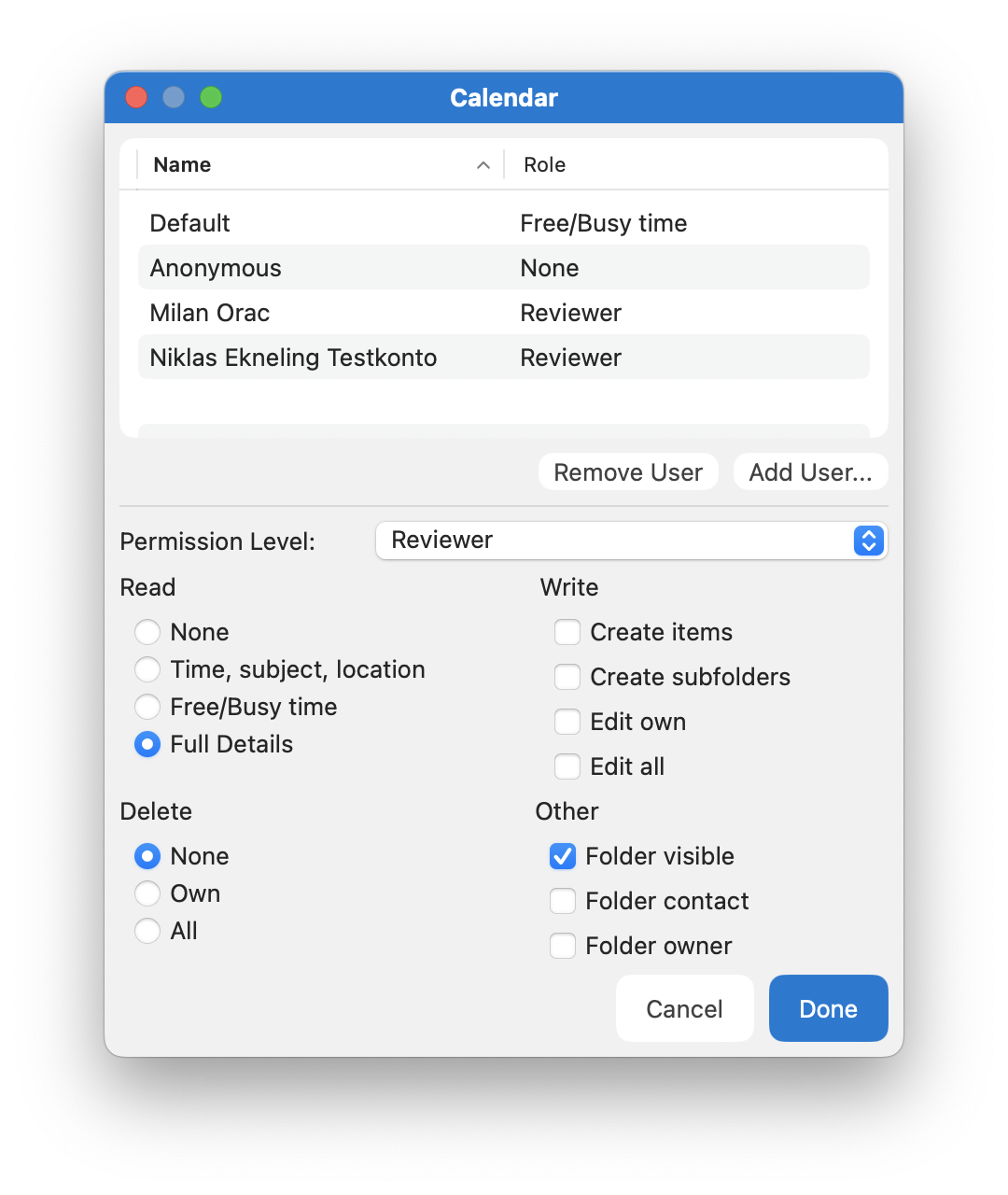
- You may now ask the other employee to open your calendar using the "Open Shared Calendar" dialogue and then search for your name. The new calendar will show up at the left-hand side in the employees Outlook for Mac.
