Grant another person permission to view your calendar
Quick reference guide about how to grant another person permission to view your calendar in Outlook on Windows computer.
- Open Outlook and switch to Calendar tab
- Right-click on your personal calendar in Outlook, under "My Calendars" and choose "Properties". Your personal calendar can be named with the word "Kalender" or "Calendar".
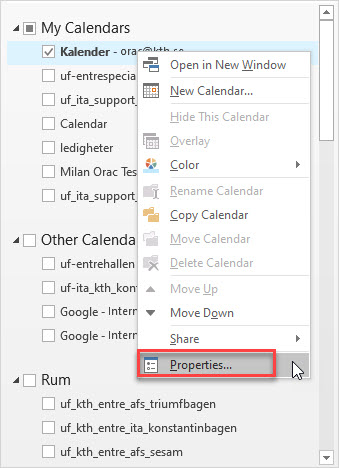
- In the Calendar properties, switch to "Permissions" tab and click on "Add..."
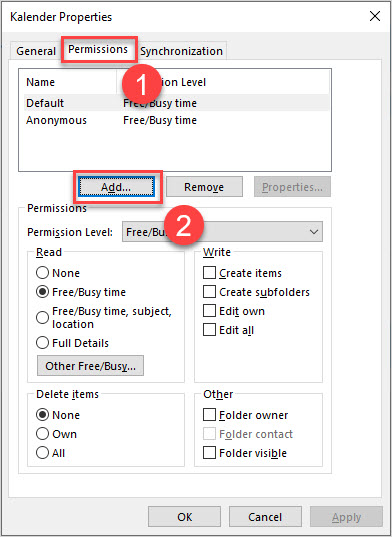
- Find the person who should be able to see your calendar. Select the correct name and click "Add". Then click "OK".
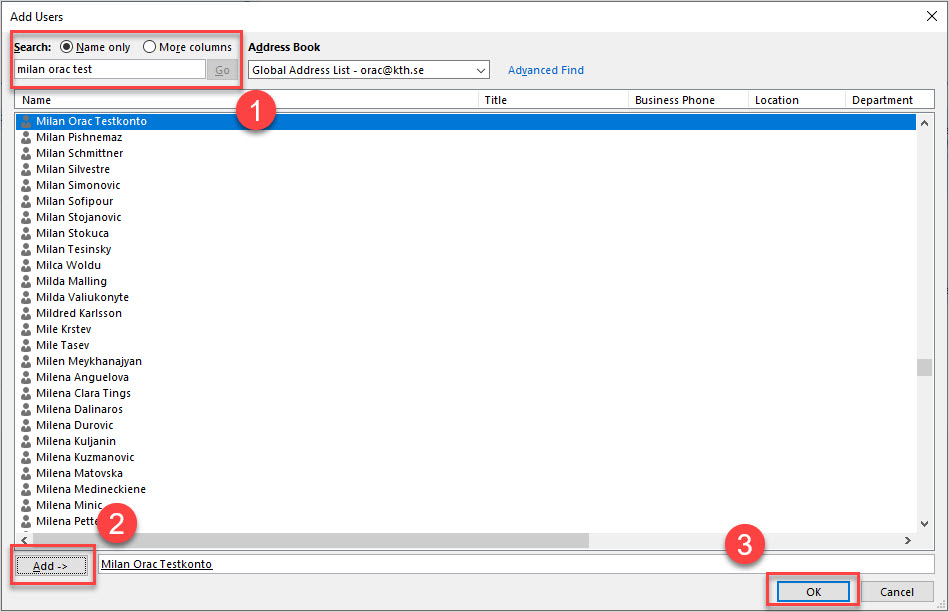
- Choose the permission level that the person should have in the field for "Read". Most people want to share "Free/Busy time, subject, location". Then click "OK" to apply the change.
By default, everyone at KTH already has the right to see "Free/Busy time" on each other.
There are also predefined permission levels that can be selected under "Permission Level".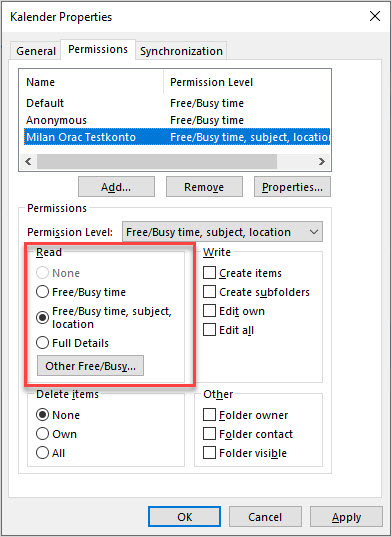
- The person who want to see your calendar needs to follow one of these manuals to add your calendar
Add another calendar in Outlook - Windows
Add another calendar in the webmail
