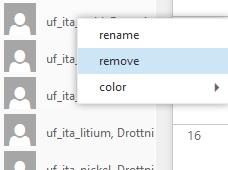Add another calendar in the webmail
Add a room-calendar or some other persons calendar to be able to see availability.
Add another calendar in the webmail
- Log on with your kth account at webmail.kth.se
- Click on calendar at the top of the page.

- Click with the right mousebutton on MY CALENDARS and choose open calendar.
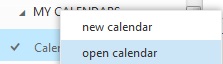
- Start typing the name of a room-calendar or some persons name or mail address, and click Search Contacts and Directory.
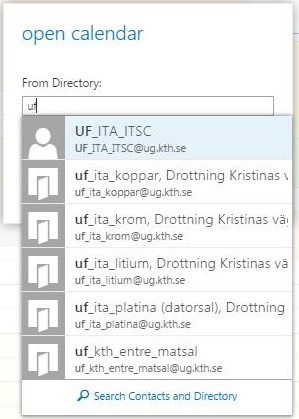
- Click on open, and the calendar will be added in the list of calendars to the left.

To do a reservation in some other calendar the following applies Booking appointments and rooms in the webmail
Remove another calendar in the webmail
- To remove an added calendar, just click with the right mousebutton on the calendar in the list to the left and choose remove.