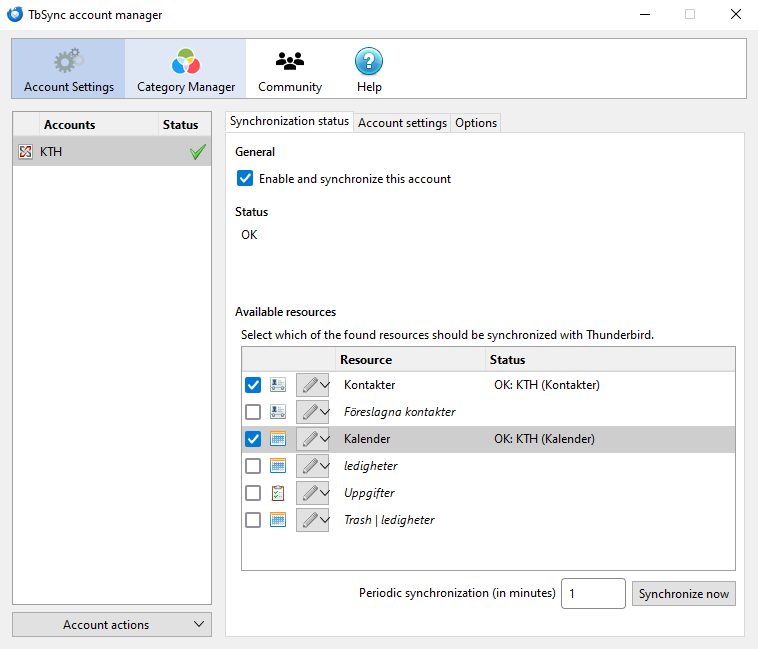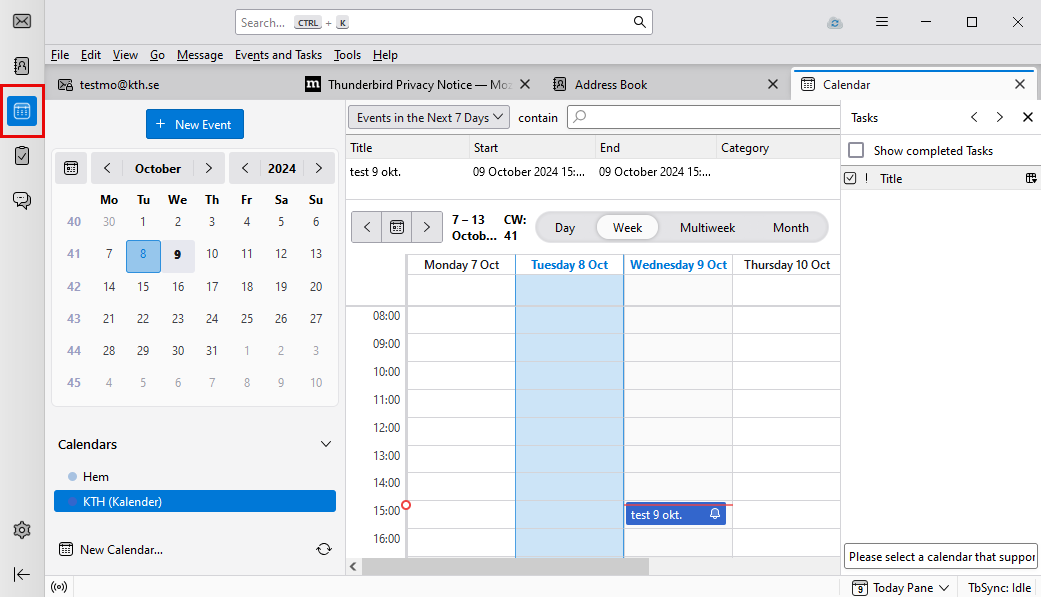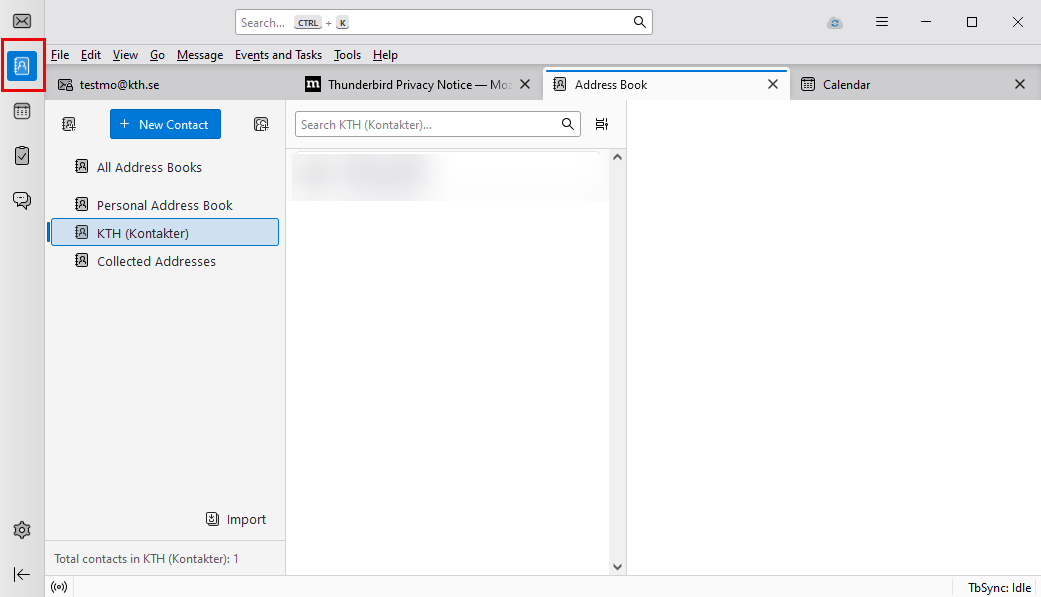Add calendar and contacts in Thunderbird/Lightning
Quick reference guide on how to add and synchronize the Exchange calendar and contacts in Thunderbird client.
- Start the Thunderbird client, select Tools and then select Add-ons and add the following add-ons, "Provider for Exchange ActiveSync" and "TbSync" to the Add-ons Manager
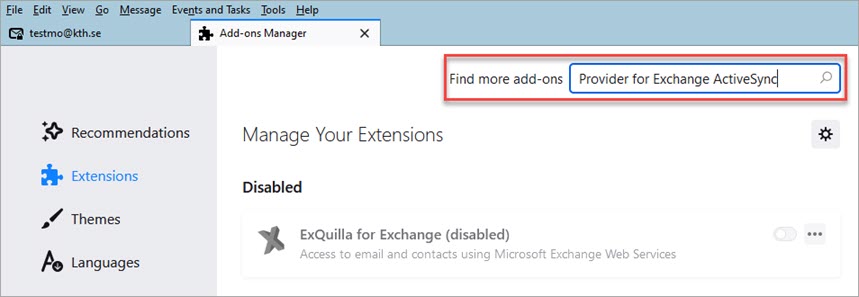
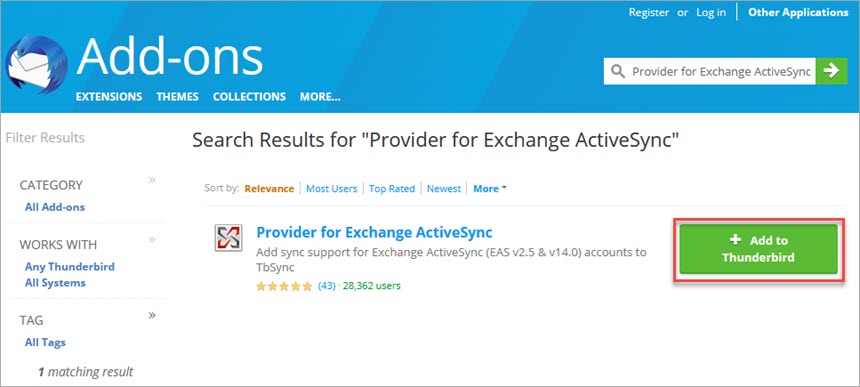
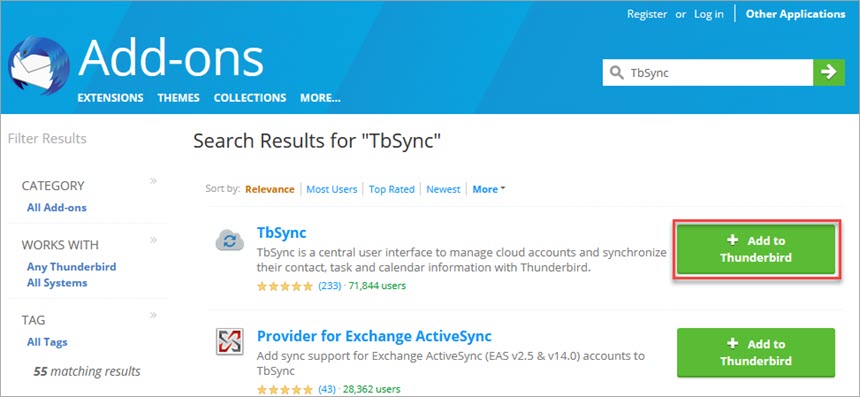
- Click the tool button (icon) on the TbSync extension in the Add-ons Manager and select "Account actions" then select "Add new account" and press "Exchange ActiveSync"
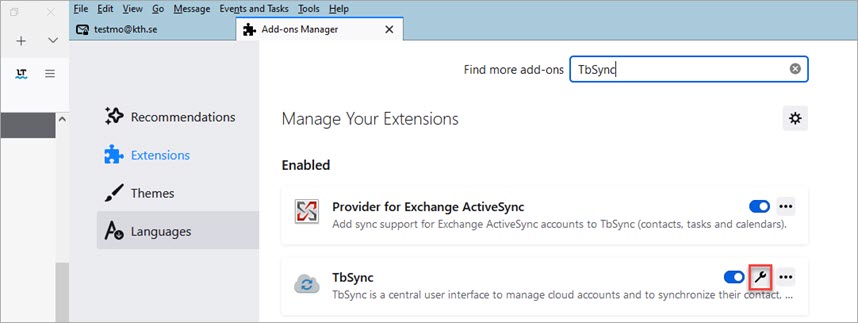
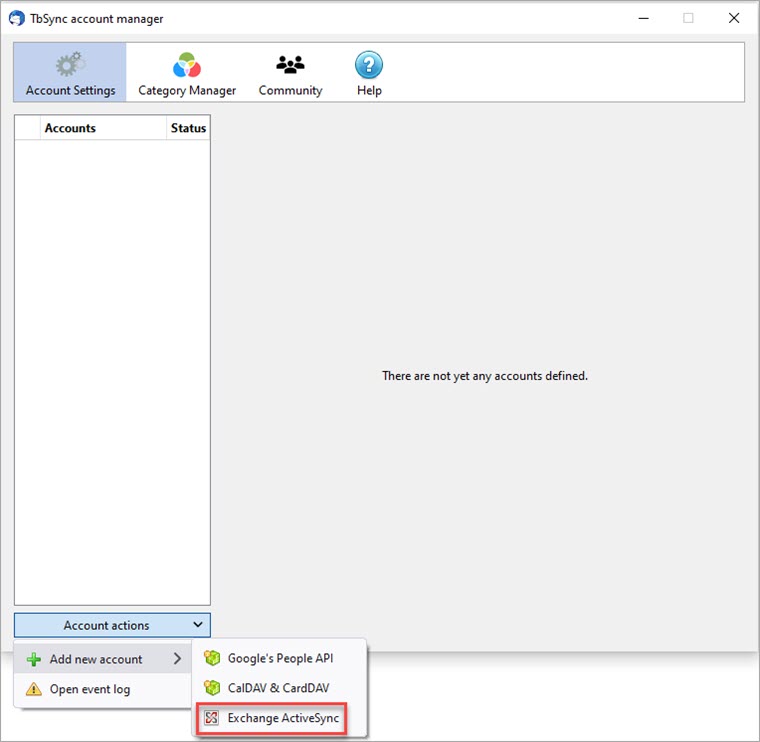
- Select "Custom configuration" and fill in your account details as shown.
Put your KTH username under "User name (email address)" as: ug.kth.se/username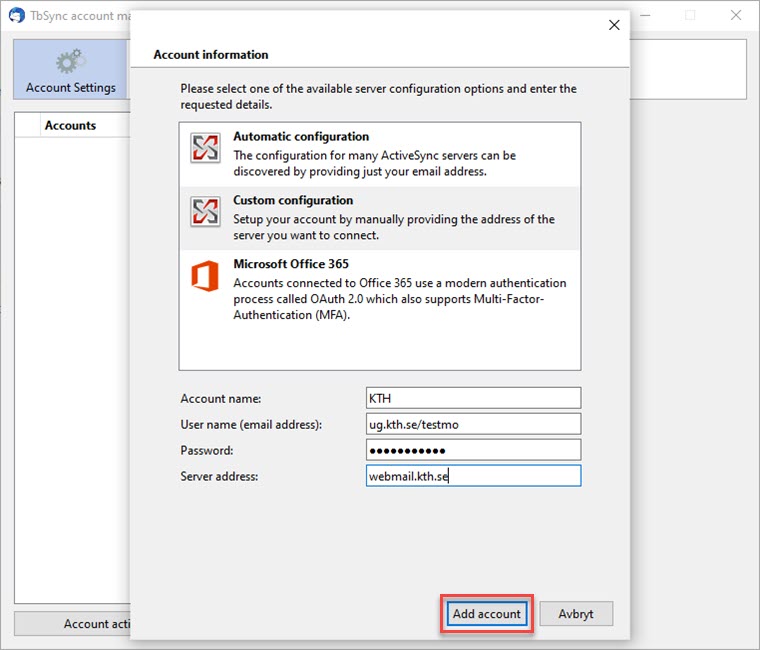
- Check "Enable and synchronize this account" and check "Calendar" ("Kalender") and/or "Contacts" ("Kontakter"). Choose something other than "0" under "Period synchronization (in minutes)" and press "Synchronize now".
Select "1" if you want your calendar to sync every minute. - Close the Add-ons Manager and click on "Calendar" icon to bring up your KTH Calendar tab (Figure 1), or "Address book" icon to bring up your KTH Contacts tab (Figure 2).
Figure 1 Figure 2