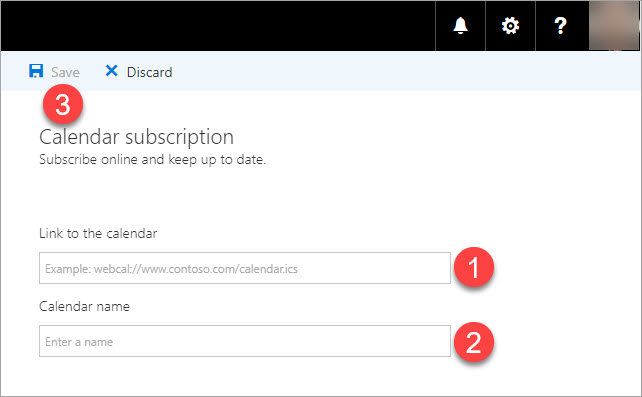Add calendar from the KTH web to the KTH webmail
On KTH's website kth.se and intra.kth.se there are several calendars. With a few simple steps, you can ensure that those calendar events are added to your webmail.
Limitations to be aware of
There are two functional limitations with this action:
- Adding of a calendar needs to be redone every turn of the year.
- It may happen that new calendar events created on the web take a very long time to be updated in your own webmail calendar, or even not automatically updated at all in your webmail calendar. To be sure you haven't missed an update on the web, it's fastest and safest to redo the three steps below if necessary.
Saves manual work
Despite the limitations mentioned above, you don't have to enter calendar event by calendar event manually for the dates, events or activities you need or want to keep track of.
3 steps to add a calendar from the KTH web
- Copy the calendar's link address from the calendar on the KTH website
- Open the webmail's calendar function
- Paste the link address into your webmail calendar
Copy the calendar's link address in the KTH calendar
Choose which calendar on kth.se or intra.kth.se, whose calendar events you want to add to your webmail calendar.
Under the heading "Export calendar":
- Put the mouse pointer on the blue link text "Export rest of the year" and right-click the mouse and a gray menu will appear
- Choose "Copy link"
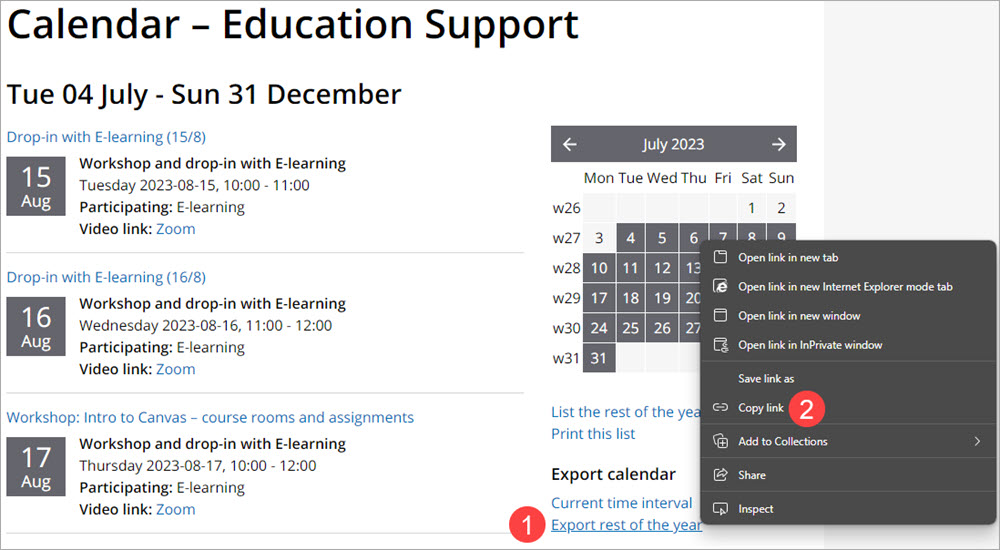
Open the webmail's calendar function
- Open the webmail, e.g. by going to
webmail.kth.se
or by clicking on the letter icon at the top right of the personal menu

- Bring up the webmail's calendar function by clicking:
- on the grid icon in the upper left corner of the webmail window
- on the blue-marked calendar function icon
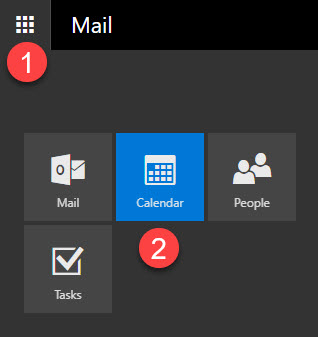
Paste the link address into your webmail calendar
- Click "Add Calendar" and select by clicking "From internet"
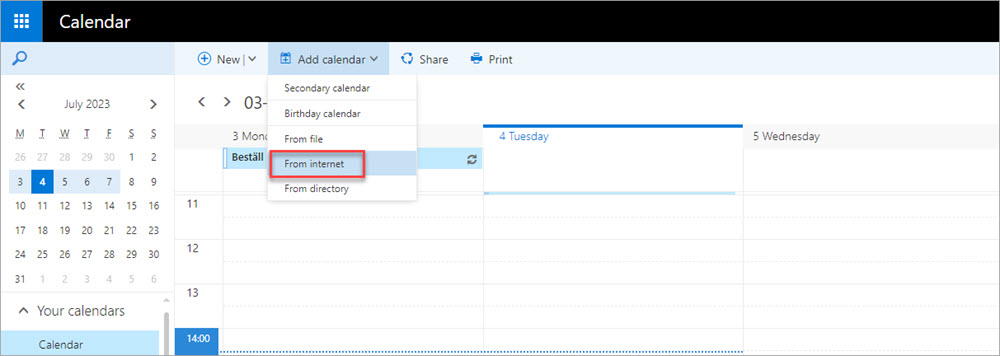
- Paste the link you copied from the KTH web calendar at the field labeled "Link to the calendar". Name the calendar in the field labeled "Calendar Name". Save by clicking the save icon.