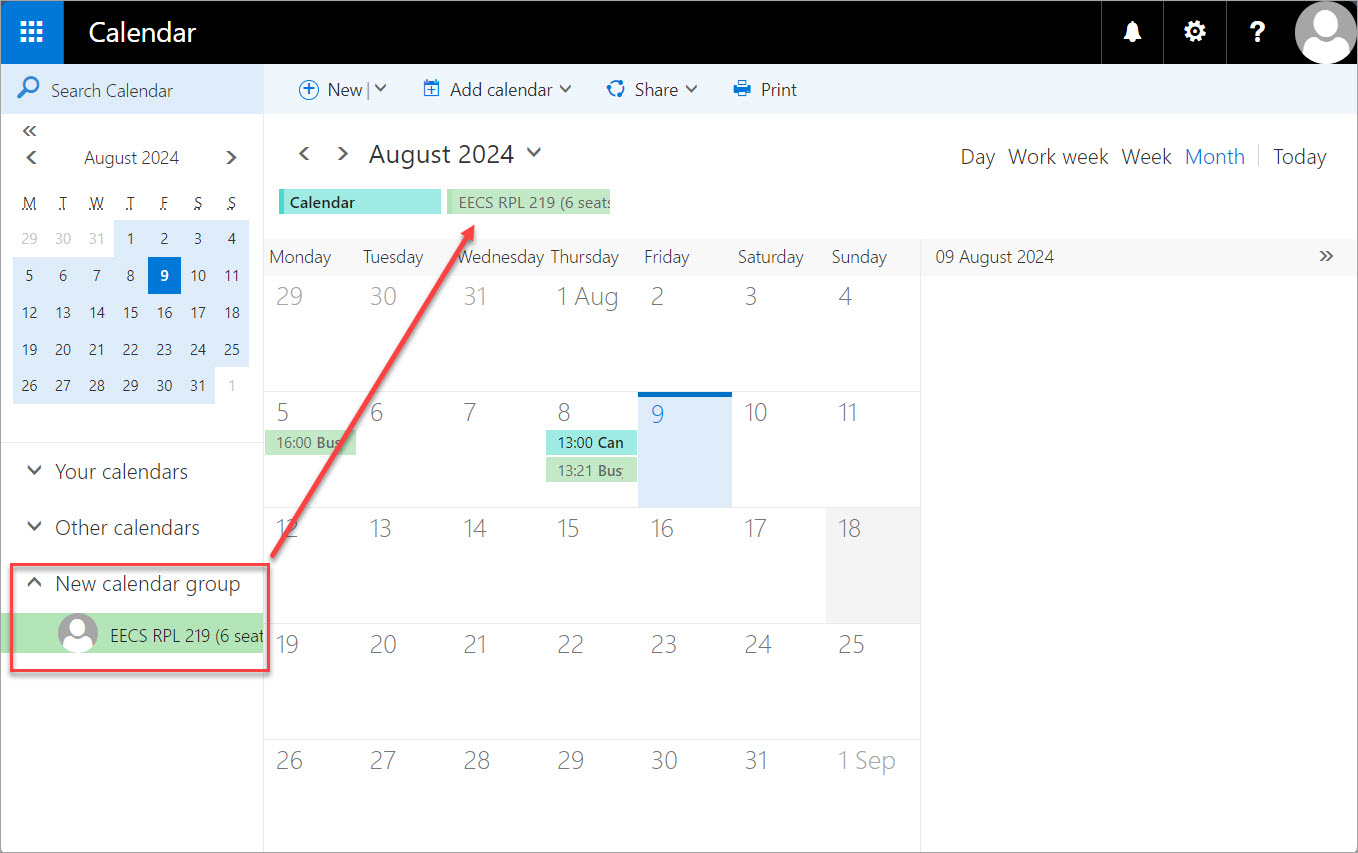Create a Calendar group using webmail
For a better overview you can add calendars to a calendar group.
You can only add each calendar to a group once, that is, once a calendar has been added to a group it is not possible to add that calendar any more. This instruction will work for Windows, Mac and Ubuntu.
Please note that if you are using a Mac computer and have not activated the right click functionality, use CTRL plus click.
Create a calendar group
- Select Calendar on the top bar menu in your webmail.
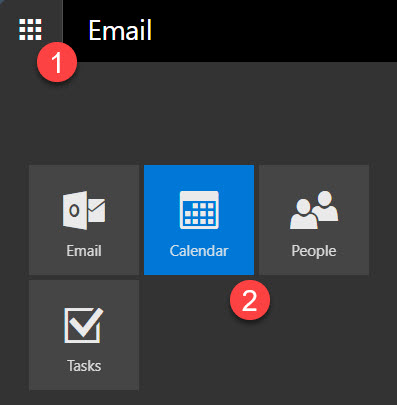
- To create a calendar group, right click in the corner by "Your Calendars" and select "New calendar group"
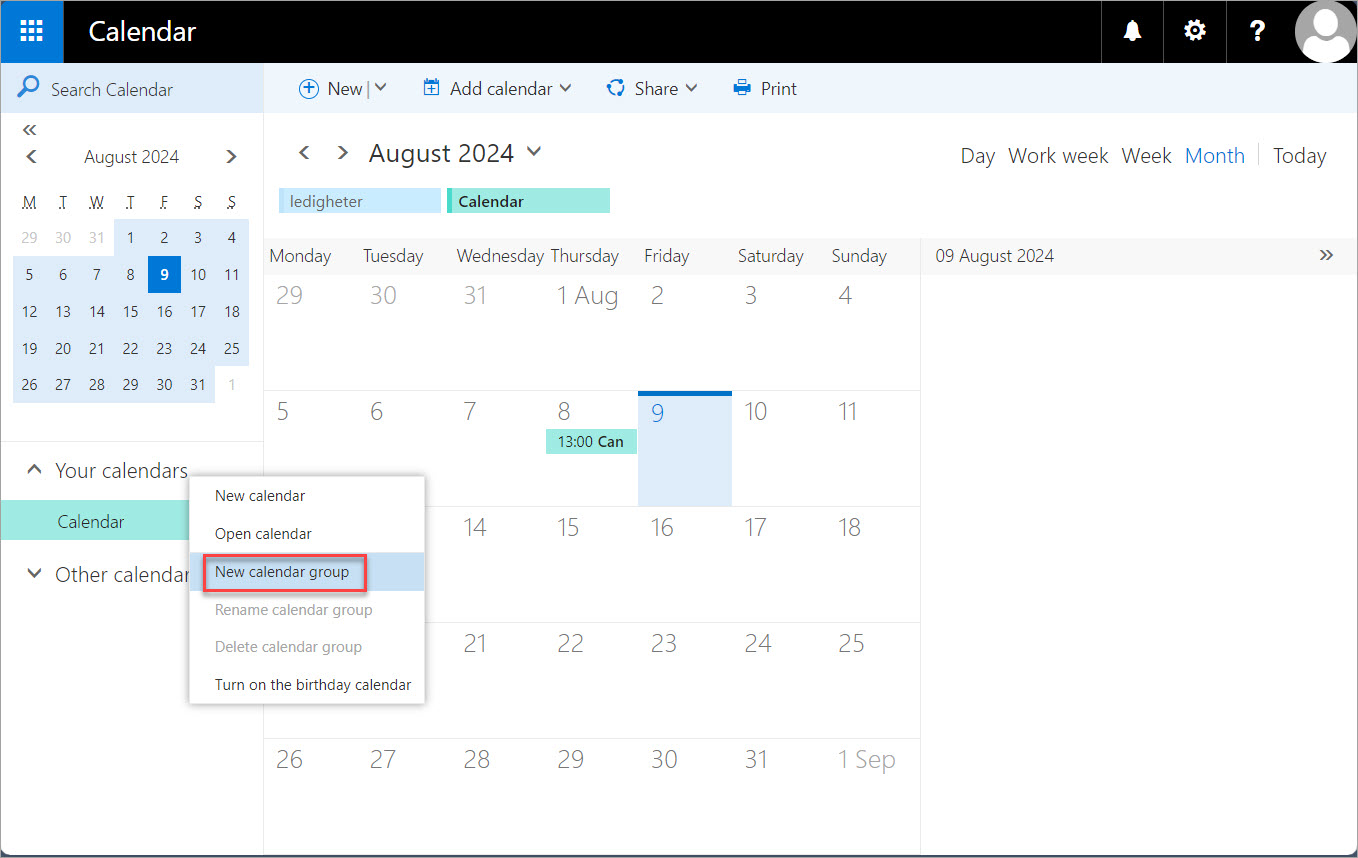
- Type the name of the calendar group that you intend to create in the field.
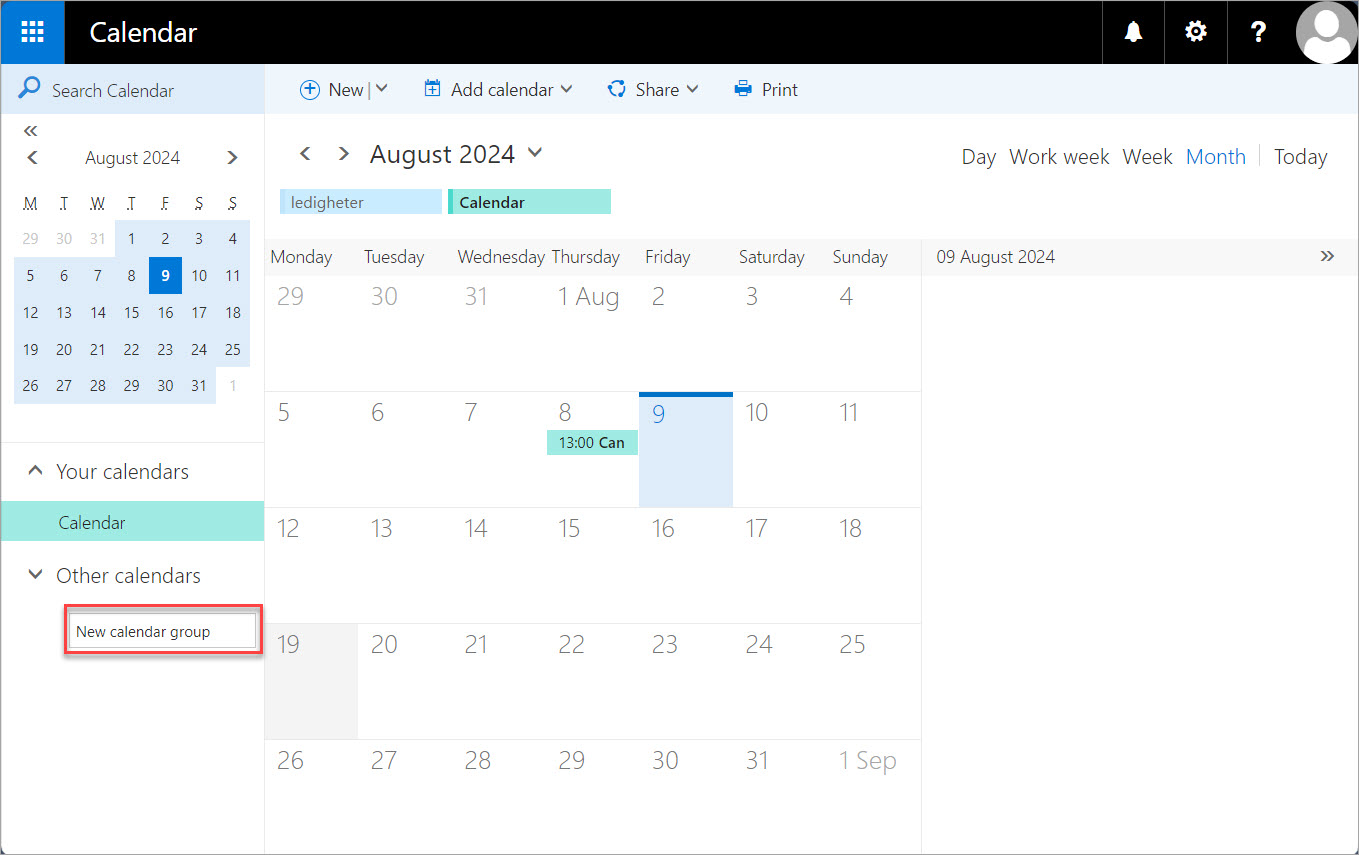
Add calendars to the calendar group
- Right-click on the created calendar group (Group of Rooms) and a dialogue box will appear. Select "Open calendar"
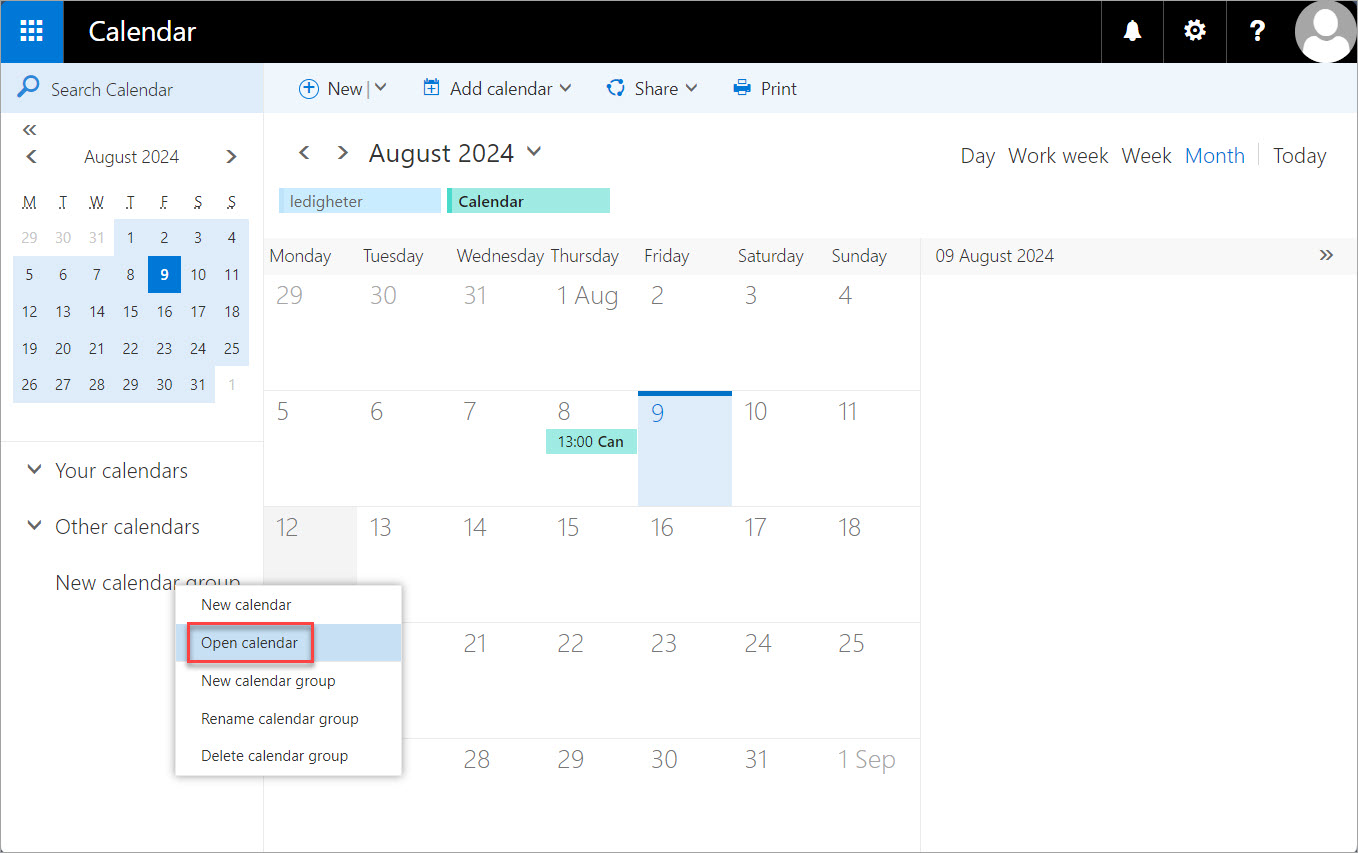
- A dialogue box Open calendar will appear. To add a room calendar, type the name of the school followed by underscore, for example eecs_. Then click on "Search Directory"
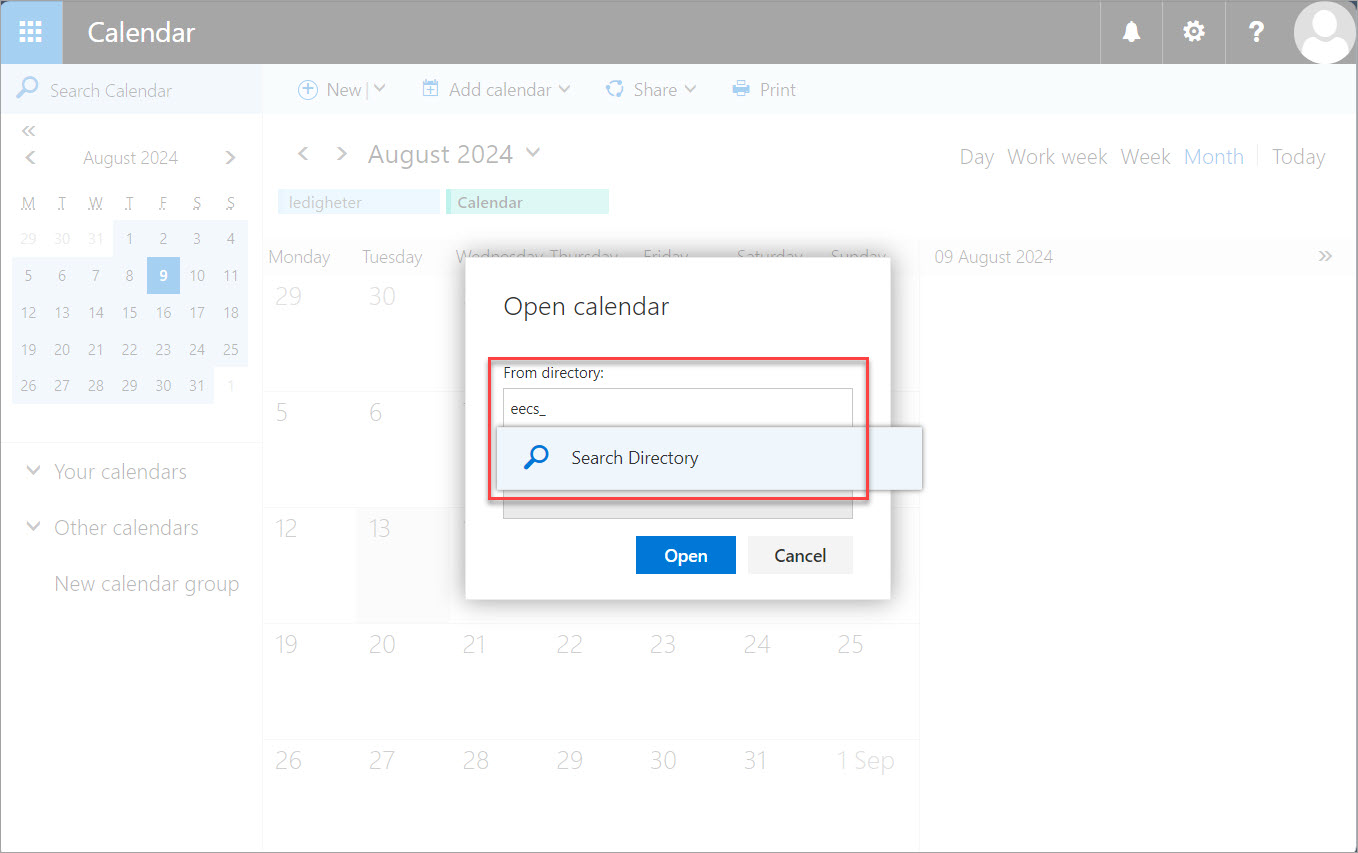
- A list of all room calendars will appear. Choose the room calendar you intend to add to your newly created calendar group and select Open.
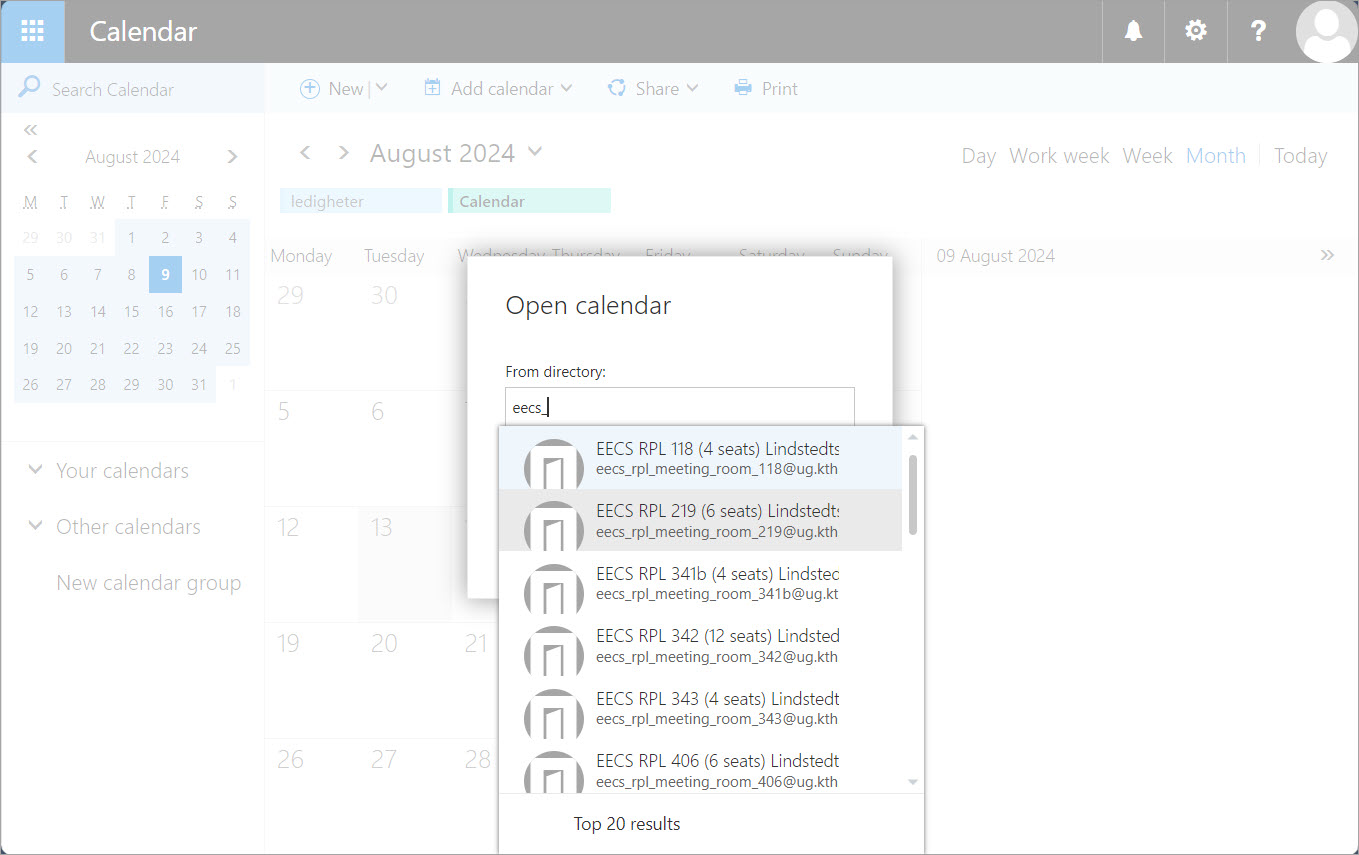
- The selected calendar will be added to your calendar group.