Registering expenses
When you return from your trip, you need to register your expenses as soon as possible. Follow the step-by-step instructions.
Receipts older than one year are invalid and will not be reimbursed. It is not possible to obtain a waiver.
You must register your expenses before you can submit a claim.
Register expenses (step-by-step guide)
1. Log in
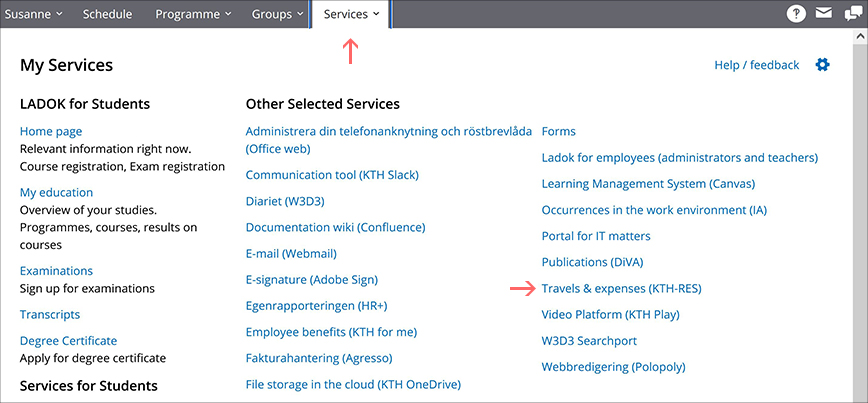
- Log in to your page on the intranet.
- Go to the 'Services' tab.
- Click on 'Travel and Expenses (KTH-RES)'.
2. Select the 'Expenses module'
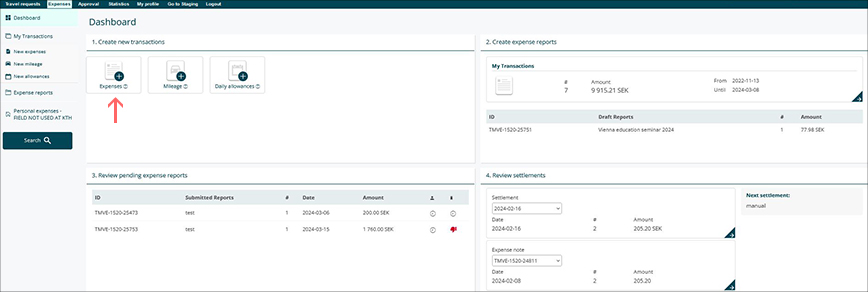
- Click on the 'Expenses module' to create a new transaction.
3. Register expenses
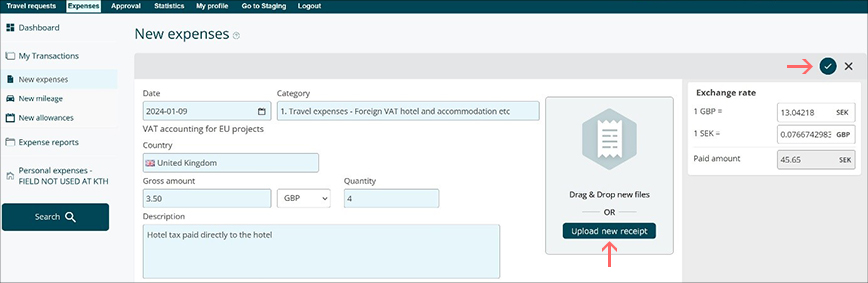
- Fill in all fields marked in blue.
- Upload your receipts! Remember to attach original receipts and any bank statements.
- Save your expenses: Mark the blue button with an arrow in the right corner or press 'Save' at the end of this page (not shown).
4. See all your transactions
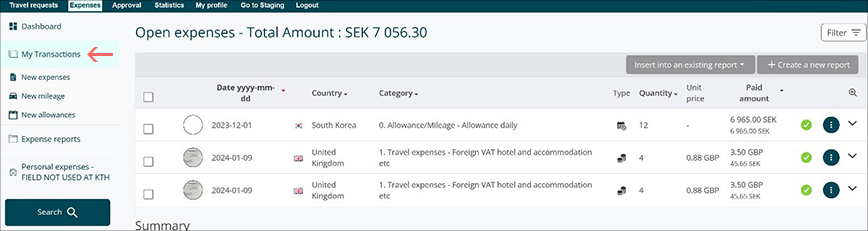
- Under 'My transactions' in the left column, you can see all your current transactions.
5. Submit your expenses
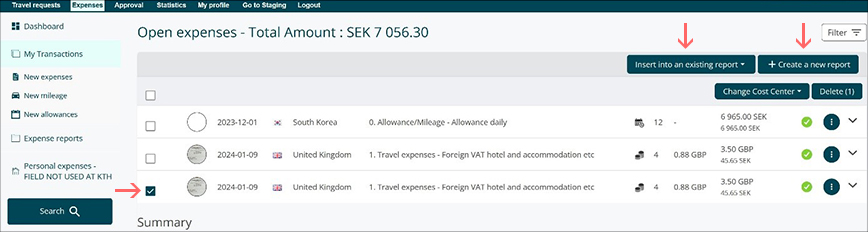
- Tick the square box to select which transactions you want to include in your expense report.
- Click on the 'Instert into an existing expense report' or 'Create a new expense report' button to add the transactions.
- You are now ready to create an expense report!
