VPN for stand-alone Mac computer
On this page you will find instructions on how to connect with KTH LAN VPN on a stand-alone or private Mac computer.
Access to KTH VPN
You need to be an active (registered) student or employee to be able to use KTH VPN.
You can read more about the service here:
www.lan.kth.se/vpn/
Alt. 1 - Configuring VPN on macOS
-
You can configure VPN on macOS via System Settings… → Network → VPN.
- Click on “Add VPN Configuration” and select “IKEv2…” and enter vpn.lan.kth.se as the Server address, Remote ID and Local ID.
- Choose “Username” for “User authentication” and fill in your credentials that are found here
login.sys.kth.se/peap.html
. You use your KTH.SE username (xxxx@kth.se) and the network secret for authentication.
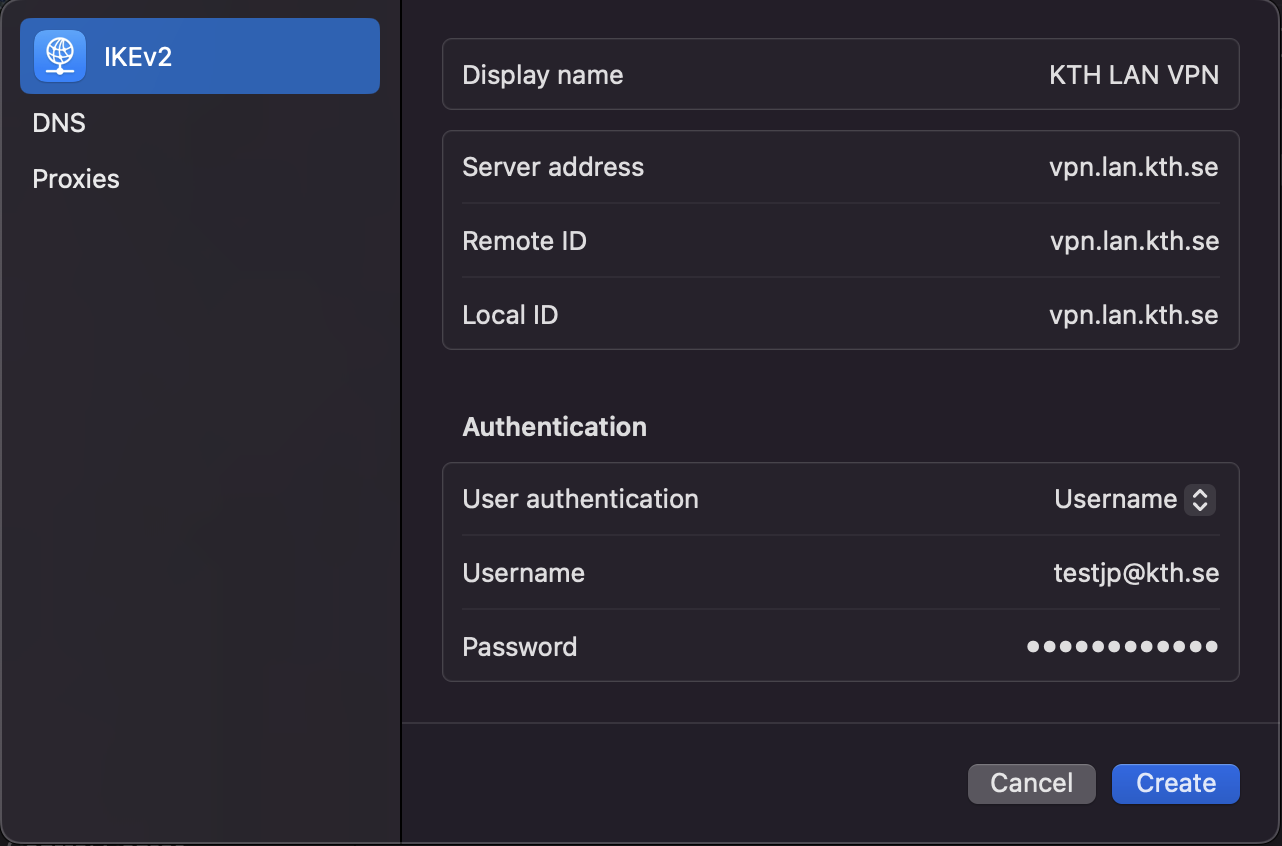
- After you click Create, you can also choose to save the password by clicking (i) and also edit your newly created VPN connection. NOTE: You use your network secret as the password for this service.
Alt. 2 - Configure the Cisco VPN client
An alternative to the above is to download and configure the Cisco Secure Client / VPN client.
- Download the VPN client from the following KTH web page: www.lan.kth.se/vpn/vpn.html
- Configure the client by starting it (Cisco Secure Client) and connect to vpn.lan.kth.se
- Get your network secret from login.sys.kth.se/peap.html and save in your password manager. The VPN client doesn't save your password, so you will have to enter it when you connect to VPN, so using a password manager or the Keychain Access app makes it easier for you.
- When you connect to the service, log in with your username followed by @kth.se in the login box (example: testjp@kth.se) and the network secret above. When you are connected, you will see the status and statistics for the service in the menu bar.
