Create a webinar
To set up a Zoom webinar meeting:
- Launch a browser and go to "kth-se.zoom.us"
- Log in with your username (without @kth.se) and password for your KTH account
- Click on "Webinars" and then on "Schedule a Webinar"
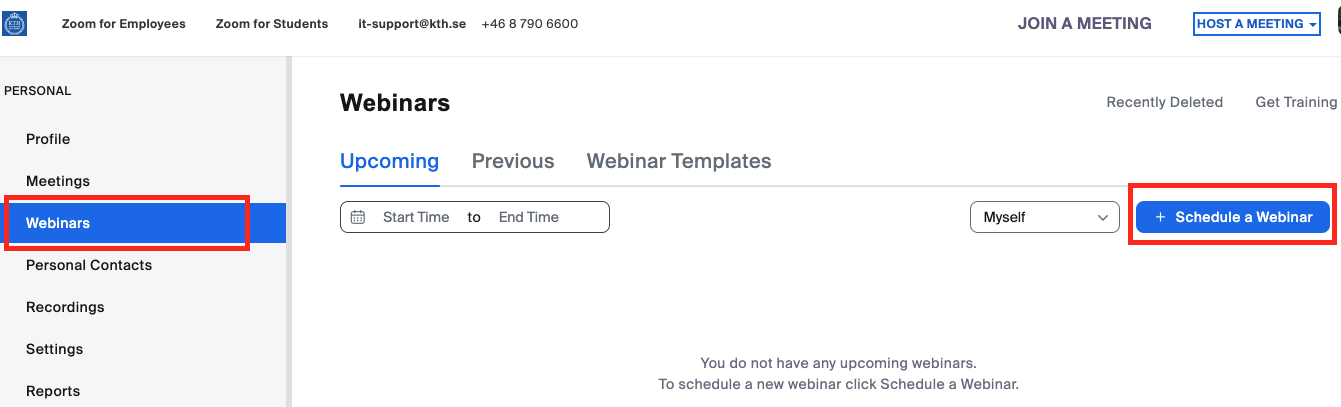
- Enter the information you want to be public, when you are done click on "Schedule"
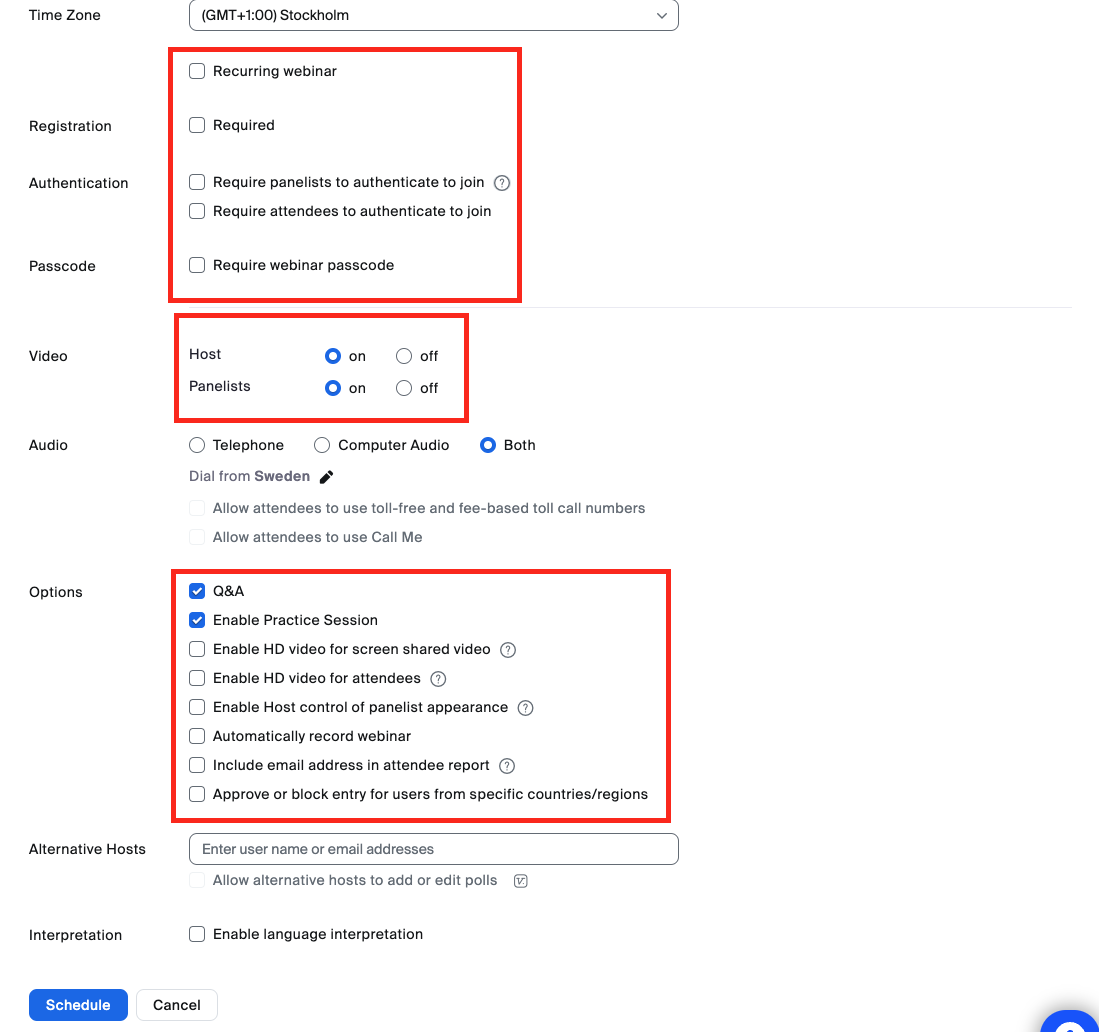
- Scroll up to the top of the webinar setting and find "Invitations". Copy the URL link and publish it to the Kth calender or mail the invitation.
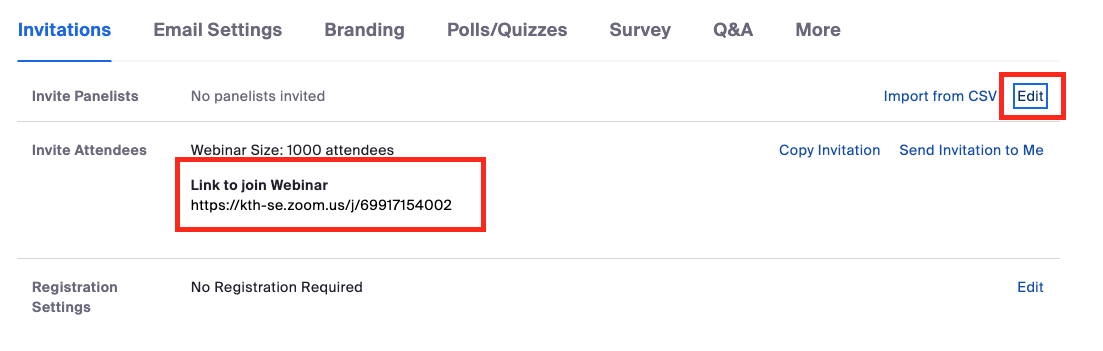
- To add members as panelists click on "Edit" to the left. Panelists in this case are those who actively participate in the defense ie. respondent, opponent, grading committee, chairman. You need to enter both name and e-mail address.
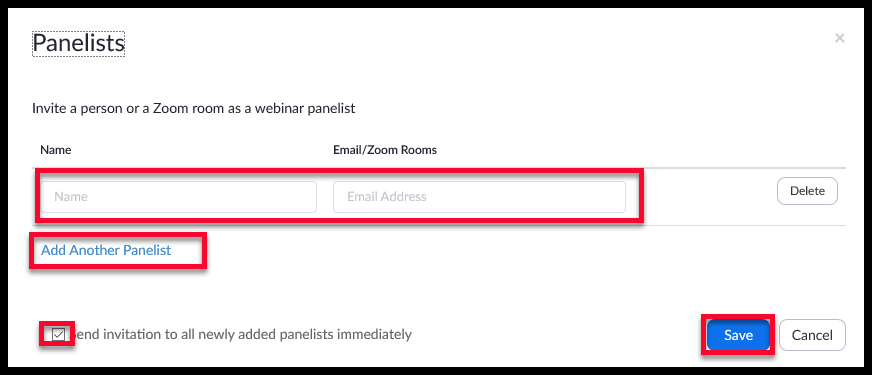
- Then click "Save" to save meeting settings. The meeting will be saved and you will find it under "Webinars" in the left column.
Those added to the Panelists list will receive an autogenerated e-mail, with the invitation and instruction on how to register and attend the Zoom webinar.
The next step is the Zoom webinar itself at the time of the defense.'
Here are some tips for the organizer:
- Prepare e-mail addresses and telephone numbers in advance to all participants in case the technology does not work and they need to be contacted using other means of communication.
- Starting Zoom webinar a while before the defense begins and test that everything is working as it should. If necessary, contact KTH IT Support.
- Ensure that all participants can participate without interruption
- In cases where you have booked a room for the audience, make sure that the audience can see and hear the public defense and can ask questions
You can find several recommendations and tips for successful Zoom meetings here :
