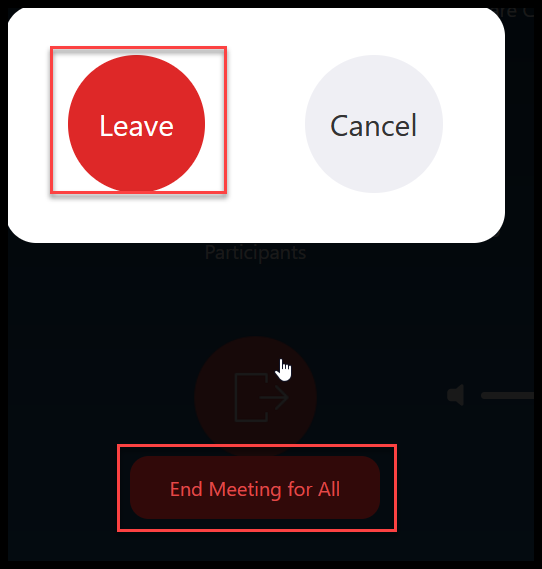Join a meeting from Zoom Room
This guide shows how you can start Zoom meetings from Zoom Room.
-
If you are going to participate in a meeting, start by pressing the “Join” button.
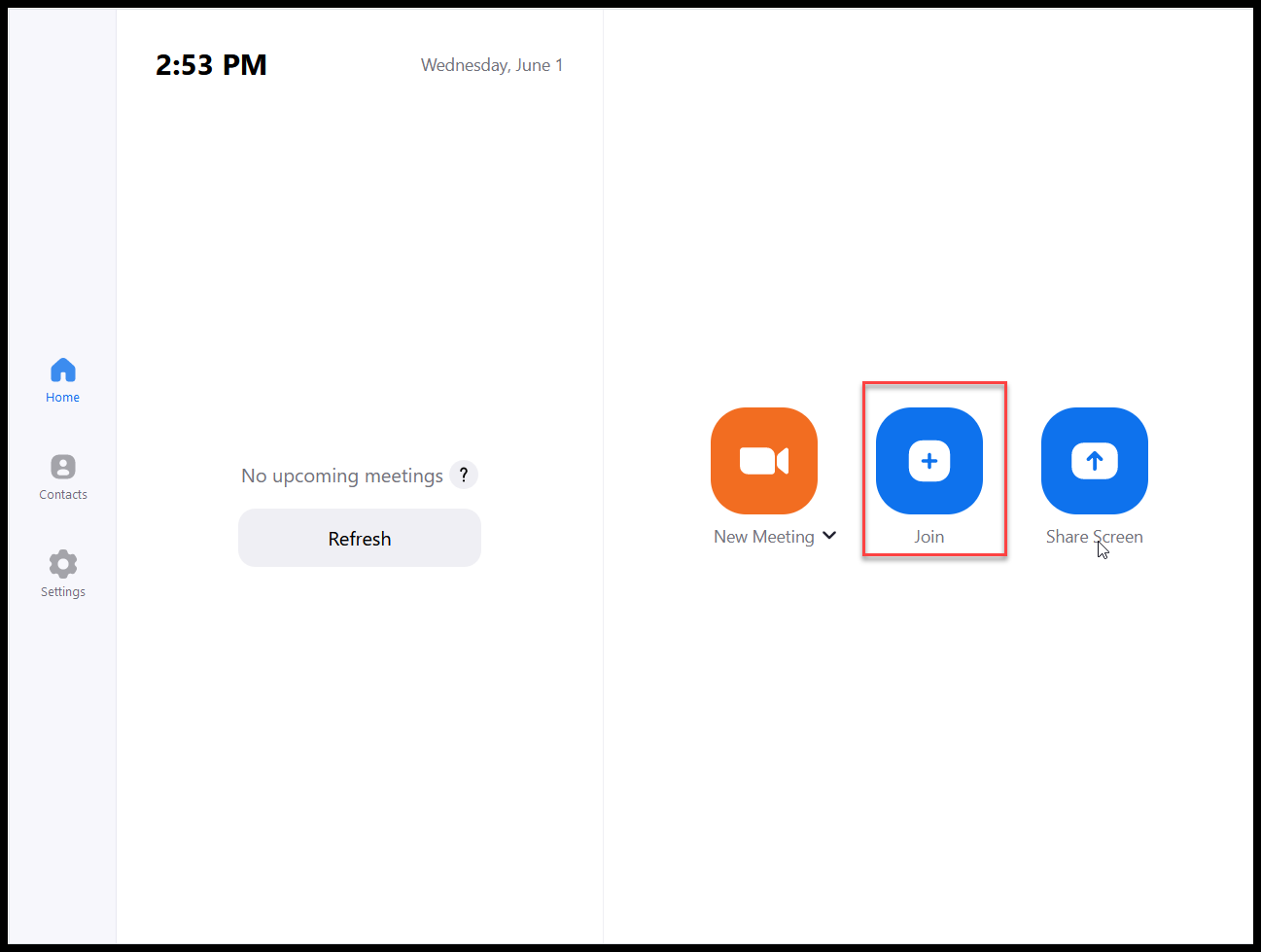
-
Type the meeting ID in the Window. You will find the meeting ID in the invitation you received, and after you type the meeting ID, press the “Join” button to join the meeting.
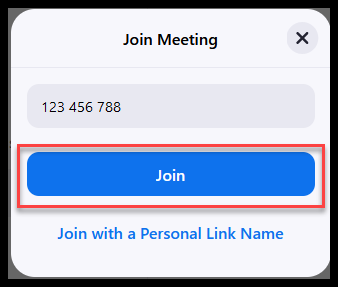
-
If you want to share in the meeting, Press the “Share Content” button
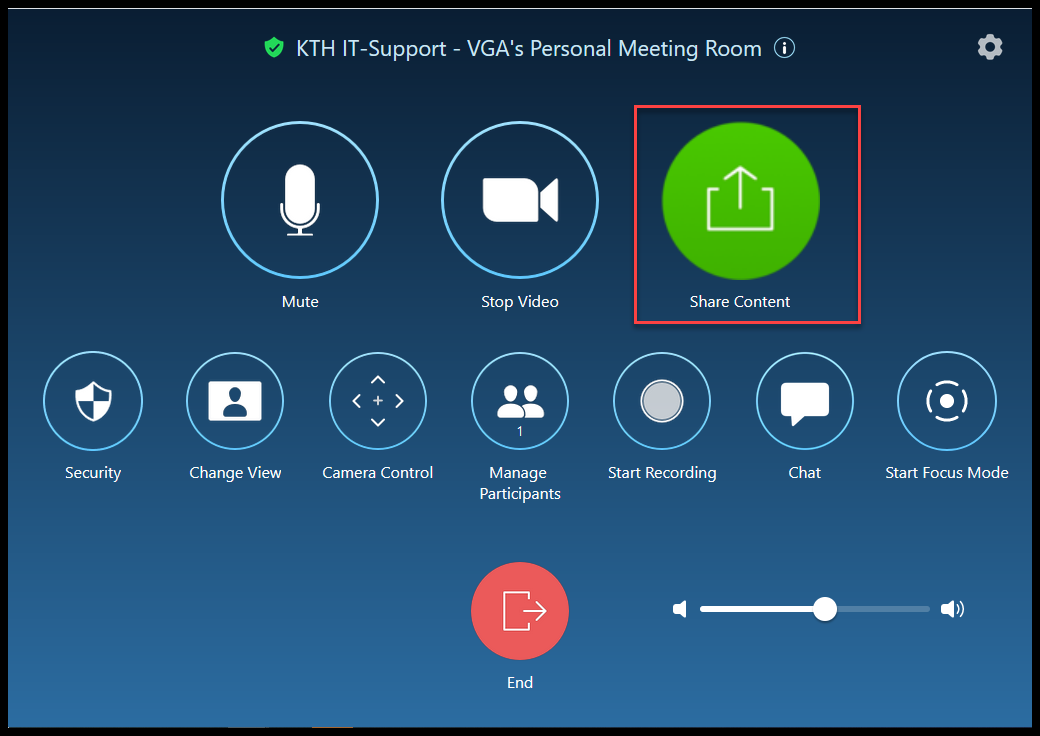
-
You can either use the HDMI cable to connect to your computer to share, or you can use the Zoom app on your computer to share. If you are using your computer to share content wirelessly, start the Zoom app and press the share button and then type either “ Sharing Key” or “Meeting ID”
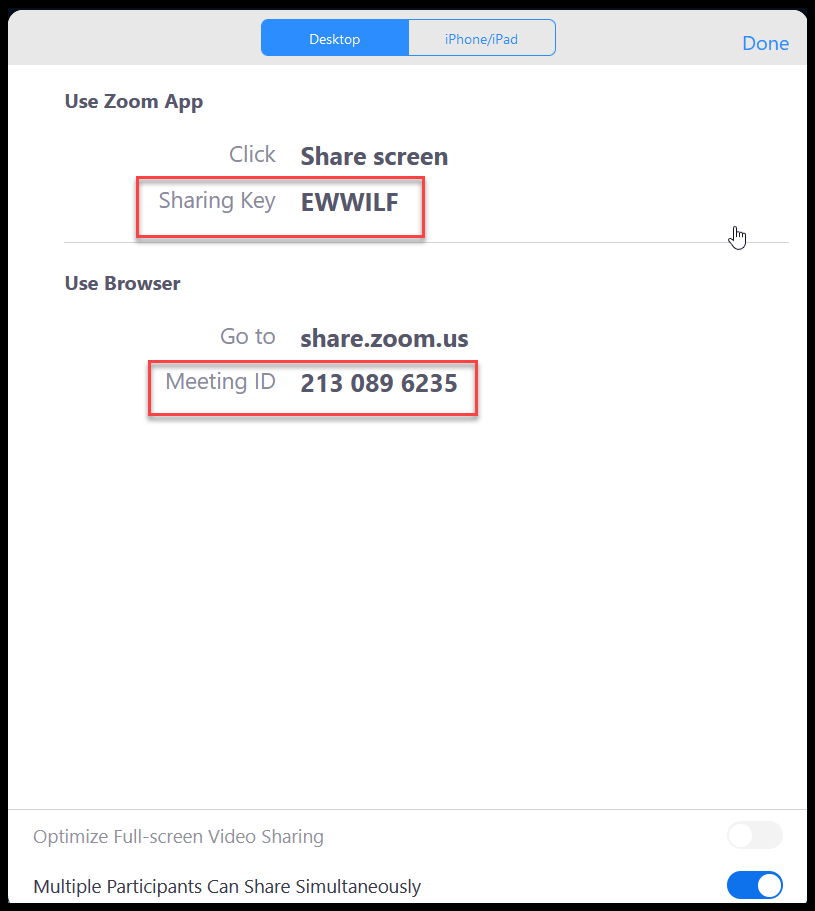
-
When you are done with the meeting, press the “End” button.
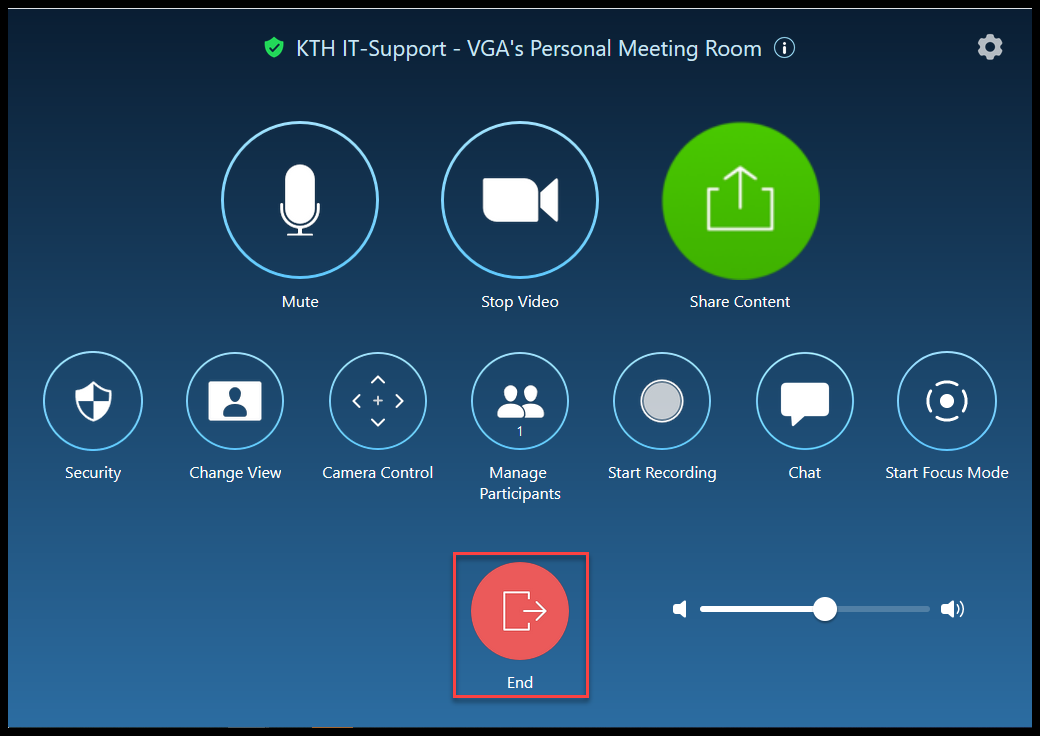
-
Here, you either press “Leave” or “End Meeting for All” to end the meeting.