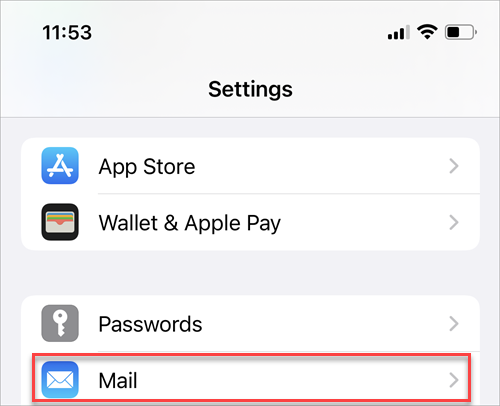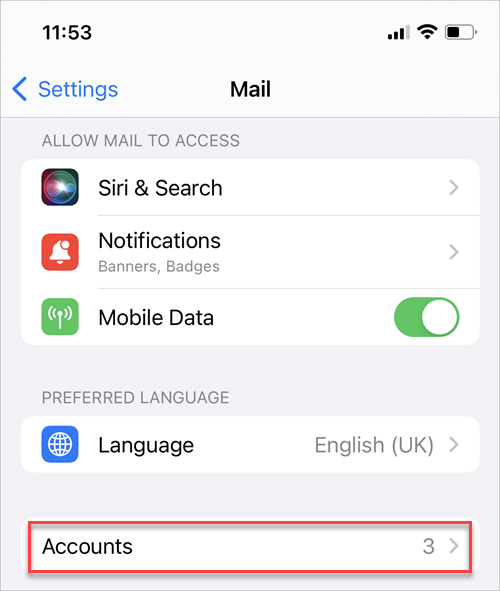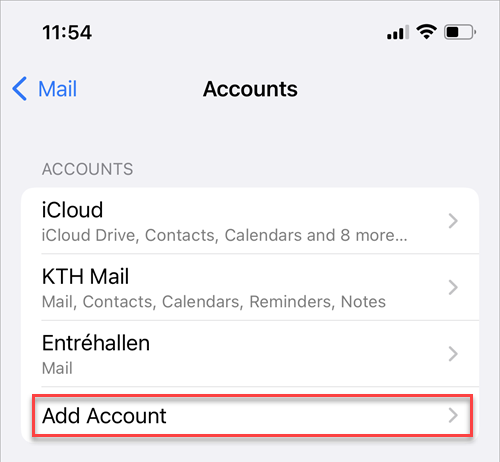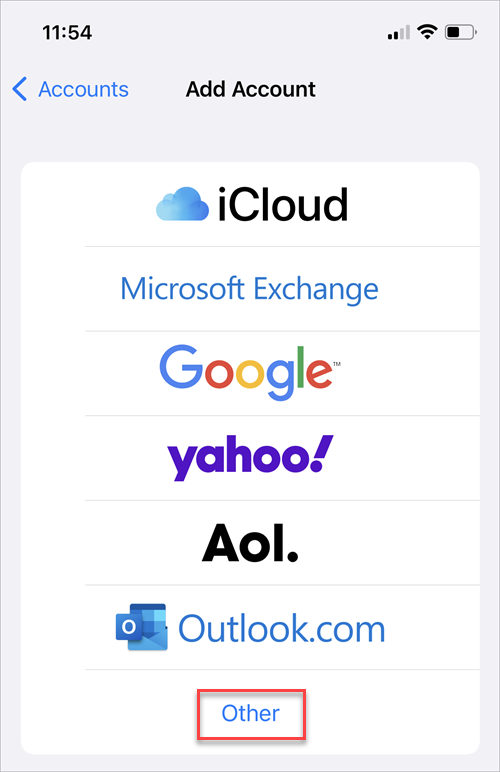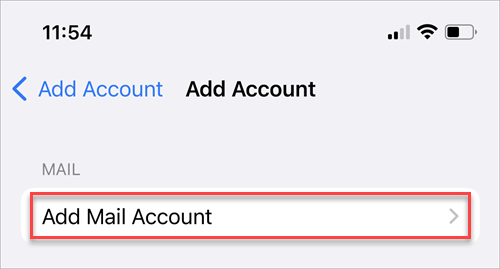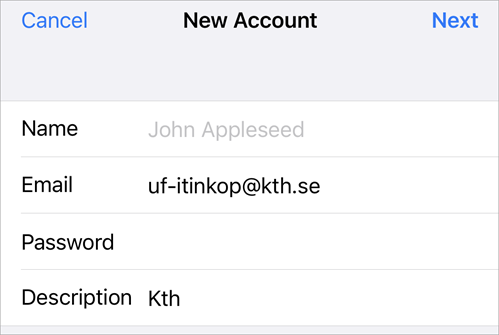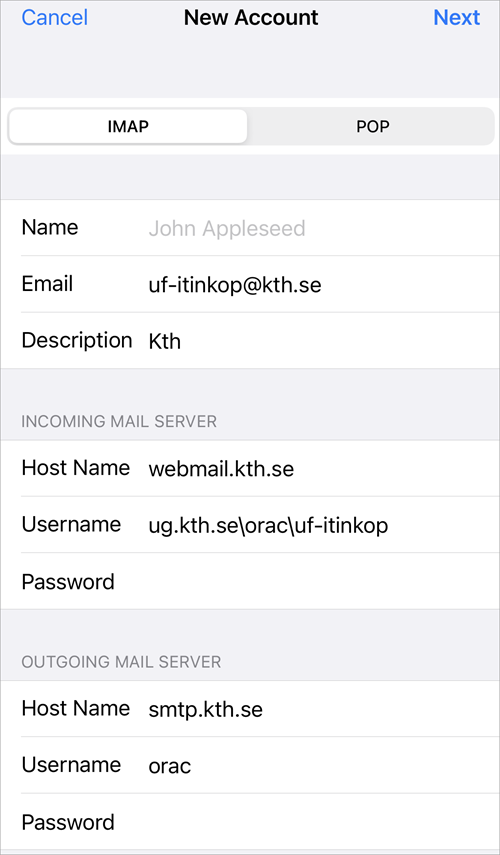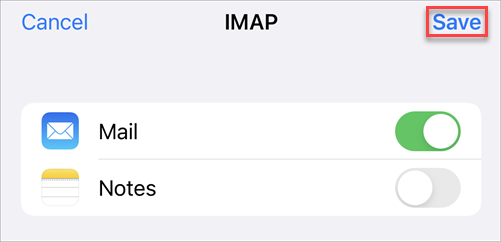Add shared mailbox on an iPhone or iPad
Quick reference guide on how to add shared mailbox on an iPhone or iPad.
- Go to "Settings"
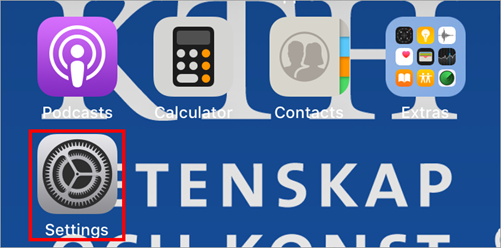
- Select "Mail"
- Select "Accounts"
- Select "Add Account"
- Select "Other" to add your shared mailbox
- Select "Add Mail Account"
- Fill in the information as stated below:
Name: (Optional)
Email: The e-mail address of the shared mailbox
Password: Your personal KTH password
Description: (Optional). Select "Next" - Fill in the information as stated below:
Incoming Mail Server
Host Name: webmail.kth.se
Username: ug.kth.se\username\shared mailbox name (Note: your KTH username without "@kth.se")
The shared mailbox name is not the same as sharedmailbox@kth.se. Contact KTH IT Support to get the full shared mailbox name, tel 08-790 6600 or send an e-mail to it-support@kth.se .Outgoing Mail Server
Host Name: smtp.kth.se
Username: Your KTH username
Password: Your KTH password and select "Next" - Select "Save" to finish. After that you can go to Mail app where you can find your new mailbox.