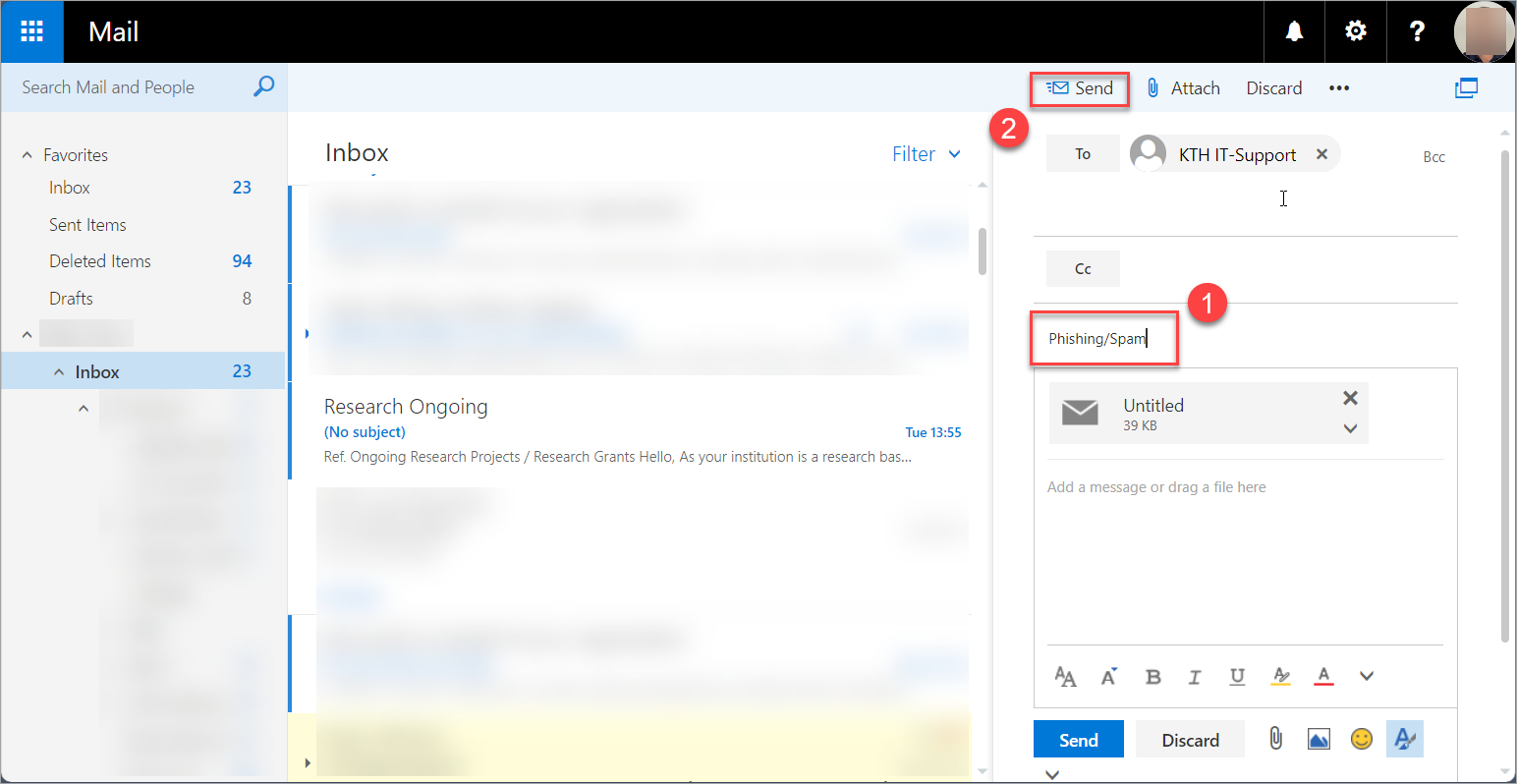Report suspicious email to IT-Support
Information about reporting suspicious e-mail to IT Support.
If you want to report an e-mail that contains phishing, spam or similar, you do so by sending the entire message as an attachment to IT-Support. On this page, we explain how to do it.
If you receive a return message that the e-mail message was not delivered, it means that KTH IT-Support has already blocked the link in the unwanted e-mail message.
Quick reference guides on how to attach suspicious e-mail as an attachment
You can attach suspicious e-mail as an attachment, for example in Outlook or Webmail.
Outlook e-mail application
- Create a new email message (it will automatically open in a new window).
(If you received an e-mail from IT Support asking you to attach the suspicious e-mail as an attachment, double-click the e-mail to open it in a separate window and then select "reply".) - Go back to the list of emails in your inbox.
- Click and hold the left mouse button on the unwanted e-mail, and drag it into and drop it into the e-mail you are going to send to KTH IT-Support. It is then copied in as an attachment.
- Send the email with the attachment to it-support@kth.se with the subject line "Phishing/Spam".
Webmail
- Open webmail.kth.se in your web browser.
- Create a new email message.
(If you received an e-mail from IT Support asking you to attach the suspicious e-mail as an attachment, double-click the e-mail to open it in a separate window and then select "reply".)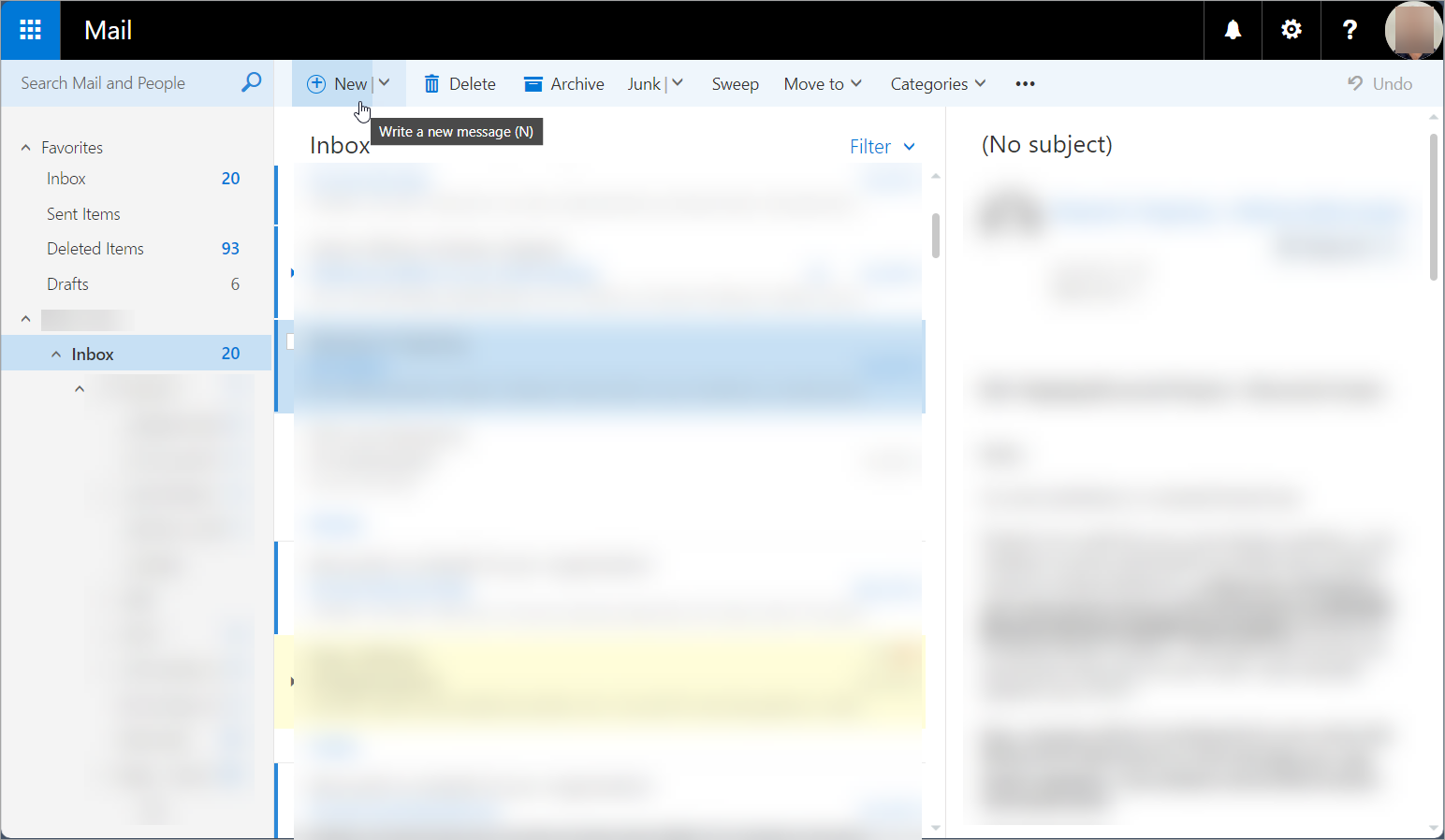
- Enter
it-support@kth.se
under "To"
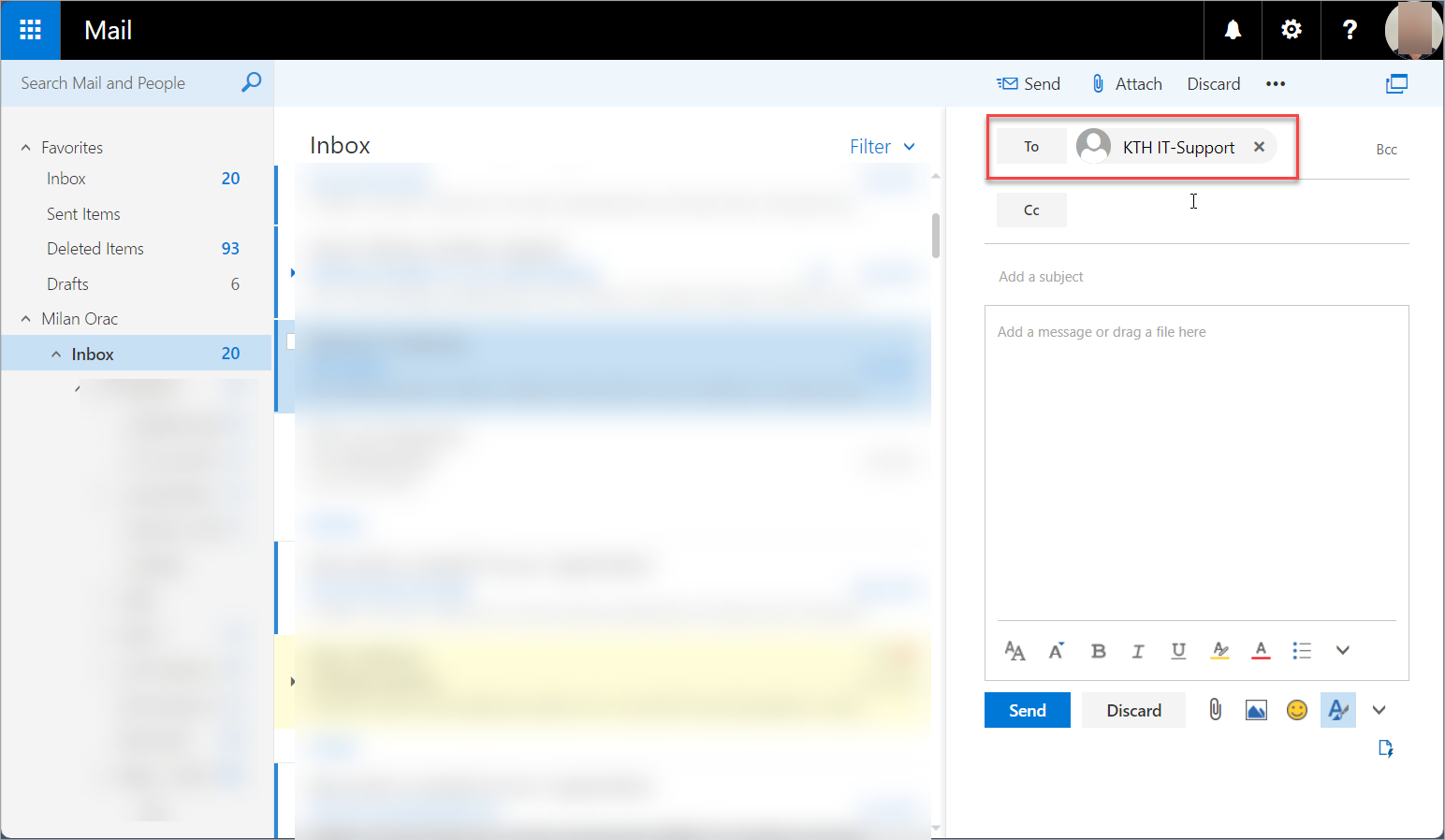
-
Locate the unwanted message and then drag and drop the email into the message you write to IT Support. It is then attached as an attachment.
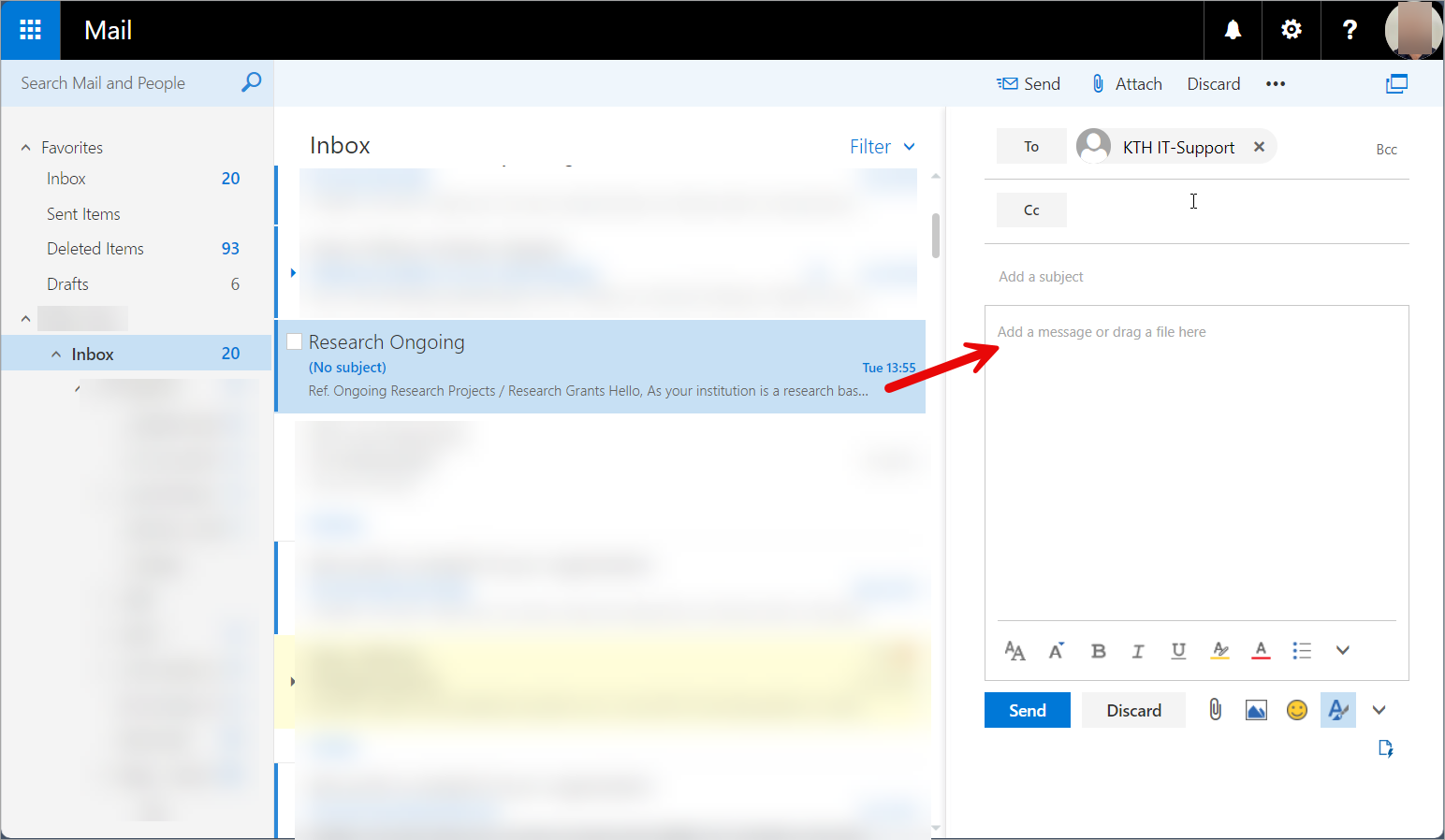
-
Fill in the subject line with "Phishing/Spam" (1) and press "Send" (2).