Mathworks Sign in and activate
This instruction describes how you sign in to the KTH Mathworks portal, download and install Matlab, as well as activate and re-activate the KTH license.
Sign in
1. Go to KTH Mathworks Portal and scroll down until you see the blue button ”Sign in to get started” and click on it.
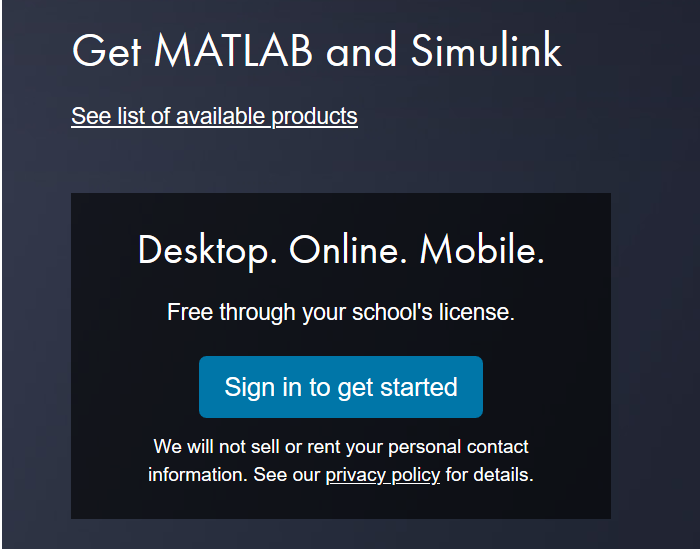
2. A KTH login window appears. Login with your KTH username and password.
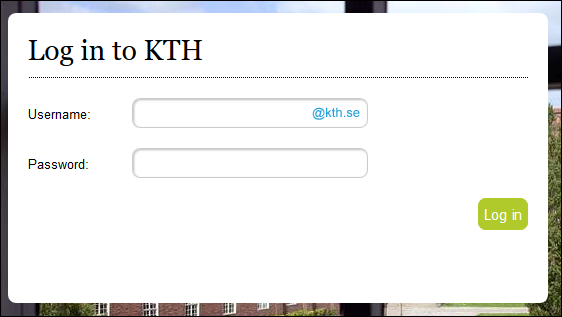
3. Sign in to your Mathworks account or create a Mathworks account (with your KTH e-mail address*)
*It is compulsary to Create a Mathworks account with a KTH e-mail address.
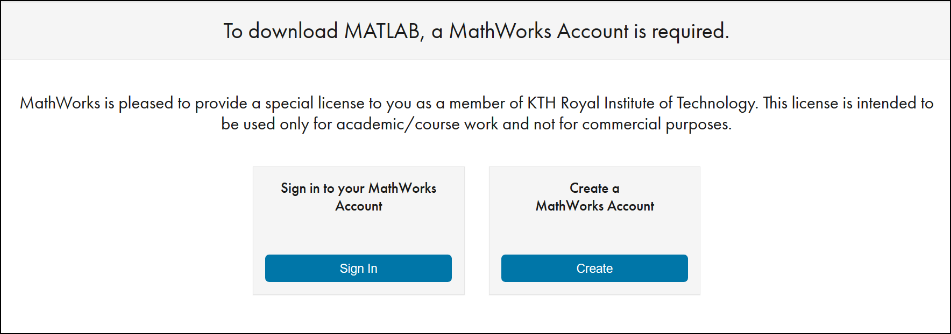
If you already have an existing account at Mathworks you might have to use a different password, in other words the password you chose when you once created your account.
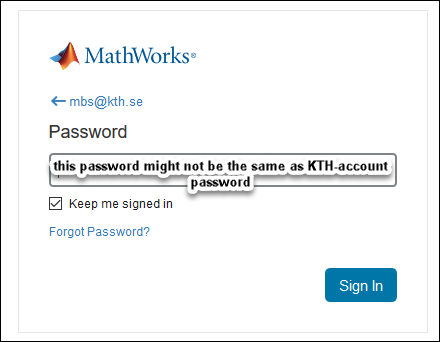
4. Now you can download Matlab.
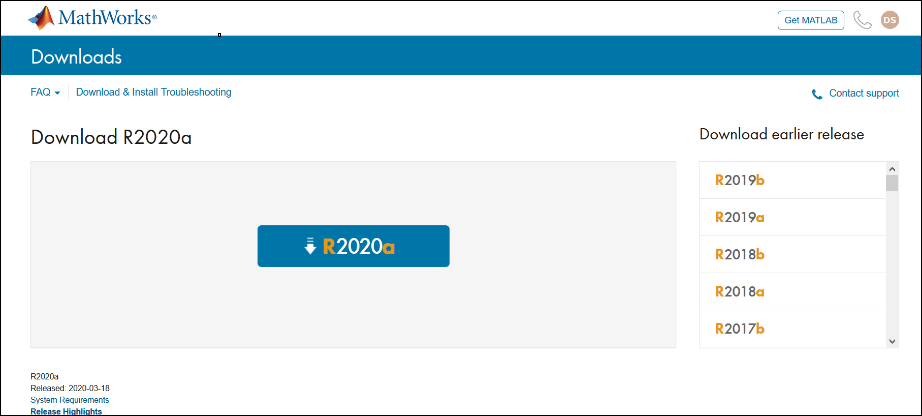
Activate license
To activate Matlab during installation - choose one of two licenses. Then just follow the instructions on the screen to complete the installation.
1. KTH Matlab (if your computer is connected to the internet)
2. Designated Computer (if your computer isn't connected to the internet).
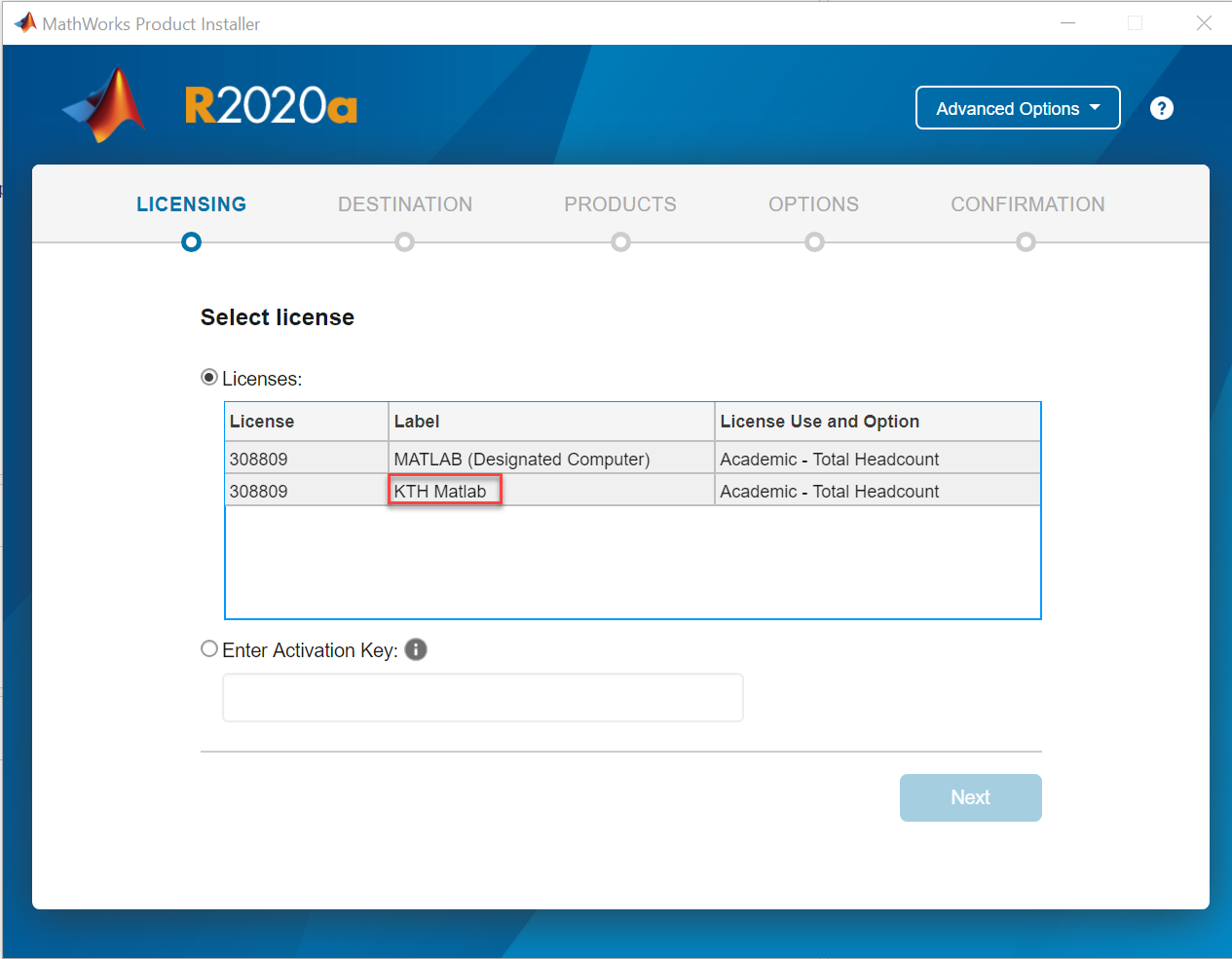
Reactivate license
The KTH Matlab Campus Wide license is renewed every year on the 31st of August. To continue accessing Matlab you need to manually reactivate the license and it will be valid for another year. Please follow this video on how to reactivate the license
