2. Sign in to Adobe CC App
Quick reference guide that shows you how to log in to the Adobe Creative Cloud app on a Windows computer.
Sign in to Adobe Creative Cloud App
- Launch Adobe Creative Cloud by clicking the Windows Start Button and typing Adobe Creative ...
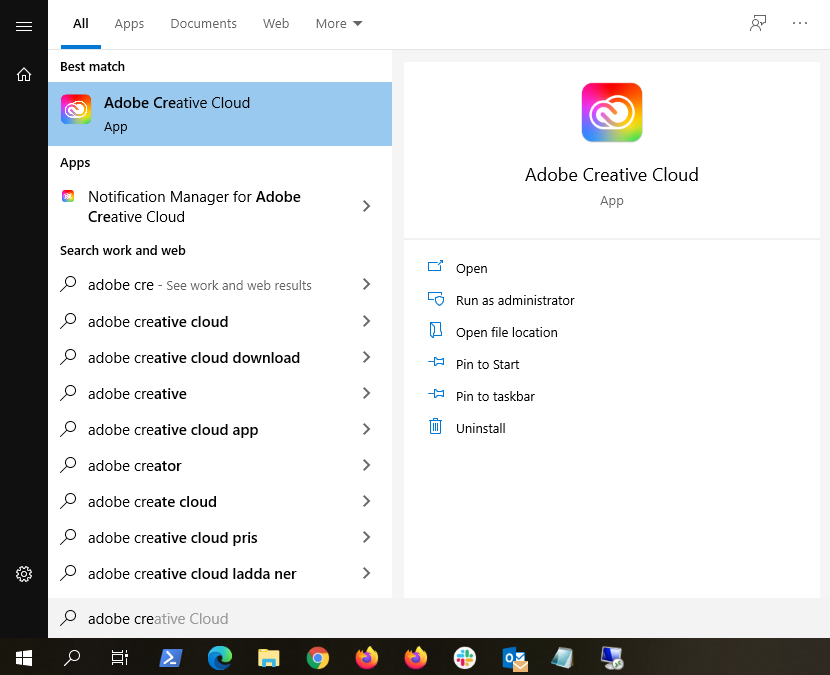
- Sign in by typing your KTH e-mail address (username@kth.se) and press Continue and you will be sent to the next step to choose the type of the account you intend to sign in with.
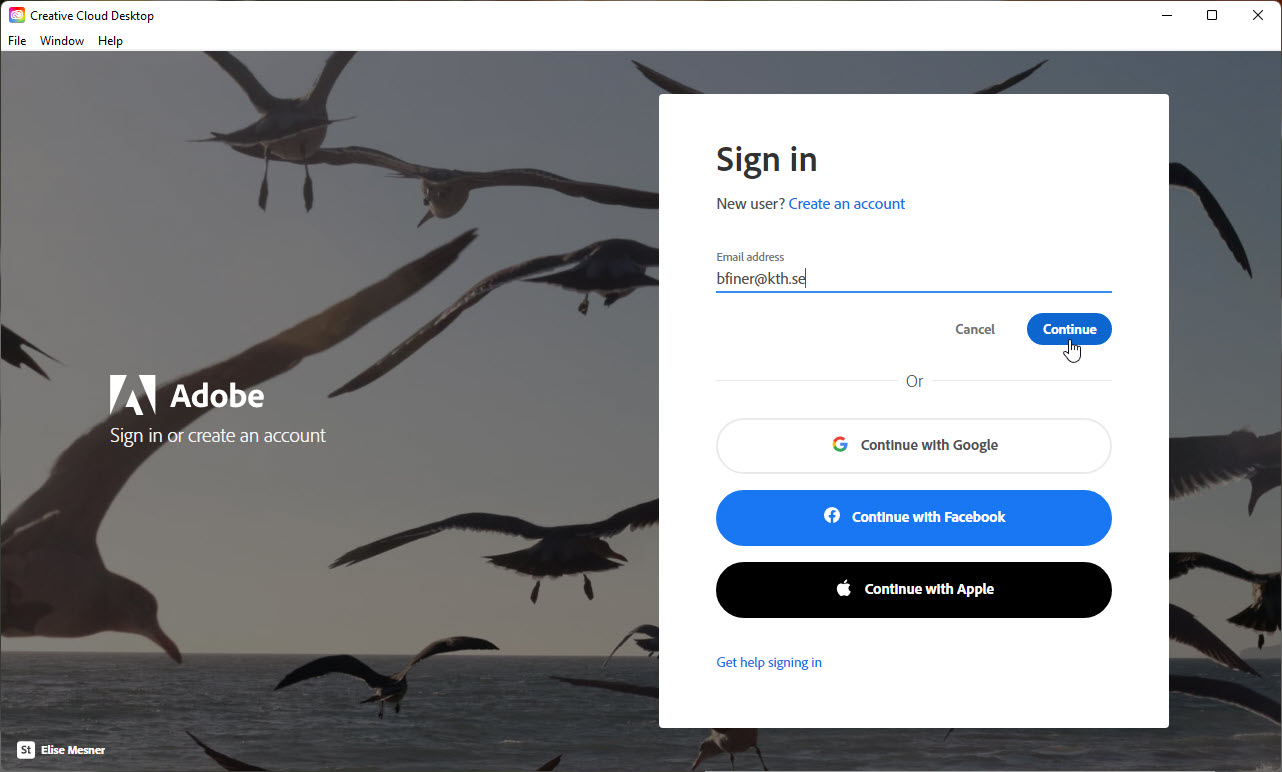
- In the box below, select "Company or School Account".
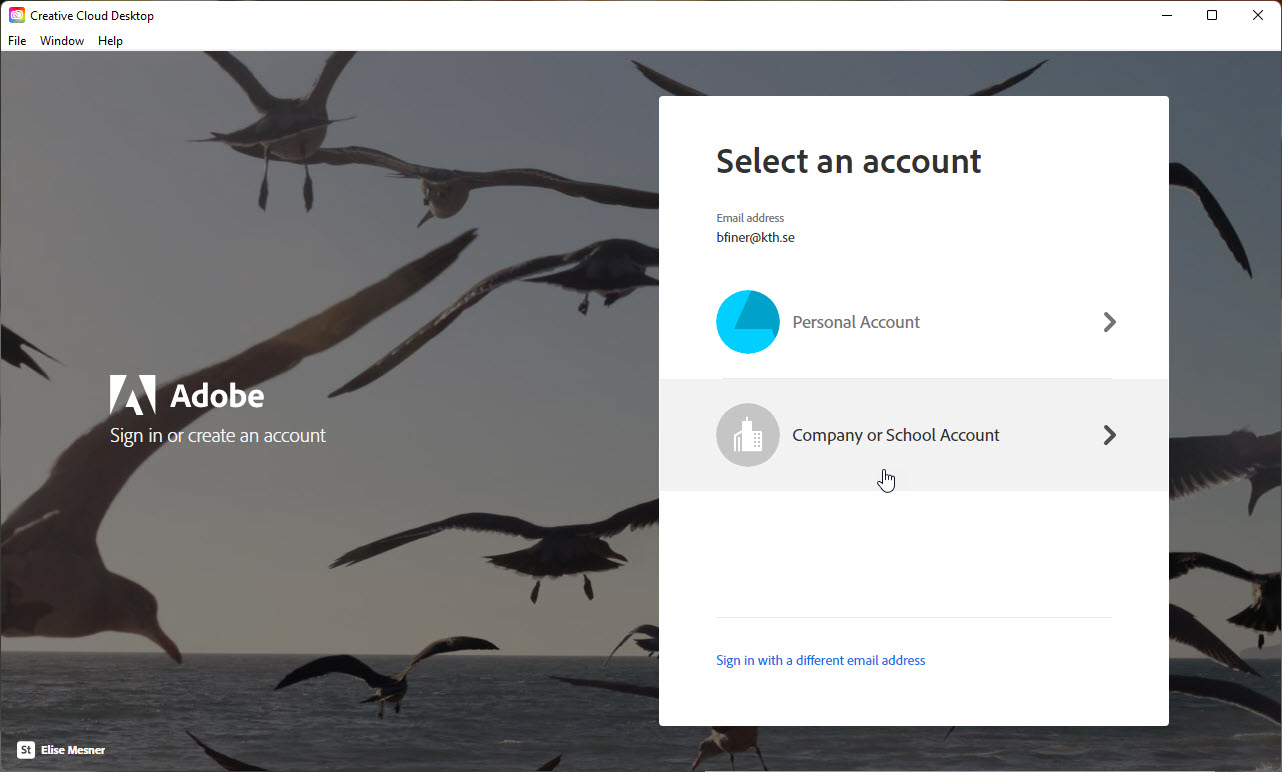
- In the next dialog box type your KTH username (without @kth.se) and click on Next.
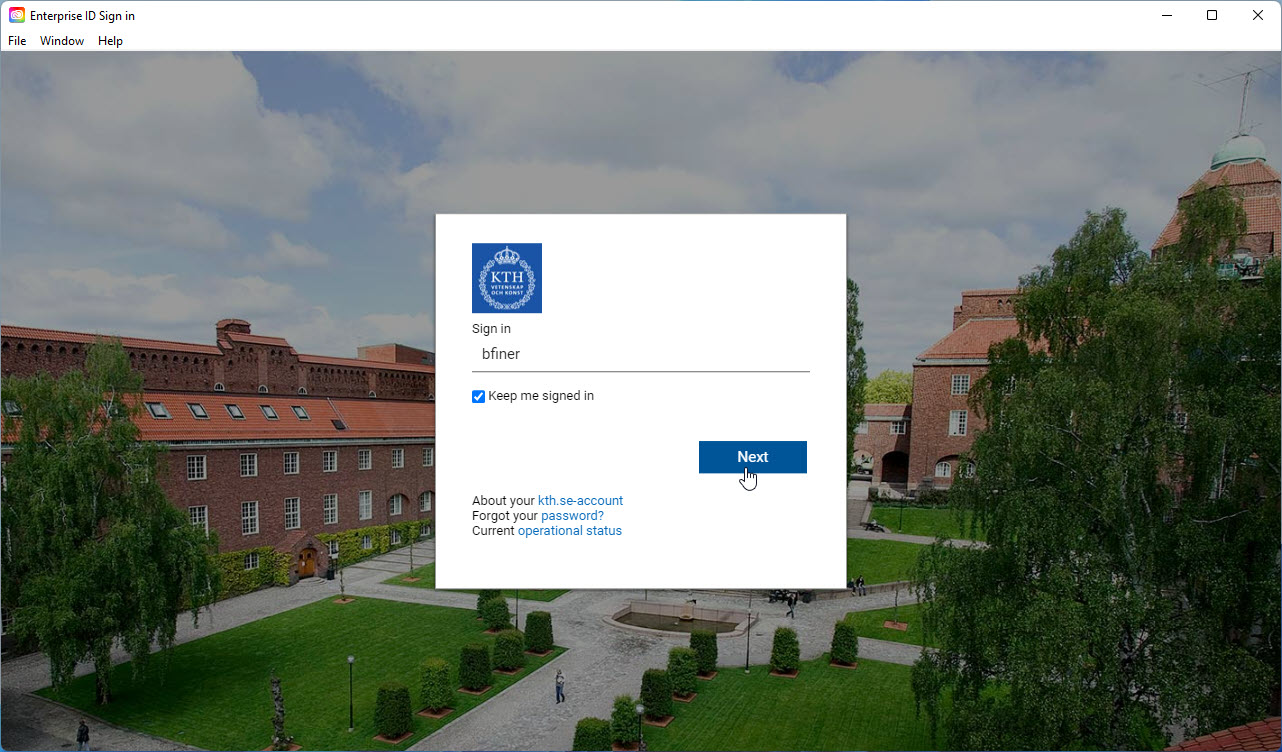
- Enter your KTH account password and click on Sign in.
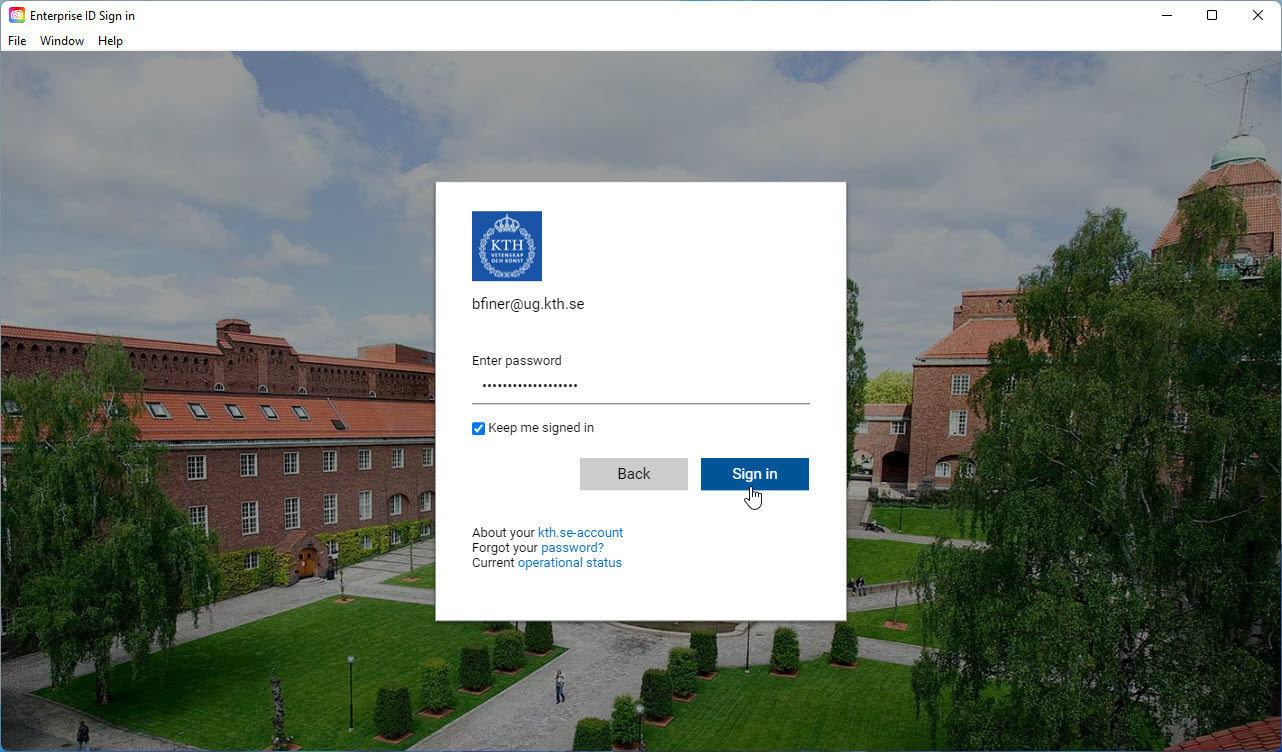
The first time the Creative Cloud application starts, it will update itself in the background. The update takes several minutes. After that the application restarts.
- Then proceed to 3. Install programs via Adobe CC App .
