KTH-Print on KTH Windows
KTH-Print is added automatically to KTH Windows platform computers.
The following quick reference guide describes how to add KTH-Print to your KTH Windows platform computer if it is missing.
KTH-Print on KTH Windows
Follow this quick reference guide to add KTH-Print to your KTH Windows platform computer if it is missing.
- Press on “Windows” button and press on "Settings”
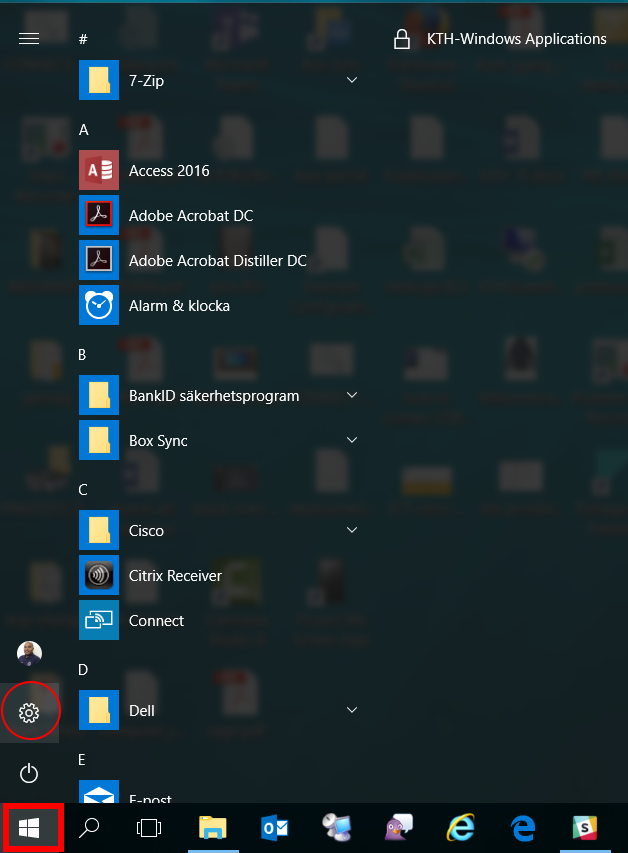
- Select “Devices” in the top menu
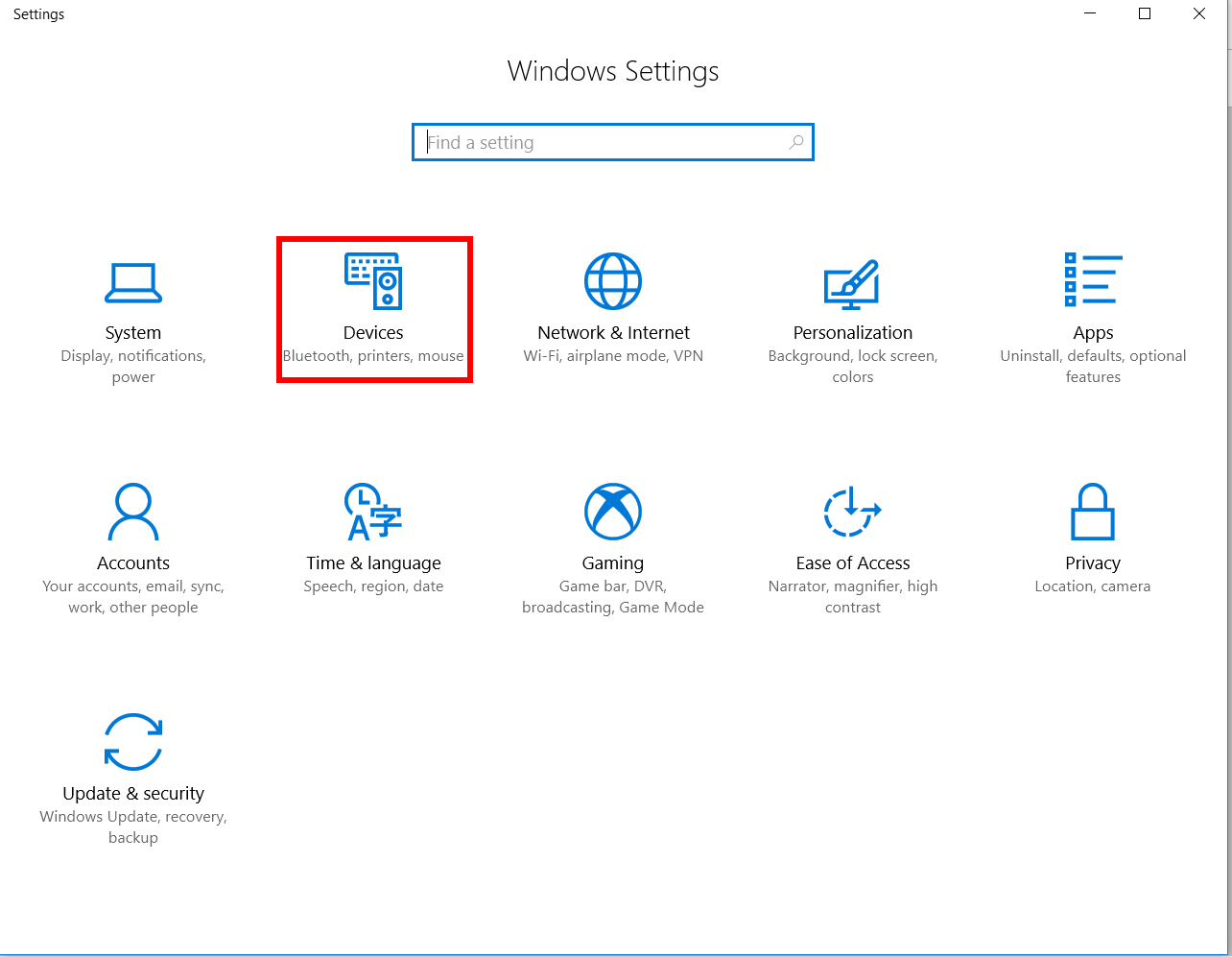
- Select “Printer & scanners”
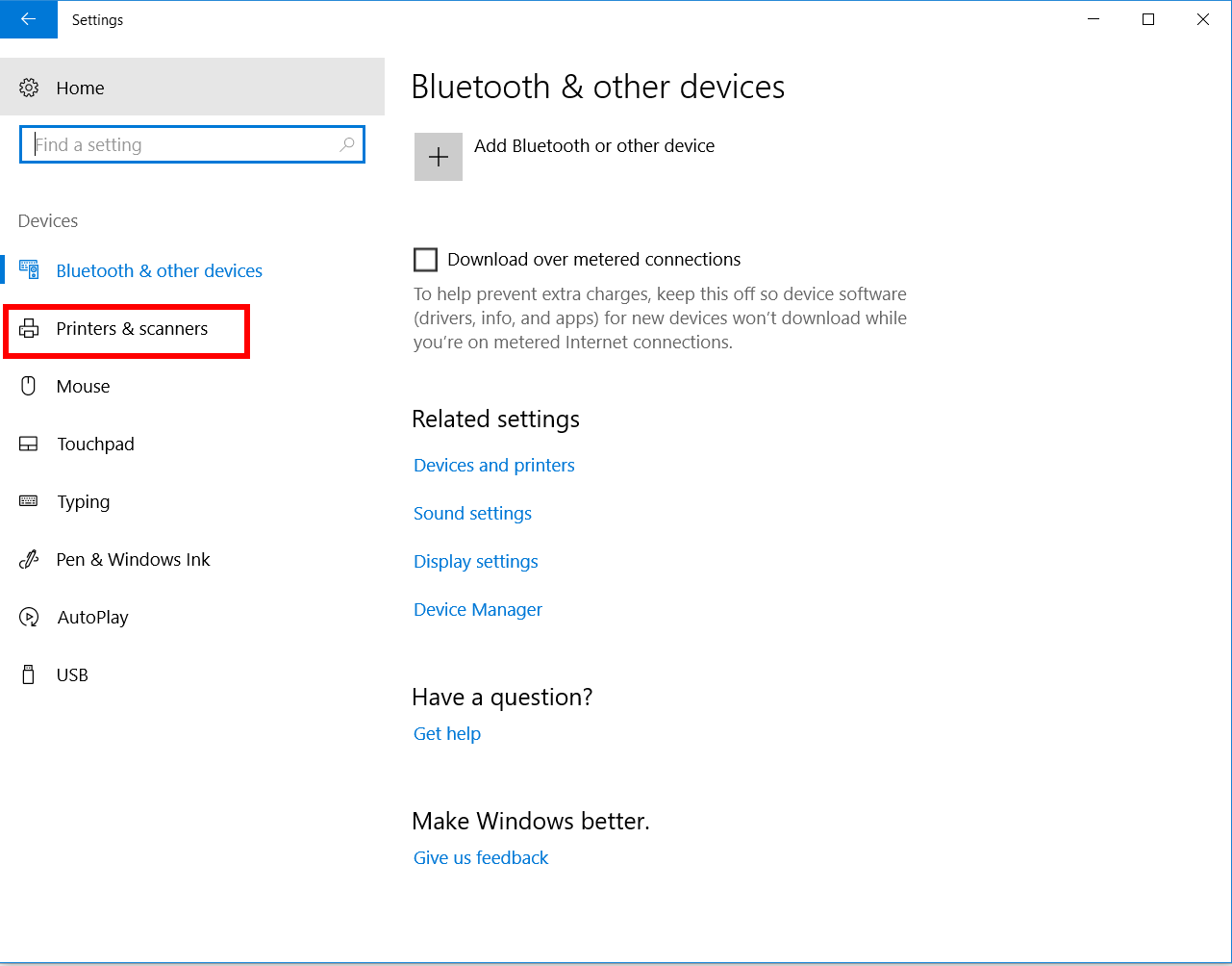
- Click on “Add a printer or scanner”
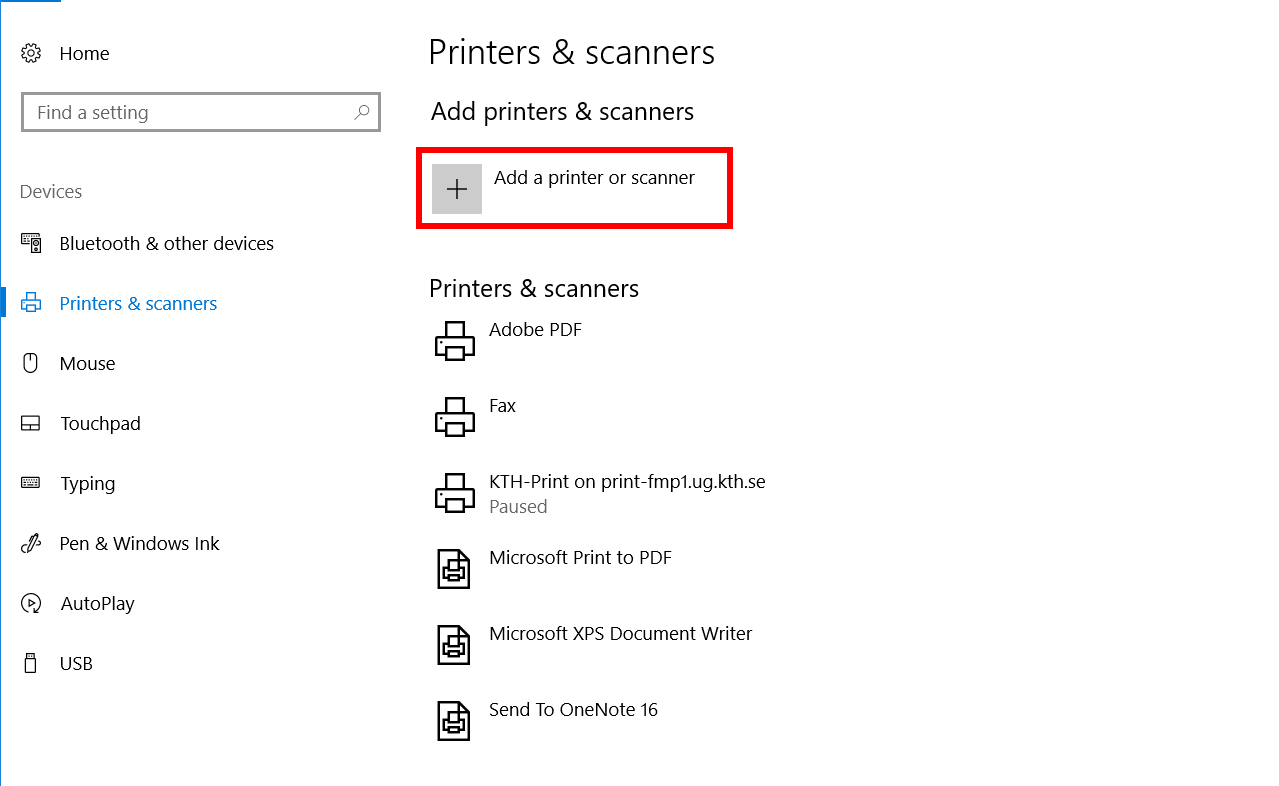
- Select the option “The Printer that I want isn’t listed” and click on Next
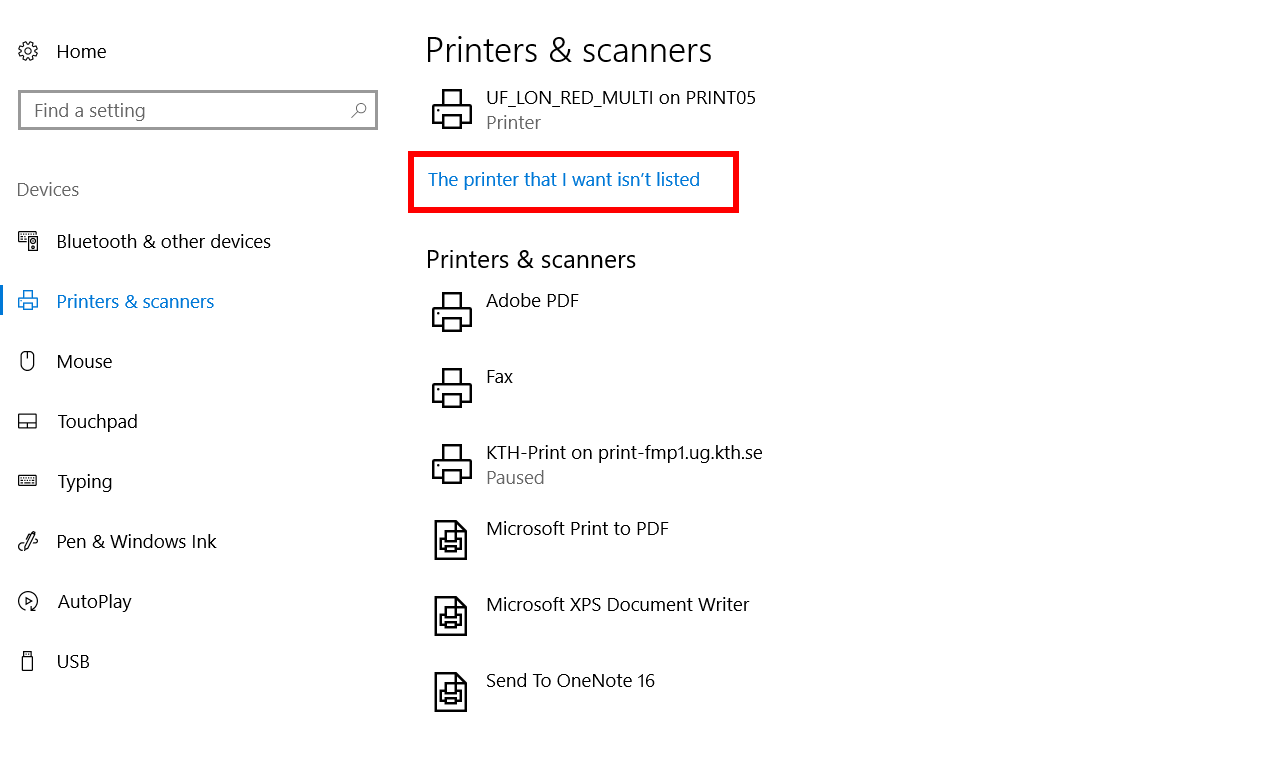
- Choose “Find a printer in the directory, based on location or features” and click on "Next"
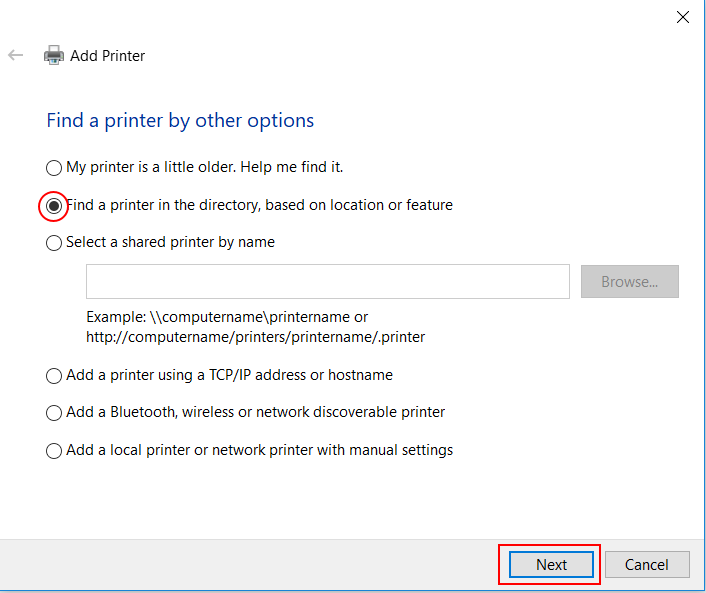
- Type “KTH-Print” and Press "Find Now"
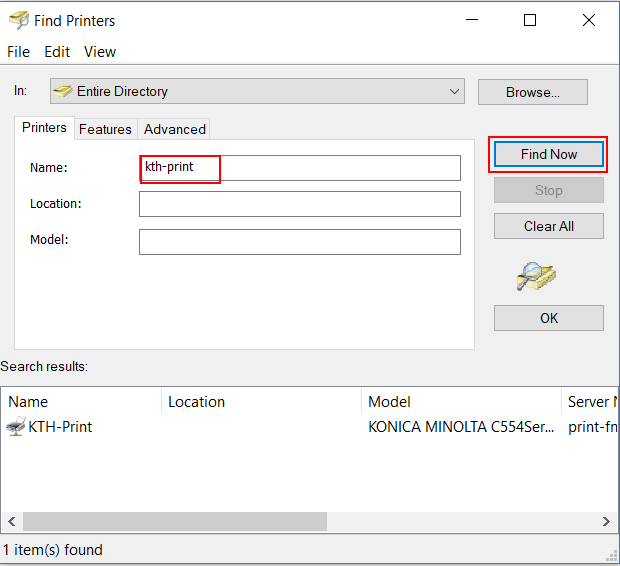
- Right click on” KTH-Print” located beneath” Search results” and choose “Connect” to install the printer
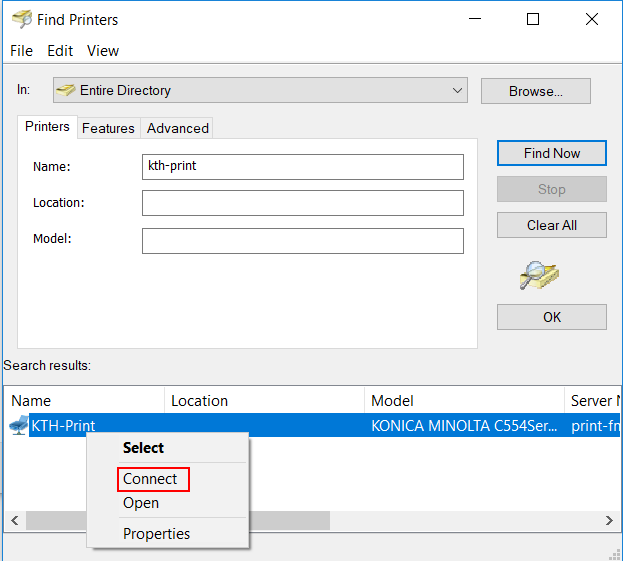
- The printer is now being installed on your computer.

