Publish in channels in KTH Play
In KTH Play you can use various "Channels", where you can sort and share your videos to those who subscribe to the channel or have a link to it. In order for the videos to be shown in the correct channels, you need to set visibility settings per channel. Visibility settings and channels are only relevant within KTH Play.
Channels for sharing within KTH Play
Videos can be collected and shared within KTH Play in so-called "Channels" which you can link to or allow people to subscribe to, which simplifies the sharing of larger amounts of videos. You can publish a video in several channels at the same time. A channel can be open to everyone or only be available to selected users.
Since the channels only share videos within KTH Play, channels are rarely more useful than other sharing methods, such as through Canvas or on the web with Polopoly, and are thus not what we recommend as your first option. If you want to create a channel, read more at Create a channel in Kaltura (knowledge.kaltura.com) .
Canvas Media Gallery is technically a channel in KTH Play, but you can only manage it through Canvas and this it has it's own page: Canvas Media Gallery .
Visibility settings for videos in KTH Play
A video in KTH Play always has one of three different visibility settings: private, unlisted och published.
Private
The standard setting for uploaded videos is Private, which means that you are the only one who can find and view them in KTH Play. If you only want to use your video in a course room in Canvas, it does not matter which setting you use. You can still show your video in your Canvas course without any problems.
Unlisted
Unlisted hides your video from searches in KTH Play, but the video is available if you share its link. For example, if someone else is going to review the video before you want to share it with your students, “Unlisted” is a good choice.
Published
You can also publish your video to a selected channel in KTH Play. Videos in channels can be found by KTH Play’s search engine and anyone who subscribes to the channel can watch it. This is very useful for videos that you want to share with other teachers or with people outside of KTH. An example: if you search for “Lunch and Learn” in KTH Play , you will find all E-learning's Lunch ‘n’ Learn webinars and the associated channel.
Edit visibility
The setting for visibility was chosen when the video was uploaded. If you want to change that setting afterwards you can do it like this:
-
Open “My Media”
-
Check the box at the video you want to update.
-
Click on “Actions” (to the right).
-
Click “Publish”
-
Choose between the three settings you had when you uploaded the video: "Private", "Unlisted" and "Published".
-
Save.
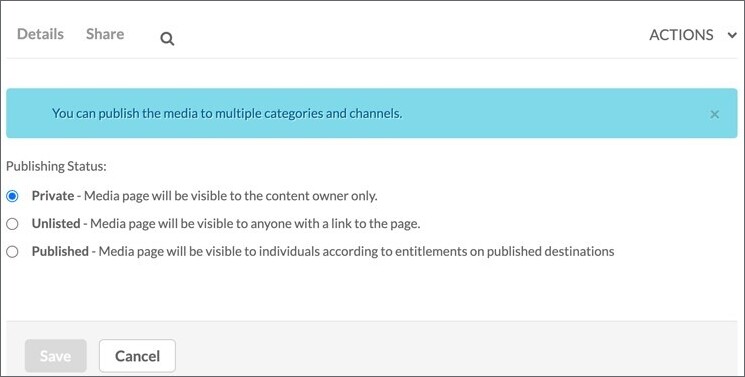
Note: If you delete a file from KTH Play, it is permanently gone. For this reason, the recommendation is that you use KTH Play as a sharing platform rather than an archive.
