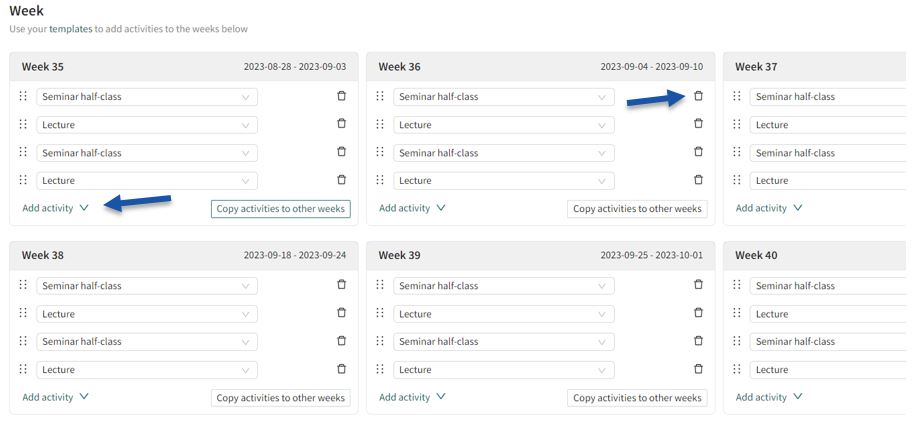Weeks
Weekly overview
In the next step, Weeks, you get a weekly overview where you can place activities based on the templates you created in the previous step. The activities will appear in the schedule in the sequential order that you specify here:
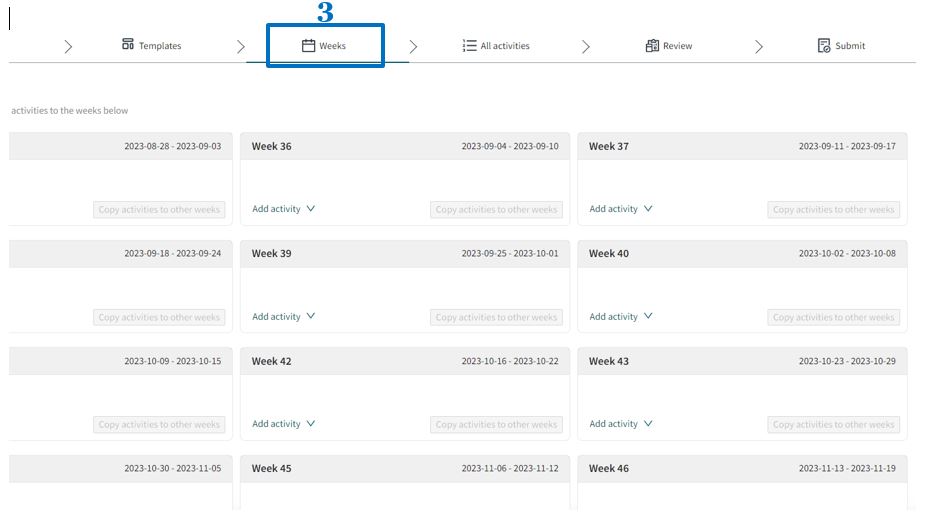
Create Weekly Pattern
Select a week in which you want to post your saved activity. Click on Add Activities, and you will find your saved templates under Templates. By clicking on tem, you can create a weekly pattern:
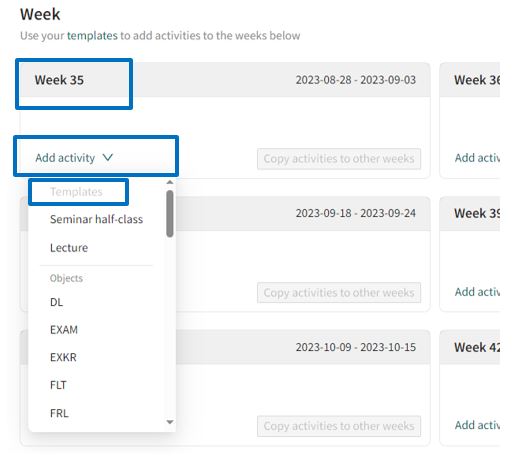
Templates vs Objects
Under Templates you will find the templates that you have created. They contain all the information you stored in the template.
To create a new activity with unique content, you can click on an activity type under Objects.
The following link explains the abbreviations under Objects: Activity Types (Intranet)
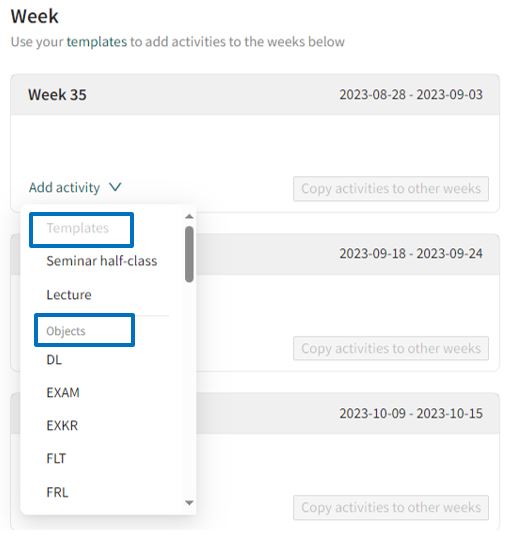
Copy Week Pattern
The following example shows a weekly pattern that contains two lectures and two seminars. You can copy a created pattern to other weeks. Click on Copy activities to other weeks:
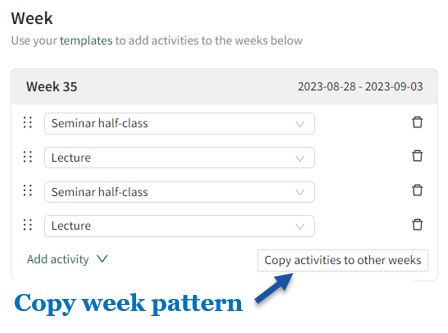
Select weeks and click copy:
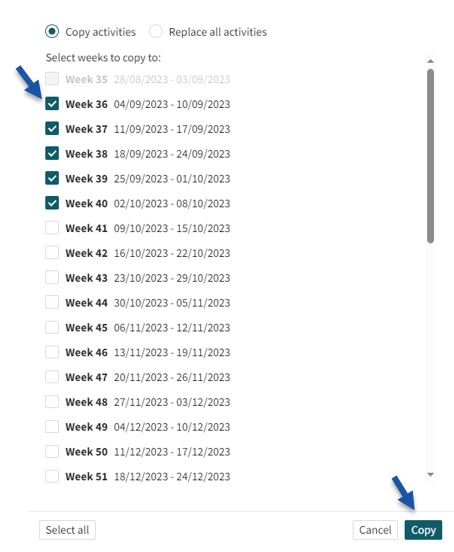
Create Deviant Week Pattern
The pattern has been copied to selected weeks. You can now edit individual weeks. Using the trash bin icon, you can remove an activity from a single week, and Add Activities allows you to add activities in individual weeks: