How to install and use Zoom on iphone/iPad
In this guide, we will go through on how to install and use Zoom.
Go to AppStore and download Zoom on your iPhone/ iPad. Once Zoom is installed start the app by searching for it.
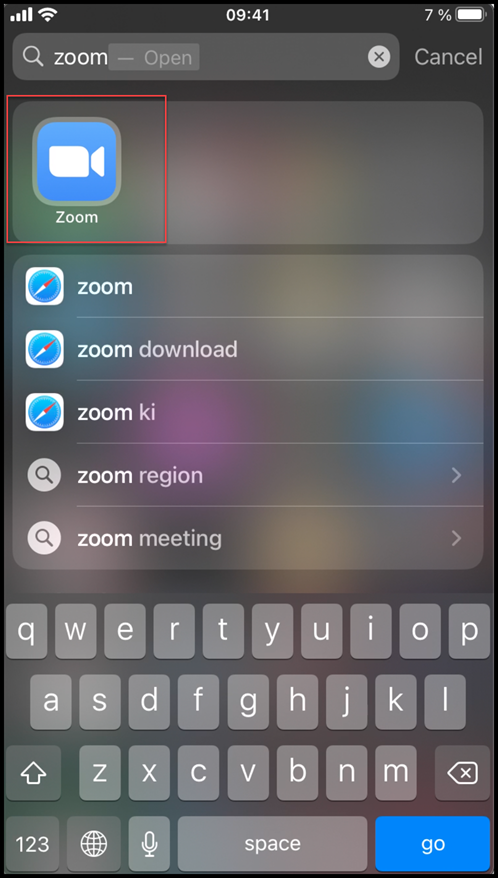
When you open the app for the first time, you need to sign in inorder to use zoom on your iPhone/ iPad. Press ”Sign In”
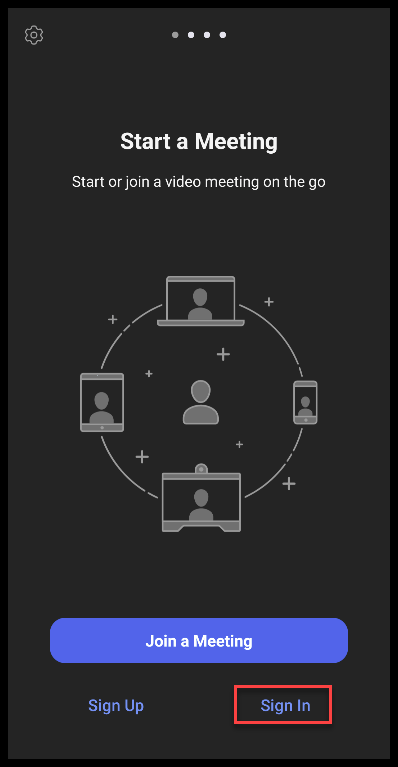
On this page you will get more options to choose from. Choose ” Enterprise User?Sign in withSSO”
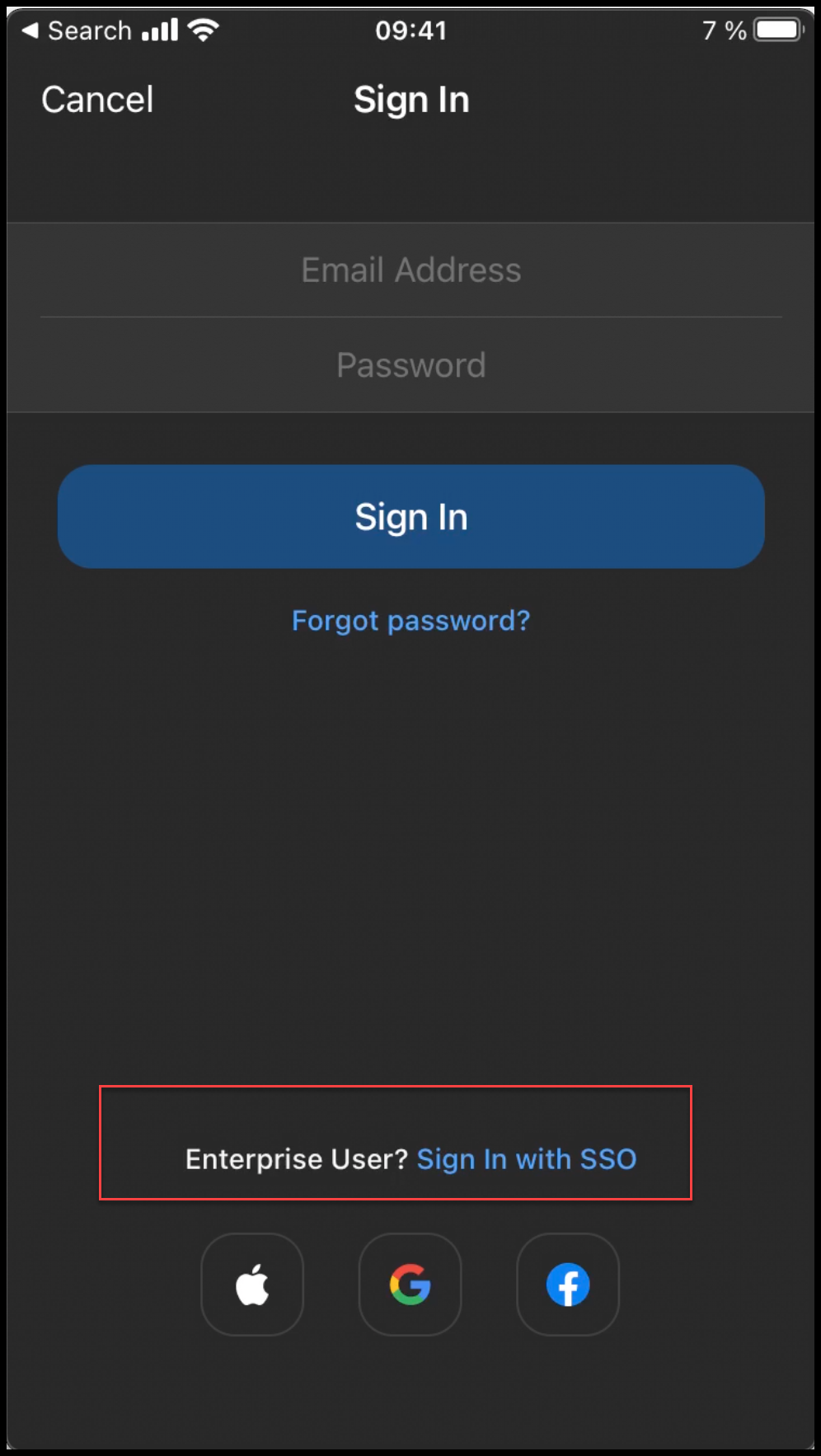
Here, you will write the kth’s zoom address. ”kth-se” and then press "go" to continue.
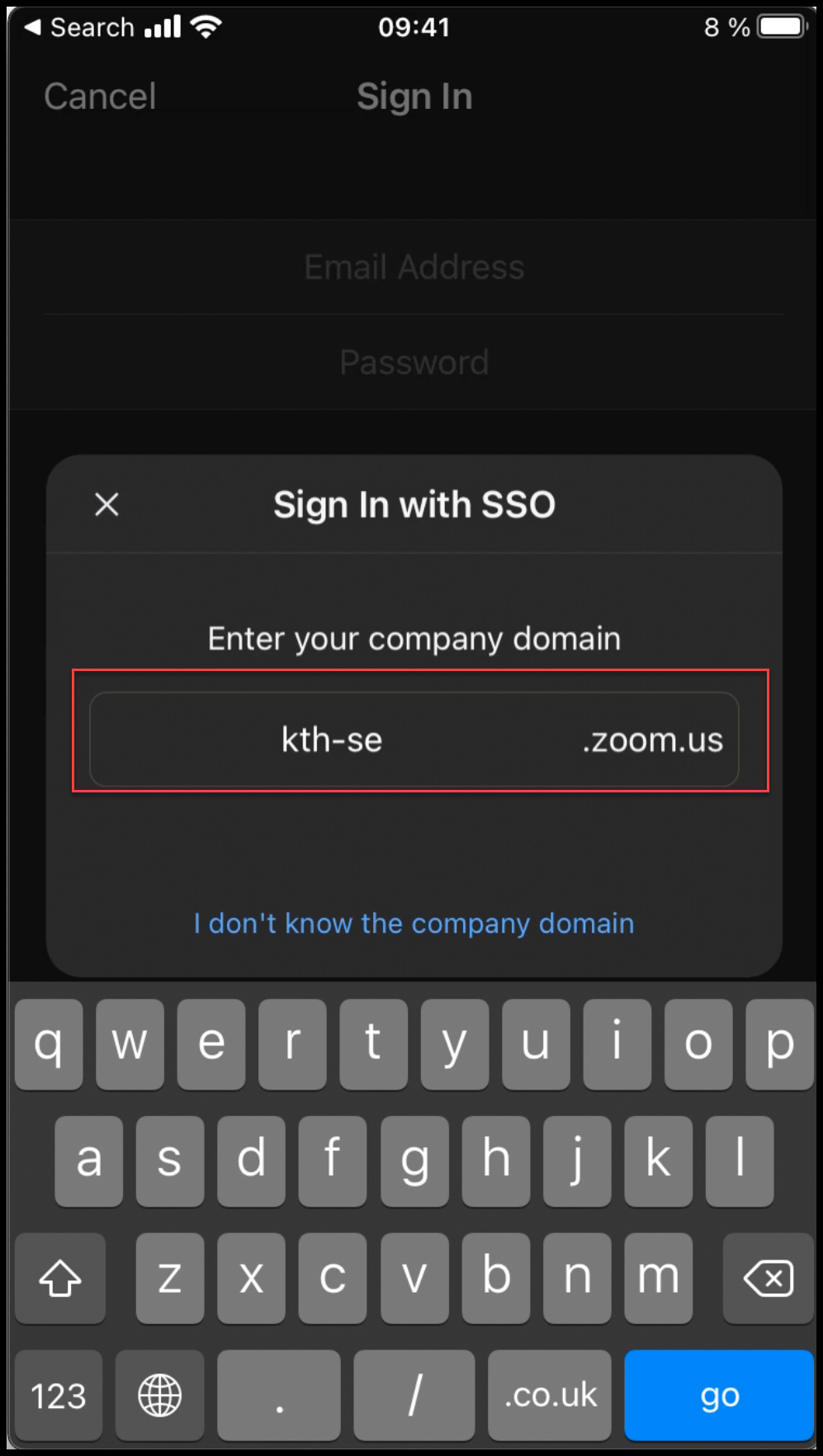
Log in with your username (without @kth.se) and password for your KTH account and press “Logga in”
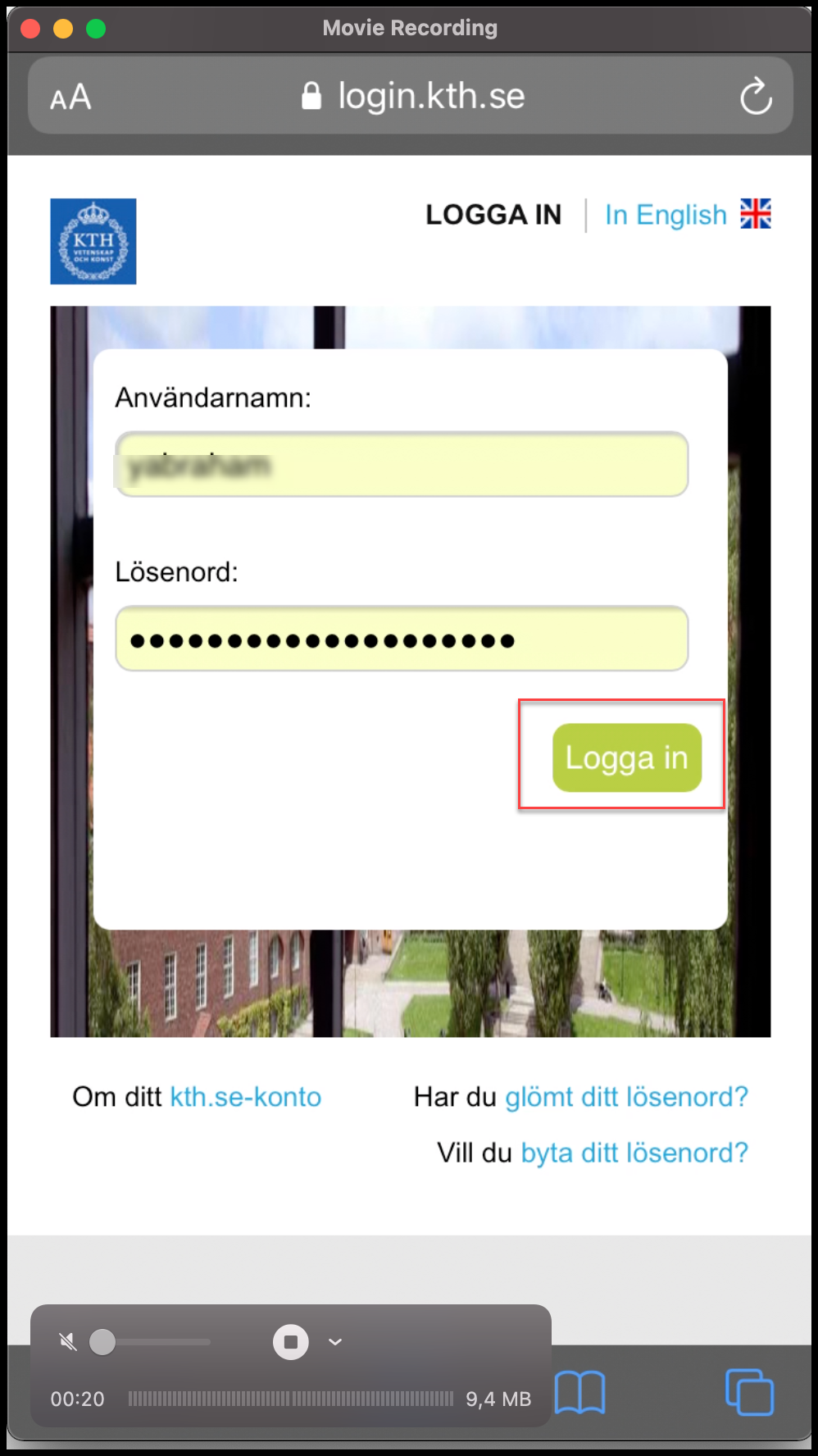
Press ”Open” to be able to use zoom on your phone or tablet
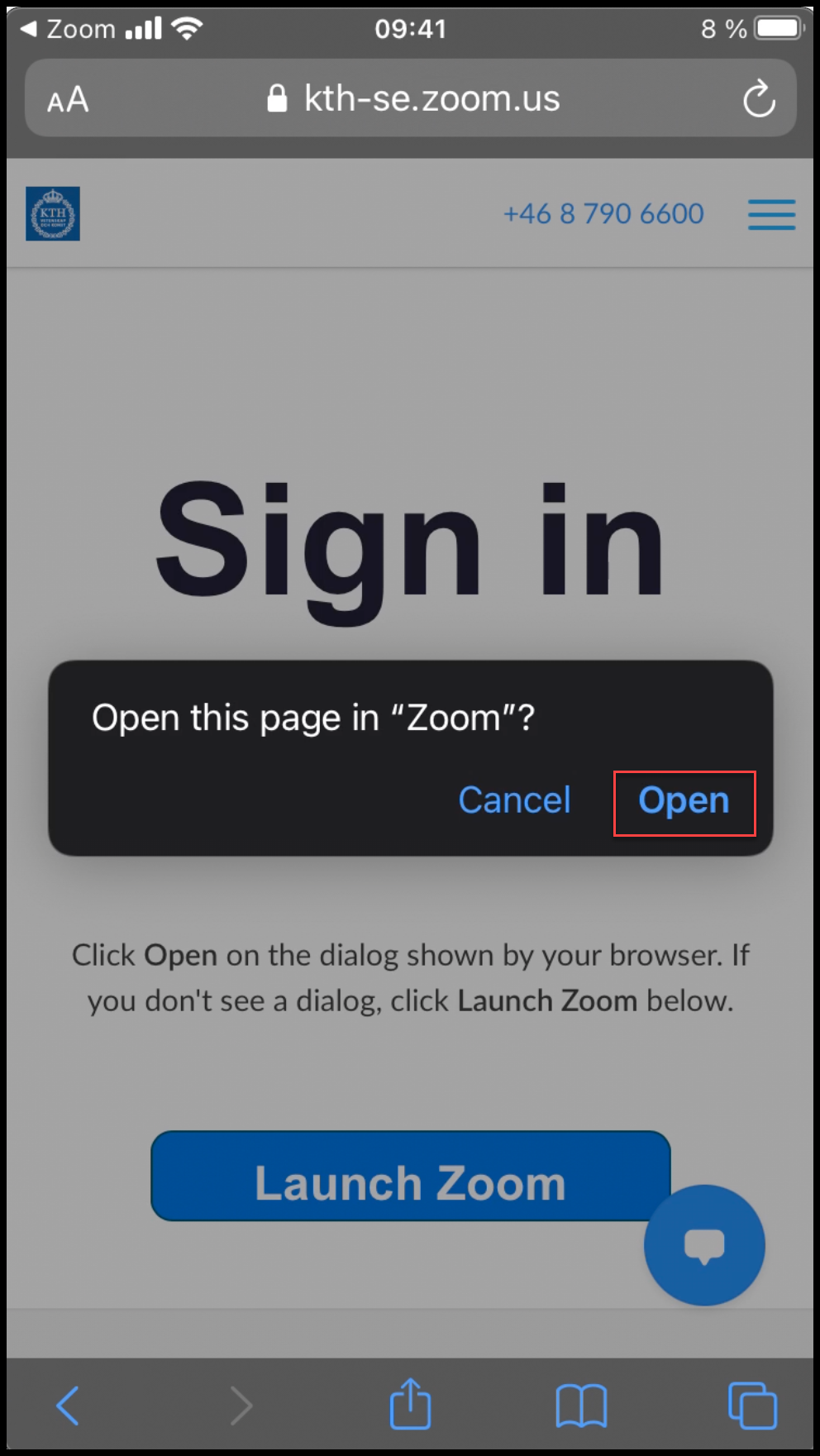
You are now ready to use Zoom for your meeting.
You will find more guides on the left sida of zoom page. And if you need more assistance, please contact kth-it-support
