Booking and Cancellation of a meeting and/or room in Outlook for macOS
Quick reference guide on how to book and cancel booked rooms and meetings using Outlook for macOS.
Important !
- The booking has to be done in your personal calendar in Outlook.
- You are not allowed to make the booking from a shared mailbox.
- Even if you try to make a booking in the calendar of the room it will be done in your personal calendar.
- If you need to remove the booking it has to be done in your personal calendar in Outlook..
Book a meeting and a meeting room
- Open Outlook and click on Calendar. Doubleclick at the date and time you want to schedule a meeting
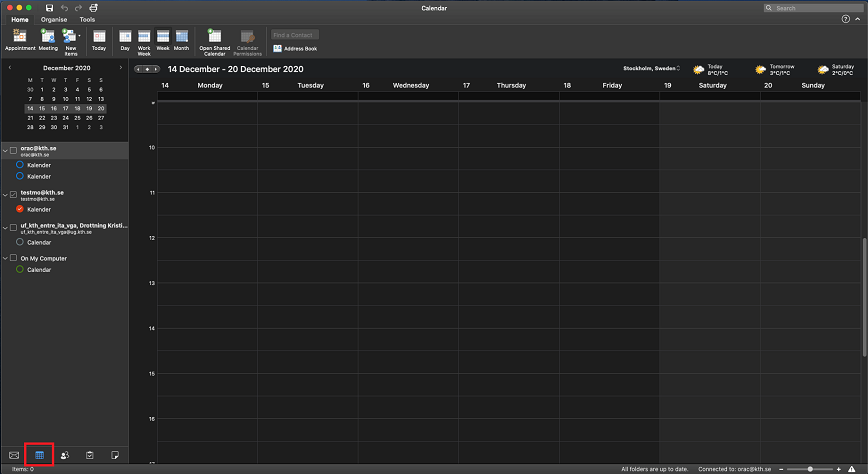
- Click on Invite to invate the meeting participants
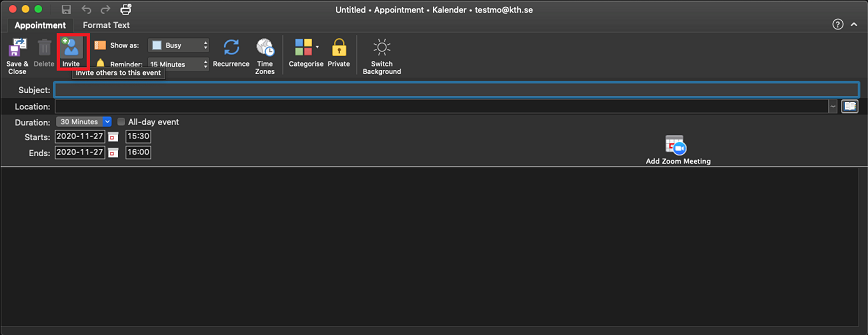
- Click on the address book icon on the riht side of the To field,to get the access to the address book. Write the names of the participanst and add them by clicking on Required
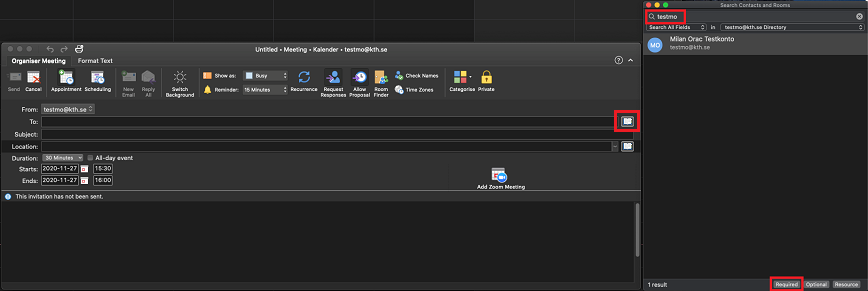
- Click on the address book icon on the riht side of the Location field. Search for the room and click on Add to meeting to add the meeting room

- Write the message and click on Send
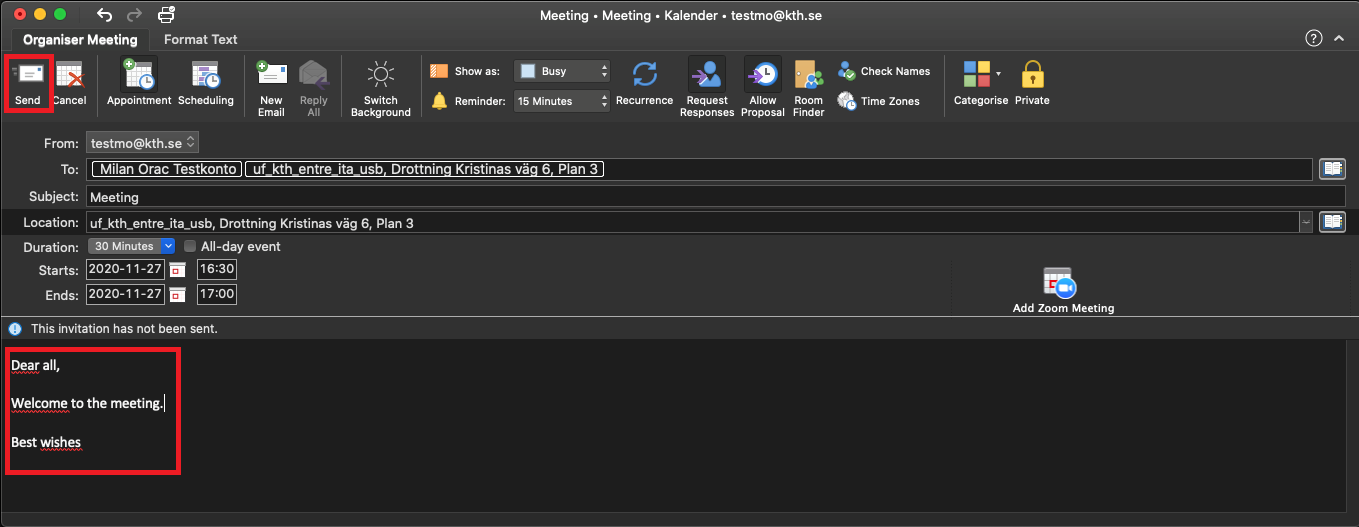
Important!
- You have to recieve a notification by e-mail that the booking is accepted. If you dont get that notification the room is not booked.
- Some room have an approover the has to admit the booking. The room is not booked until admitted.
Cancel a booking
- To cancel the booking of a room you have to do that in your personal calendar. Open the meeting and click on Cancel
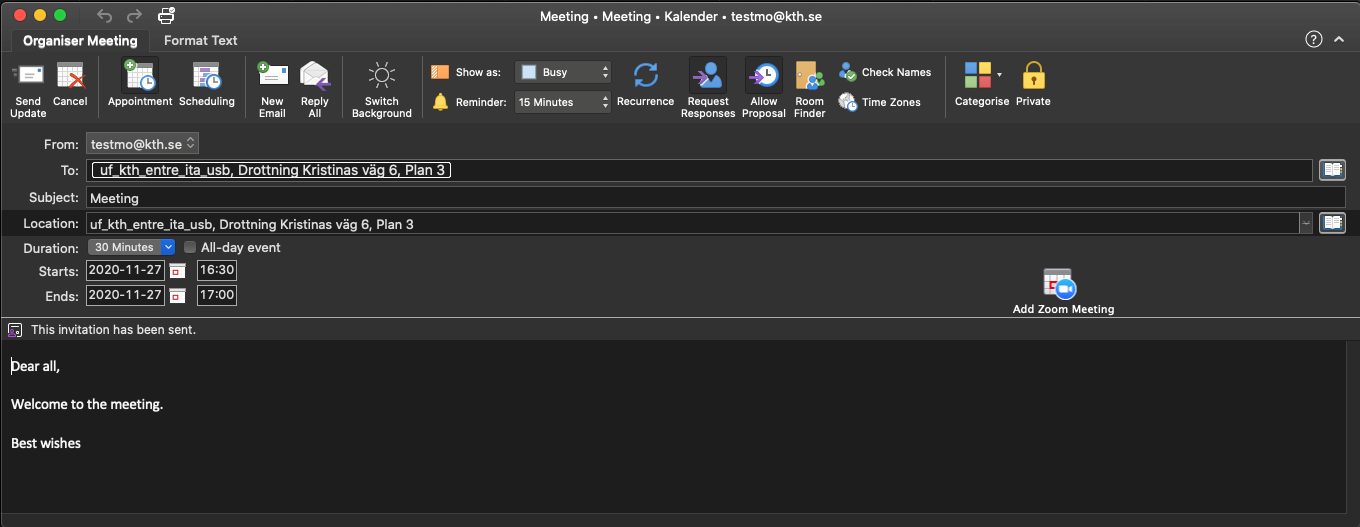
- Confirm the meeting cancellation by clicking on Send Cancellation

