Use and install Microsoft 365 Office applications
Quick reference guide about how to use and how to install Microsoft 365 Office applications with your KTH Account.
Use the 365 apps in your web browser
-
Type your KTH username followed by @UG.KTH.SE (username@ug.kth.se)
-
Type your KTH password and press “Sign in”
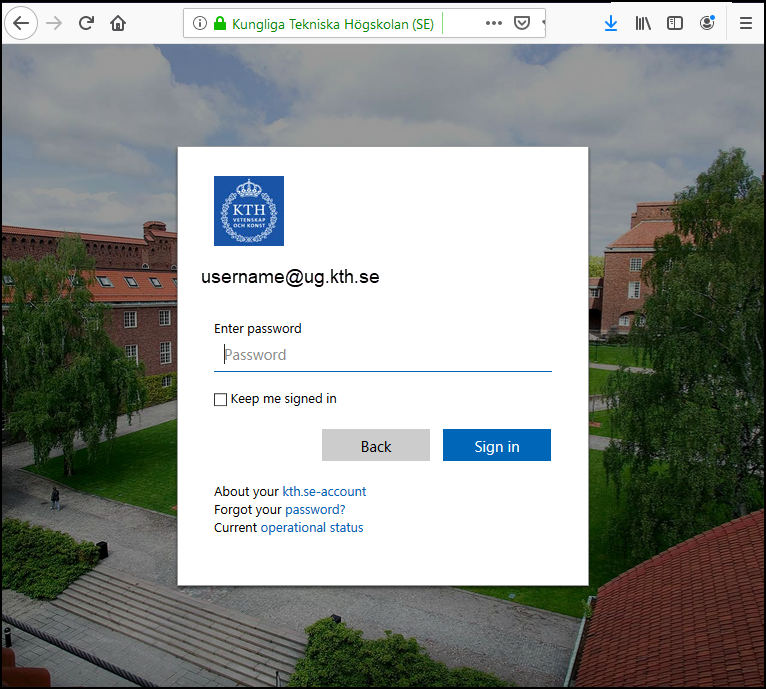
-
You will then be forwarded to the Microsoft 365 portal. Click on "Apps" and can start using the various applications in your browser.
Install the 365 apps on your self-administered computer
-
Uninstall Office 365 or any other MS Office before proceeding with the installation of Microsoft 365 Office applications with KTH licence.
- Go to Office portalen (portal.office.com) and type KTH-username@ug.kth.se and press Enter.
- Log in using your KTH password.
- Once you're logged in, click on "Install Microsoft 365 apps"
- Click "Install Office" to download the installation file directly. You can also click on "View apps and devices" to choose the language and the version of Office to install.
To see which devices you already have Office installed on, click on "Devices".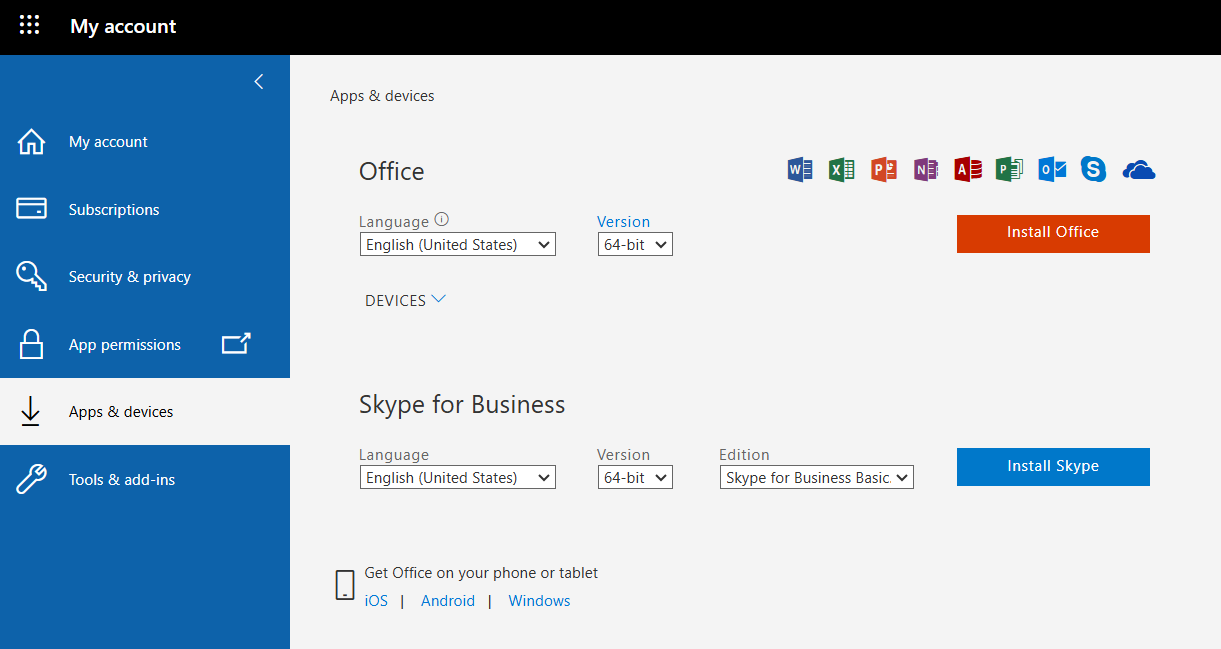
Install Microsoft 365 Office apps to your Phone or Tablet
- Open the "App Store" or "Play store" on your mobile device or tablet, search for Microsoft 365
- Download and install Microsoft 365 (Office) app
- When you open the app you have to log in using "username@ug.kth.se", you will then be redirected to KTH Microsoft 365 portal
- You complete the login by typing your KTH password
- Now you can open your files.
