Maxi studio
All employees at KTH can book this easy-to-use automated recording studio, but teachers are prioritised. The studio is free to use. You will quickly learn how the recording system works and it is easy enough that you can use it without the presence of a studio technician. The Maxi studio has been in use since 2024.
What is the Maxi studio?
The Maxi studio at Brinellvägen 68 is an automated recording studio that teachers and employees at KTH can book to record video in. The studio was developed in collaboration between KTH IT and the ITM School and is based on a studio concept developed by IT and appreciated by the teachers who used it. The idea is that you as a teacher should be able to perform your recording without the presence of studio technicians. It is easy to learn the technique as most of the settings are pre-programmed in order to let you, as a teacher, concentrate on your presentation.
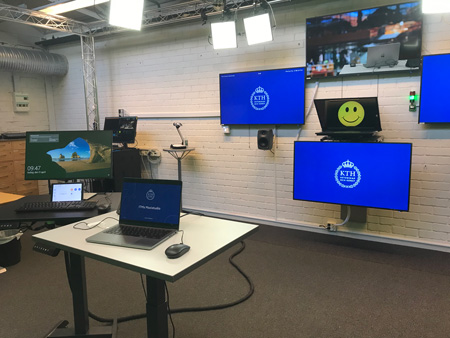
How to book the Maxi studio
From autumn 2025, the Maxi studio is booked by the users themselves in the shared booking calendar by email: itm_maxistudion_m263@ug.kth.se
Note! If you have not used the Maxi studio before, you first need to book an introductory session. After you have completed the intro session, you will have access to use the studio.
15-minute introductory session
Before a teacher or employee uses the Maxi studio for the first time, a short introductory session needs to be booked with one of the studio administrators. This walkthrough is about 15 minutes long and after this, the user is expected to be able to work in the studio alone. During the introductory session, you will receive information on how to gain access to the studio.
Important! It is required that you have completed the introductory session in order for you to be able to book the studio.
Introductory pass bookings are made via the function email address itm-maxistudion@kth.se .
Areas of use
The Maxi Studio is suitable for recording educational videos or smaller panel discussions, but you can also use the studio for video and web meetings via Zoom. Below you will find examples of different recording scenarios that can be performed in the studio.
Lecture with or without the use of PowerPoint
The studio supports lectures with PowerPoint (or other presentation software), but you can of course use the studio without a PowerPoint. The presentation can be displayed in different ways, for example in full screen or behind the teacher and its size can be changed. You can easily choose how you appear in relation to your PowerPoint slides using a hotkey panel.
Panel discussion
It is possible to record a panel discussion with a limited number of participants. There are currently four wireless microphones to use in the studio.
Zoom meetings and webinars
The studio is equipped with a Zoom control panel if you would like to use Zoom to conduct synchronous online teaching. The Maxi studio has its own dedicated Zoom room address and you can configurate its setting by using the Zoom control panel.
Write by hand on Learning glass
You can use the studio's Learning Glass if you want to write or draw by hand in real time. A more detailed description of this technique can be found further down the page.
Audio podcast
It is also possible to use the studio for recording audio-only, e.g. podcasts and other types of conversations, or if you want to record narration, "voice-overs" for video.
Equipment in the Maxi studio
The studio is equipped with the following equipment and recording technology:
- Lighting.
- A wall mounted, fully automated video camera.
- Teleprompter for playback of rolling speaker.
- Wireless and ordinary microphones.
- A large green screen.
- Studio curtains.
- Resource computer (For accessing OneDrive, managing files, and controlling teleprompter text).
- Zoom control panel and multiple wall-mounted monitors for video meetings.
- Learning glass.
The resource computer and the teacher computer are positioned in front of the camera so that one person can control both of them. The prompter is mounted in front of the video camera. The system computer, located close to the entrance is in its own corner and should not be used.
The studio control panel (Extron) that starts and shuts down the studio is located on the wall to the left of the monitors. The wireless microphones are located on a table next to the system computer.

Control the recording with hotkeys
The recording system is operated by a control panel (Stream Deck), where settings for different recording scenarios are pre-programmed in hotkeys that triggers different actions. By using the buttons, you can easily control what should be displayed, e.g. PowerPoints, whether you want to activate the teleprompter or change the background image. There are also hotkeys to set the appearance of the video cameras image.

Storage of recorded video files
The video files recorded by the system are stored in a temporary folder on the Resource computer. When the recording session is finished, it is important that you copy the files to your KTH account’s OneDrive so that you can access them.
Important! Copy your files to OneDrive before you sign out from the Resource computer! Your files are deleted from the Resource computer when you log out from it.
Note! There is no editing software in the studio, so any editing will need to be done on your own.
Teleprompter
The teleprompter, mounted in front of the video camera, allows you to view rolling text such as a speaker script. The teleprompter is controlled by software in the Resource computer and you can regulate the playback speed, text size, etc. It amy help you if you have an assistant to help you with promptertext playback.
You first need to copy the text from your speaker script and paste it into the teleprompter software. Any formatting of the playback layout may need to be manually fixed before recording.
Keep in mind! Schedule time to set the layout and speed of the prompter to suit you and your needs. Try reading from the prompter with different settings before you start.
Learning glass
The Maxi studio is equipped with a Learning glass. It is a movable, vertical glass pane which the user can write or draw on using fluorescent colored pencils. By doing this, the text or drawn content looks as if it appears against the background, that is, in front of the person using the glass. The advantage of using a Learning glass is that the students/viewers see the teacher's face instead of their back, which is the case when regular whiteboards or whiteboards are used. This technique can be useful for calculations or illustrating longer flows and chemical processes.

Prior to production in the Maxi studio
In order to make effective use of your studio time, it is important that you have prepared the recording and your presentation. Ensure that:
- the Maxi studio is booked well in advance
- any PowerPoint is finalized and ready to use
- any images used are approved due to copyright
- the speaker’s script is finished
- any visual material in the presentation can be verbalized
- you have rehearsed your performance.
Note! Do not wear green clothes or small checkered patterned clothes, since it will cause technical issues in the video image.
Teacher computer
You are recommended to bring your own computer and use it to navigate though your presentation. Your computer is easily connected via an HDMI cable to the system.
The work process in the Maxi studio
When you are going to use the Maxi studio, you can get started by following the steps below:
- Activate the system by pressing the button “ON” located on the wall control panel.
- Place your own computer on the standing desk in front of the monitors and the camera.
- Plug the HDMI cable on the table into your computer.
- Log in to your KTH account on the Resource computer on the table next to it.
- Set the recording properties you want to use on the Stream Deck panel.
- Put on a wireless microphone and turn it on.
- Make a test recording and check that the audio sounds well and the video look good.
- When you're done for the day, copy the video files to your OneDrive account.
- Shut down the system by pressing the "OFF" button on the wall mounted studio system panel.
Related pages about video and recording in studio
Learn more about others studios at KTH .
E-learning also organizes workshops on the Maxi studio. Read more about Recording in the Maxi studio (60 min) .
Read more about other workshops on Video and presentation technique .
Read more about Create and manage video .
