Share learning resources with Canvas Commons
Canvas Commons is a repository available in Canvas, where teachers can search for different types of learning resources, such as course templates, media, ready-made modules and quizzes. As a teacher, you can also share your own course material with colleagues and download materials created by other teachers to use in Canvas.
What is Canvas Commons?
Canvas Commons is a resource repository where you can find and share different types of support materials, learning resources and templates. You can share material with other teachers at KTH, but also with all universities in Sweden that use Canvas and are connected to Sunet. Commons can therefore be a convenient way for teachers to reach and inspire each other and increase collegial collaboration within and outside KTH.
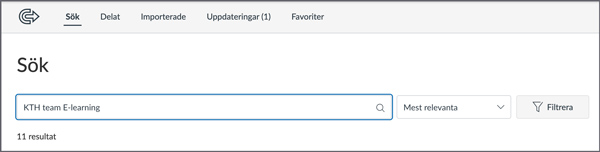
You can access Commons via the global menu in Canvas. The first time you use Commons, you must agree to give it permission to use your email address.
How to find learning resources in Commons
Commons contains a large selection of material and learning resources. There is a built-in search function and you can also use the filter option to limit the search results, showing only selected categories. The search function will match your input with the name of the uploader, the learning resource title, description and search tag. However, it does not search through the content of the shared material. For instance, if you want to find all learning resources shared by E-learning , you can search for "team e-learning". If you want to find KTH's course and examination room templates, search for "KTH template".
You can either combine a free-text search with filters or just filter the material in Commons. The most useful filters are as follows:
- Type of learning resources. You can, for instance, choose to show only assignments and modules.
- Grade/Levels. The relevant levels are "Student" and "Academic".
- Please note that you will always be shown material that is suitable for all levels.
- Which university the learning resource is shared with. For example, KTH or Sunet LMS.
Tip! You can switch between card view and list view by pressing the "switch to list view/card view" button.
Downloading or updating a learning resource
Once you have found a learning resource you want to use, you can easily download it to your Canvas room. This is done by pressing on the name in Commons and then select "Download/import". It is also easy to download any updates to the material that you have downloaded, by opening the "Updates" tab in Commons.
Read more about downloading and updating downloaded learning resources from Commons on the page Download a template from Canvas Commons .
How to share learning resources in Commons
The procedure for sharing a learning resource in Canvas Commons is similar regardless of what you want to share. Follow the steps below:
- Choose which learning resource to share.
- You can share a course, a module, an assignment, Classic and New quizzes, discussions, a page, a file, or media (video and audio).
- Open the menu to manage the learning resource (the three-dot button) and select "Share to Commons". If you're sharing a course, go to "Settings" in the course menu and select "Share to Commons" in the sidebar.
- Set the following:
- Who the resource will be shared with.
- Which license terms apply.
- Metadata, such as title, search tags, and thumbnail.
- Press the "Share" button.
For more information on sharing material, please read the following guide: How do I share a resource to Commons? (community.canvaslms.com) .
Please note! If you can't see or share learning resource, it may depend on what permissions your Canvas administrator has assigned you. If you need help with permissions, please contact KTH IT support at it-support@kth.se .
Updating learning resources
The learning resources you share to Canvas Commons can be updated to new versions. Users who have downloaded a previous version of the learning resource will be notified that it is updated and will then be able to download the updated version.
Read more in the guide How do I update a resource that I previously shared to Commons? (community.canvaslms.com) .
Important to know when sharing in Canvas Commons
When you plan to share learning resources such as templates and supporting materials in Canvas Commons, it is important to ensure the following:
- You only share learning resources that you have created yourself or material that you have been explicitly given permission to share from the copyright owner.
- Learn more about Using other's teaching material .
- You have deleted any personal or sensitive information from the learning resource so you comply with the GDPR legislation.
- Files do not exceed 500 MB.
