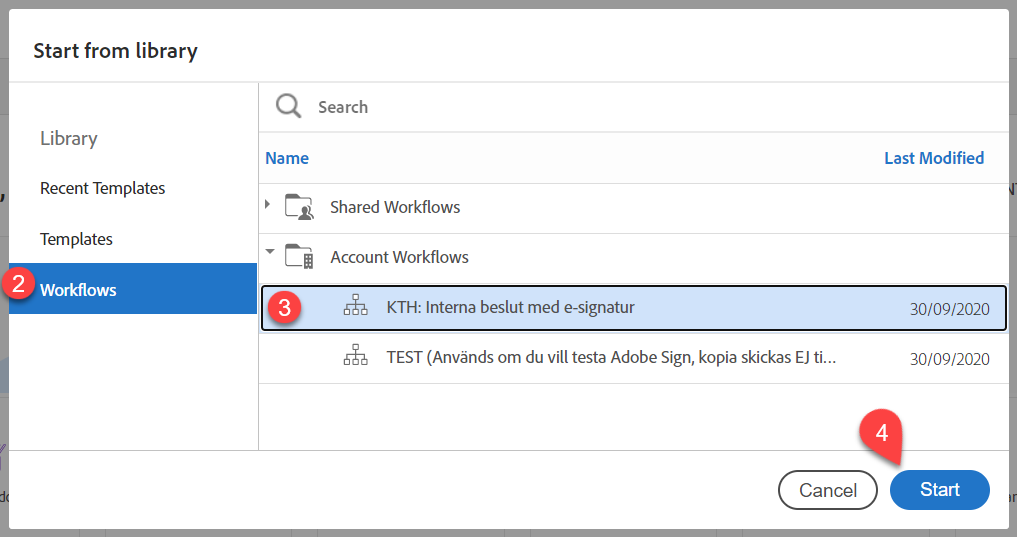Get started with e-signature
Adobe Sign
The Adobe Sign service is used to supplement the document that is drawn up in a word template with e-signatures from everyone who is required to sign. The decision date is set automatically when signing.
Log in to Adobe Sign
- You log in at KTH:s login to Adobe Sign. . Then log in with the following steps.
- Login to Adobe Sign. You enter your username@kth.se address and then press the "Tab" key on your keyboard. (Use your personal KTH Account username, not a shared e-mail address or your alias) (1).
You will then come to KTH's login. The username is your KTH account, but with the extension UG according to username@ug.kth.se (2).
You use the same password as to log in to other systems at KTH (3).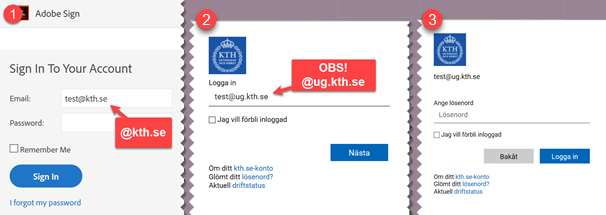
Start from library
- Click “Start from library”. If you are not in the view as shown below, click on "Home" (1)
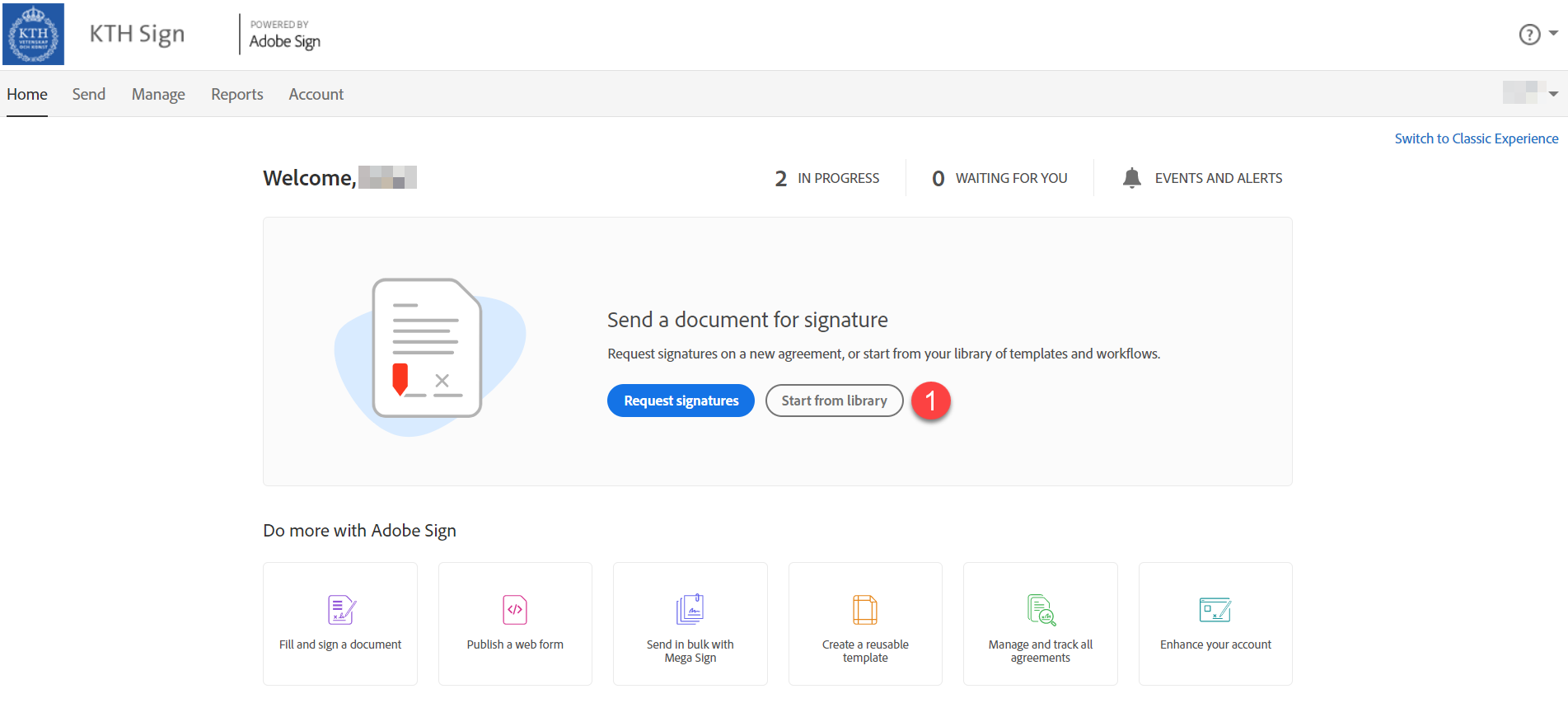
- Click “Workflows” (2). Select the appropriate workflow (3). Right now the options are “KTH: Interna beslut med e-signatur”, “Anställningsavtal” and “Anställningsbekräftelser”. Note that the workflows are different. Links to more information about the specific workflows can be found in the menu on the left. Then click “Start” (4).