Navigation frame
The navigation frame is placed to the left in the administration interface and is primarily a functional frame whose main purpose is to make it easier for you to search for content.
Departments, articles and blocks
The main content objects in Polopoly are departments, articles and blocks.

Departments are primarily there to structure information in a way so as to make it easier to work with. Publishing articles and departments within departments build up structures useful for navigation, presentation and organization.

An article is often created within a department. That department becomes the article’s home, or parent, department where it was first published. You can create an article or department, in the work frame, when you open a department. Articles and departments are published in content lists.

A block is a small content part which usually consist of one specific piece of information or functionality, such as a link, an attachement, an image or a set of other blocks, e. g. a list of links. The blocks show and are created in the article and department templates. They don't appear in the navigation frame.
The easiest way to visualize these structures is to think of them as being like file systems where departments are folders and articles are files. Just as with folders, you can construct a tree structure using departments in which you can then place articles and departments. The main difference is that in Polopoly you do not need to copy departments in order to place them in different locations; you only need to link the department to a new location and you still have just one department. In this way, a change to a department would affect all the places in the website where that department is published.
Content tree
The content tree shows a tree view of all the departments and articles that are managed within the system. This structure makes it possible to see how the departments are organized. Different objects are shown with the help of icons in the tree.
You navigate and manage the content in the tree by the following steps:
- Click the plus icon in front of a department to display the next level in the tree
- Click an object’s name to open that object in View mode in the work frame
- Click the icon in front of an object’s name to display a pop-up menu with different options for the current content object
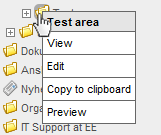
Next: Work frame
