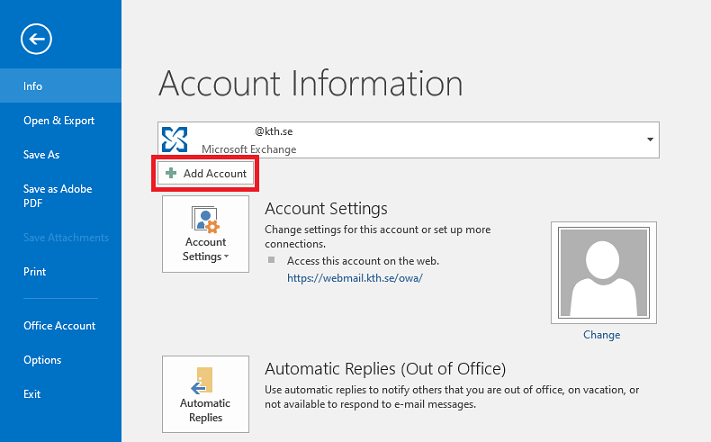Add shared mailbox in Outlook 2016 in Windows
Quick reference guide on how to add or remove a shared mailbox in Outlook 2016 in Windows.
Add a shared mailbox in Outlook
- Open Outlook, then go to File in the menu and click the Add Account button
- Add the e-mail of the shared mailbox in the E-mail Adress field: Click Next
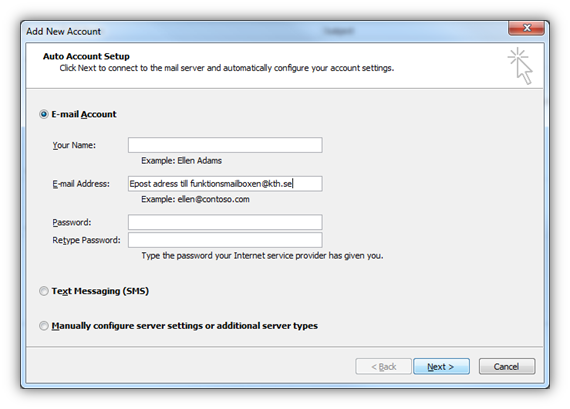
- If this pop-up turnes up the shared mailbox should be connected. Click Finish.
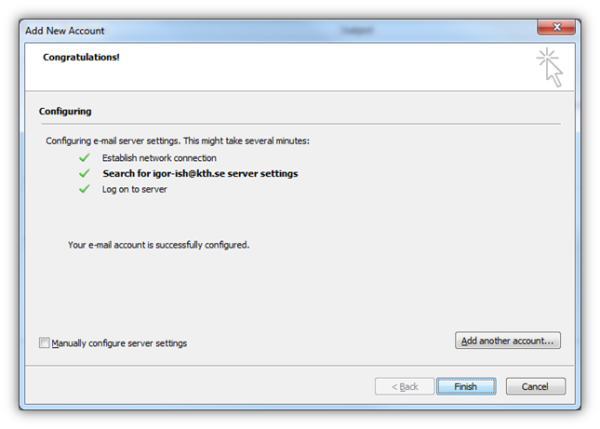
- The shared e-mail box shows as a tree of its own. Sent e-mail, replies included ends up in correct Sent Items.
Remove a shared mailbox in Outlook
- If you want to remove the shared mailbo. Right-click on the shared mailbox name and choose Remove "sharedmailbox@kth.se"
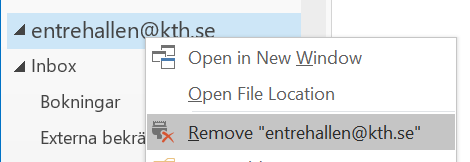
- Restart Outlook.