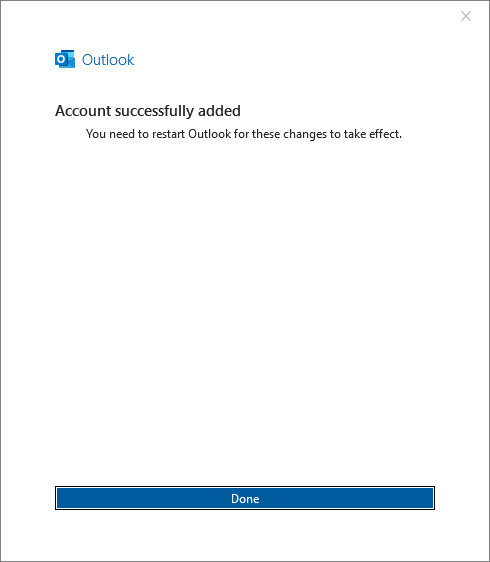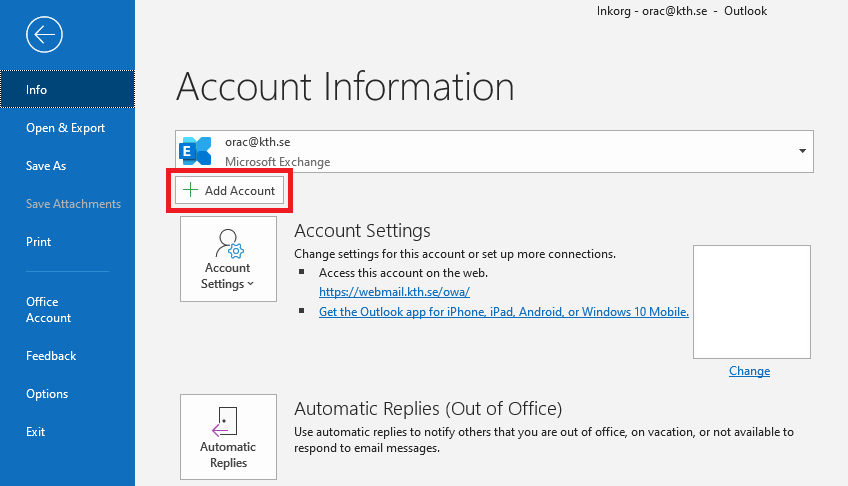Add a shared mailbox in Outlook (classic) app
Quick reference guide on how to add shared mailbox in Outlook (classic) application.
- Open Outlook, click on "File" and go to "+Add Account"
-
Enter the shared mailbox name and click on "Connect"
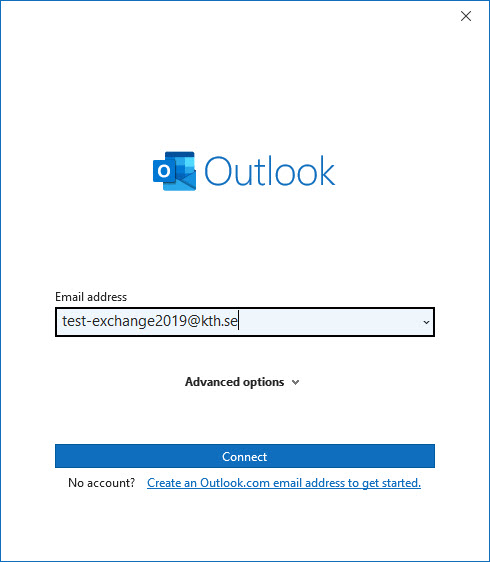
- Choose "Exchange"
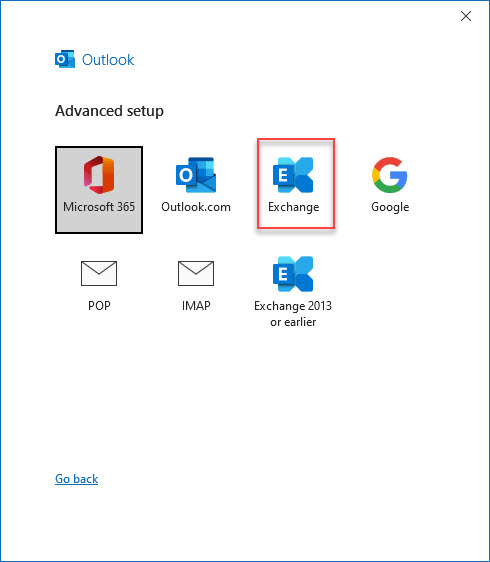
- Enter your username followed by @ug.kth.se (example: testjp@ug.kth.se) and click "Next"
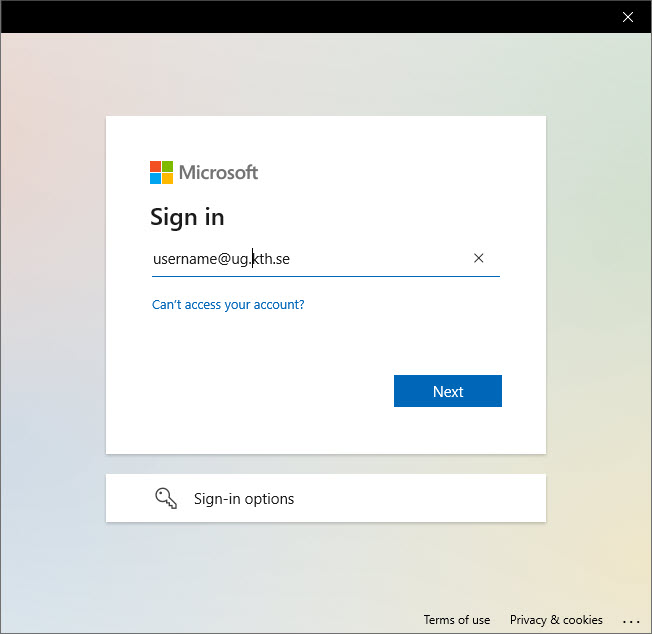
- Enter the password for your KTH account and click on "Logga in" (Log in)
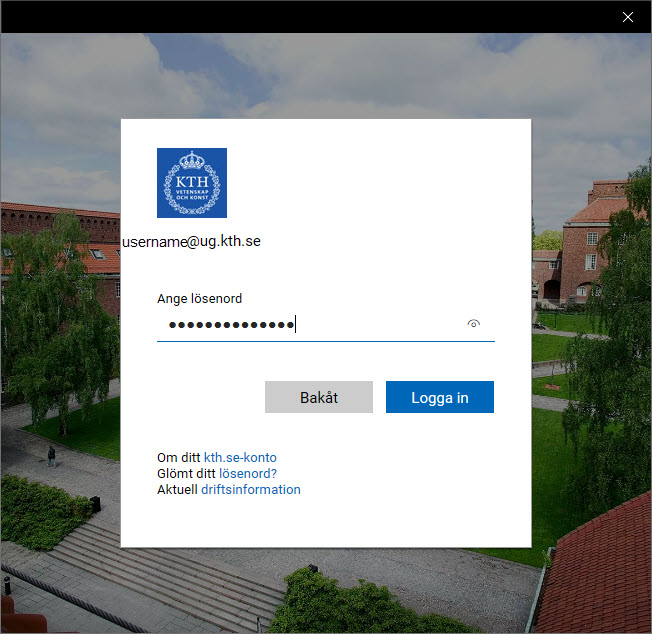
- Click on "Done" and restart Outlook