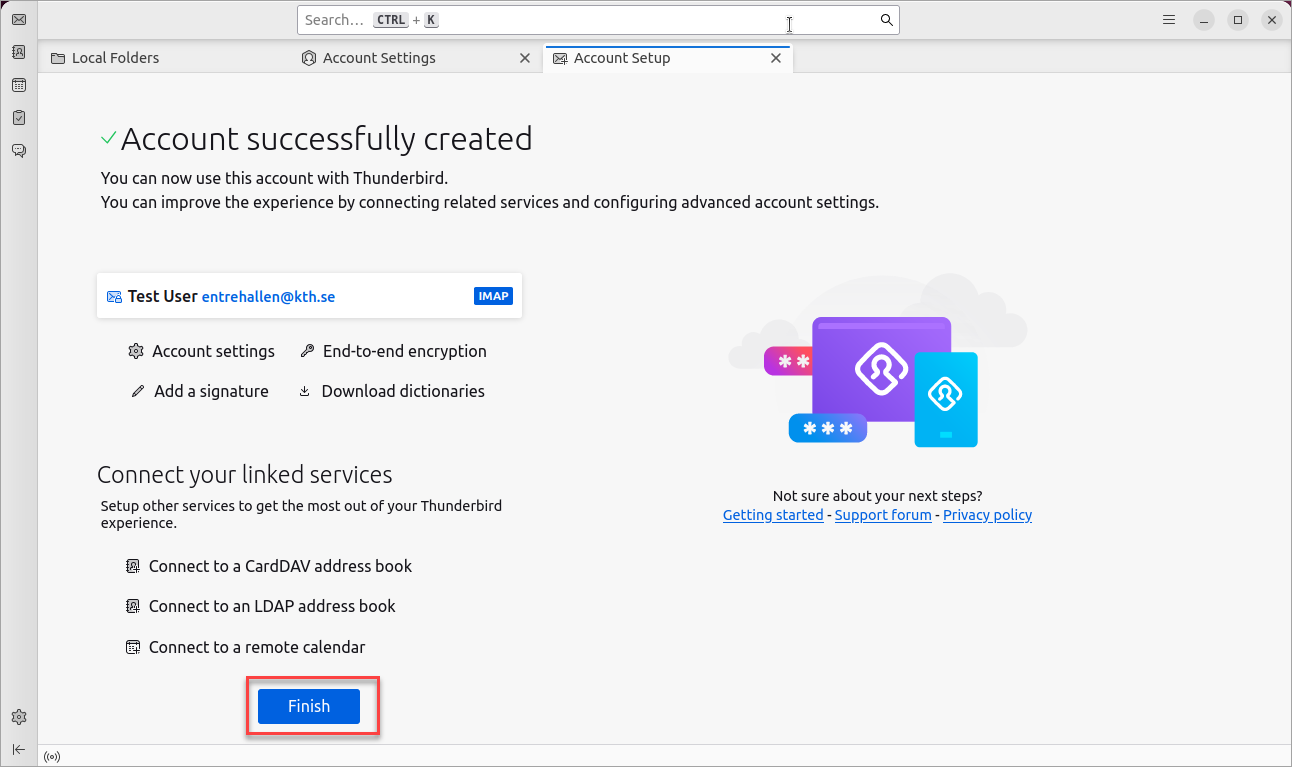Add shared mailbox in Thunderbird
Quick reference guide on how to add shared mailbox in Mozilla Thunderbird on Ubuntu computers.
- Open Mozilla Thunderbird on your Ubuntu computer
- Click on "Local Folders"
- Choose "Account Settings" on the right
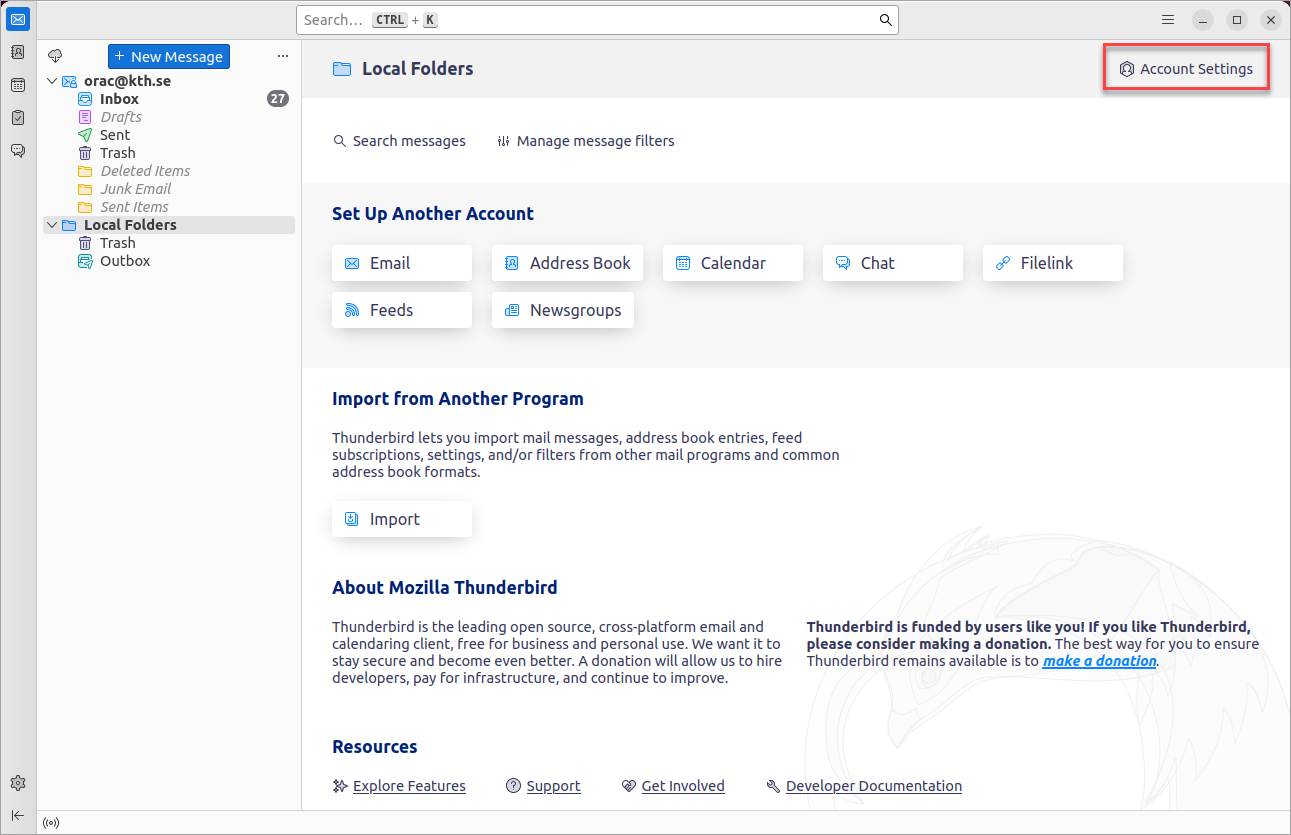
- In "Account Settings" click on "Account Actions" and choose "Add Mail Account"
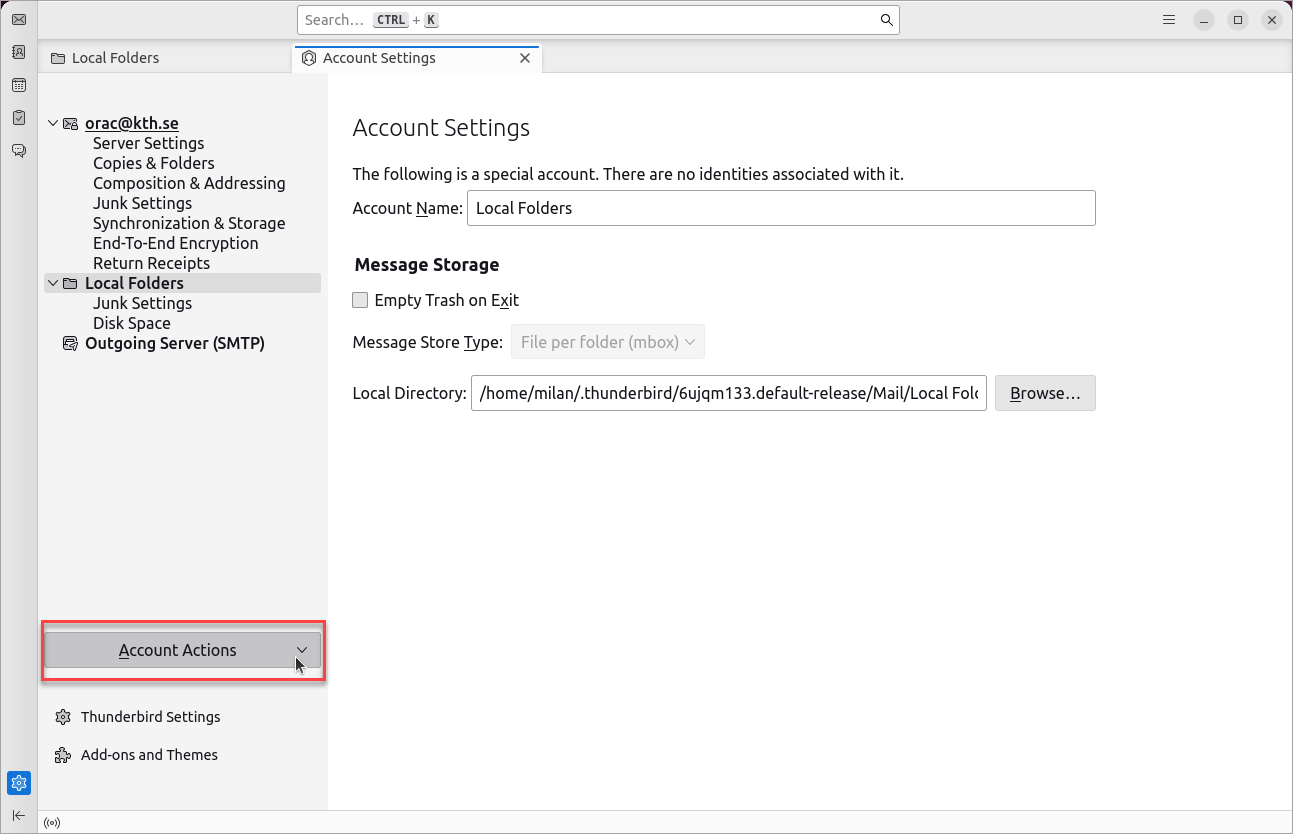
- Under "Set up Your Existing Email Address" write your name and shared mailbox address. Leave Password field as empty for now. Click on "Configure manually"
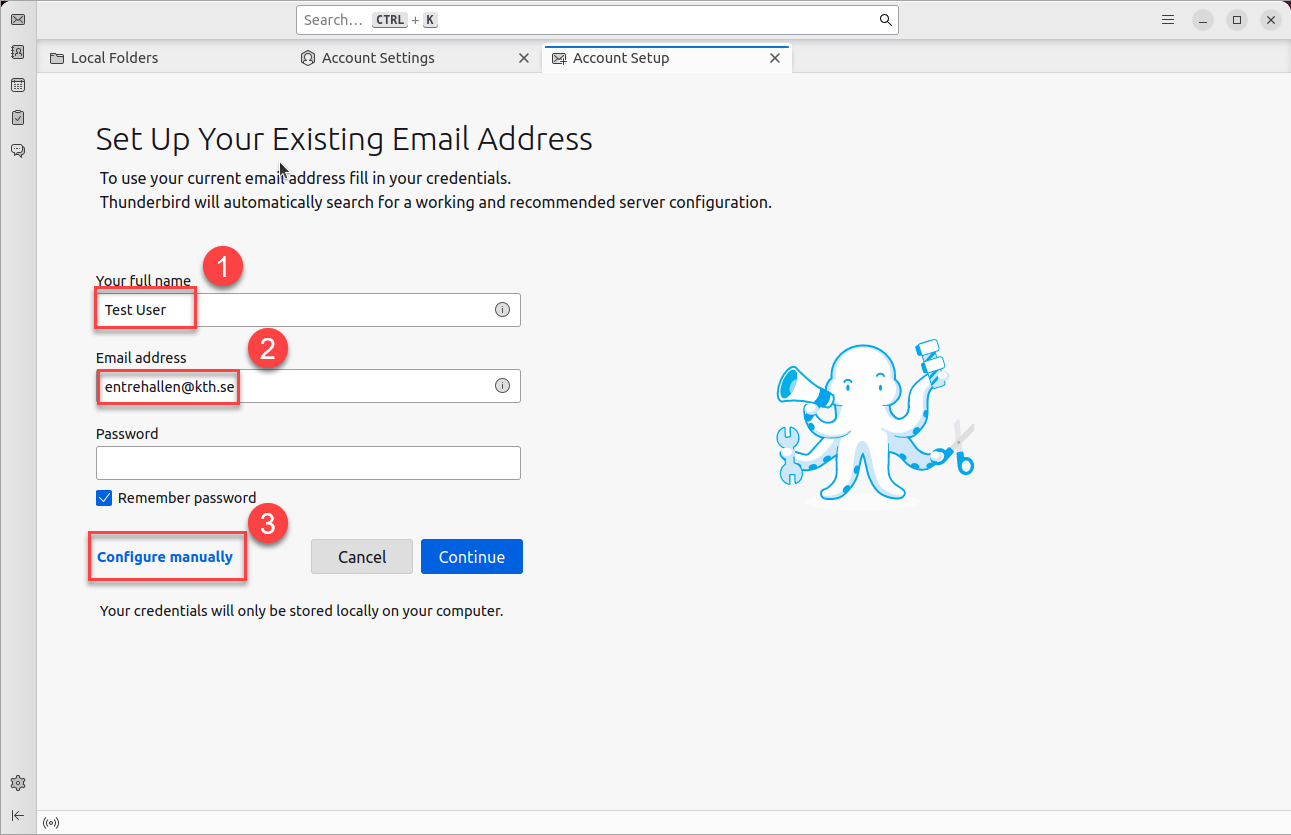
-
Write IMAP, SMTP and Username according to the text or picture below, click on Done.
Incoming Server settings:
Protocol: IMAP
Hostname: webmail.kth.se
Port: 993
Connection security: SSL/TLS
Authentication method: Normal password
Under "Username:" write ug.kth.se / following by your KTH Account username/shared mailbox name.
The shared mailbox name is not the same as sharedmailbox@kth.se. Contact KTH IT-Support to get the full shared mailbox name, tel 08-790 6600 or send an e-mail to it-support@kth.se .
Outgoing Server settings:
Hostname: smtp.kth.se
Port: 587
Connection security: STARTTLS
Authentication method: Normal password
Username: Password for your KTH account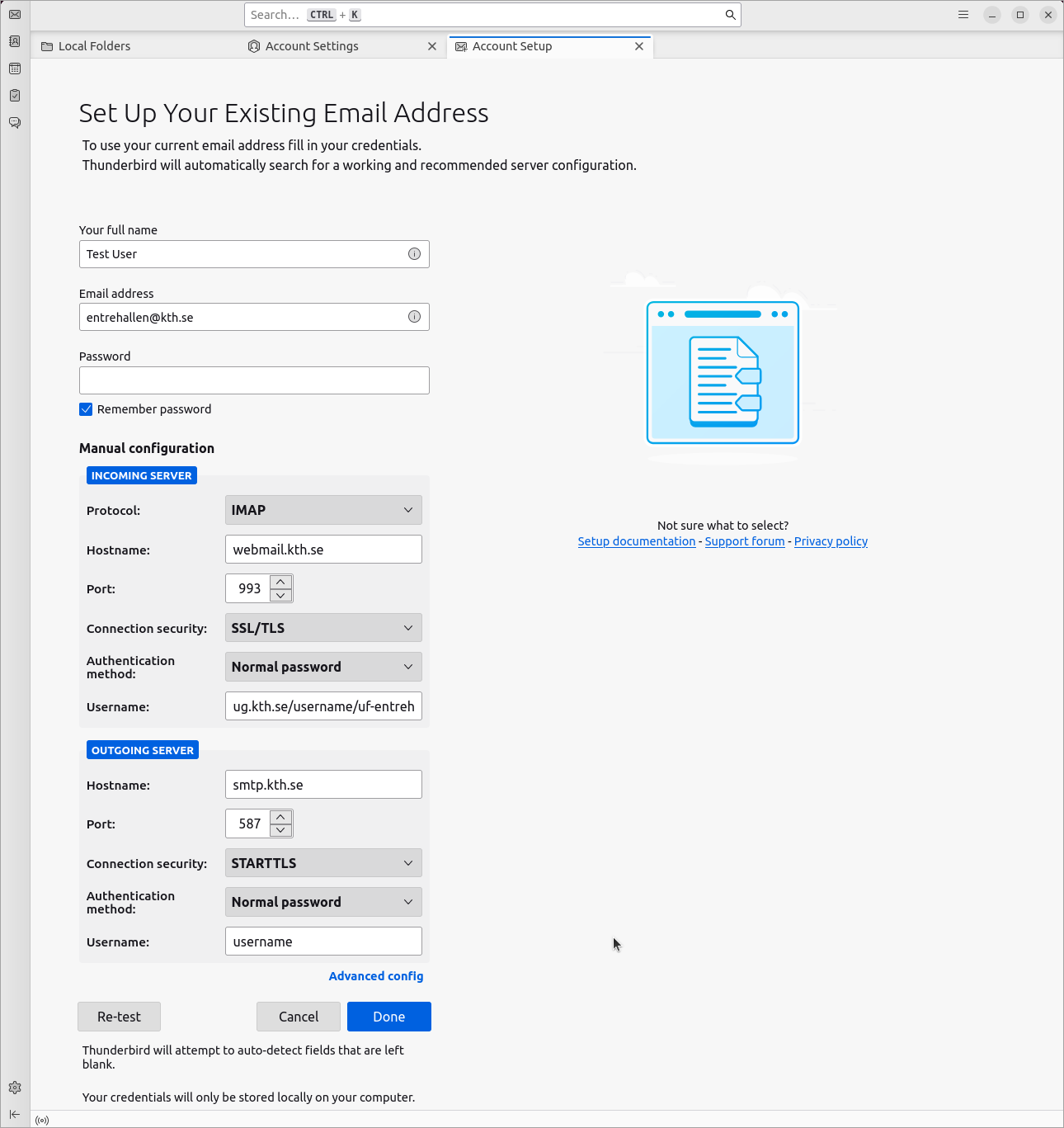
-
Fill your KTH Account password
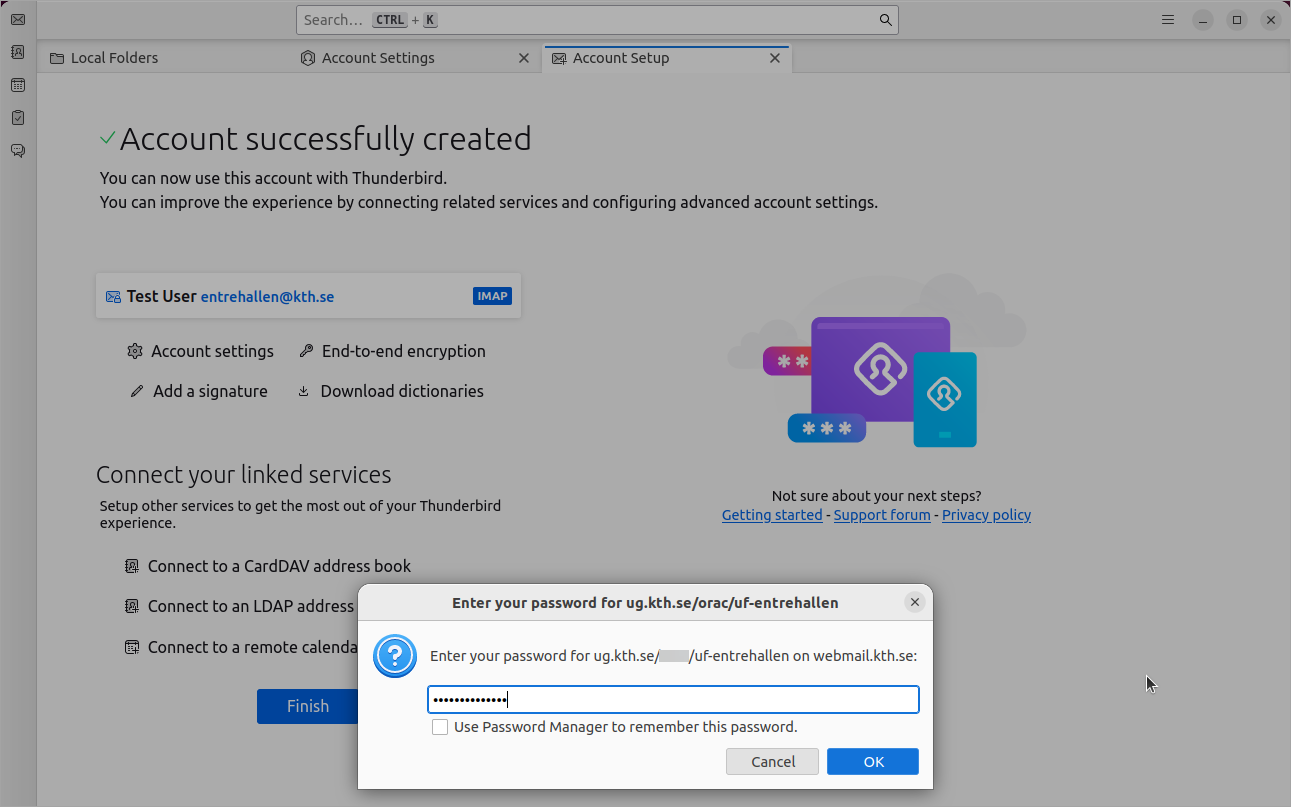
-
Click on "Finish".