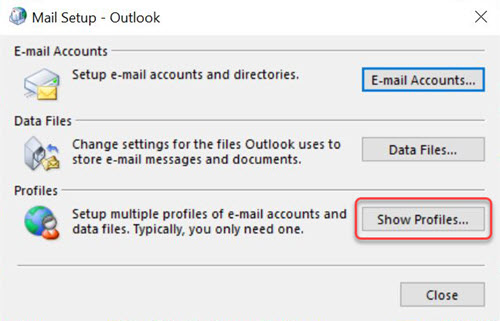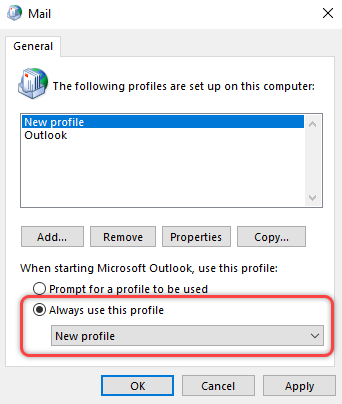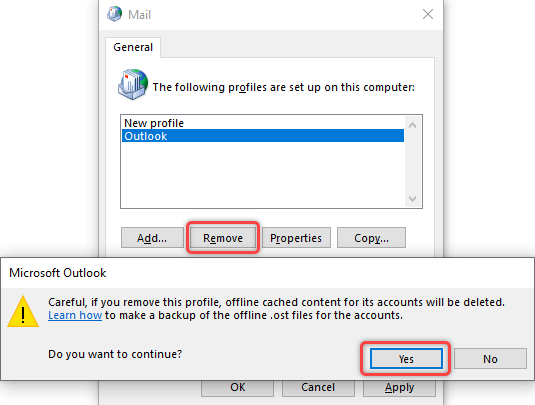Create a New Outlook Profile in Windows
Quick reference guide on how to create a new Outlook profile in Windows for your KTH E-mail.
Profile Management in Outlook
Sometimes you may need to create a new profile in Outlook because the old one does not work well, or you may want to add an extra profile in addition to the existing one you already have (private profiles to other e-mail that is not a KTH account, we generally have no support for)
Below are instructions on how to do it.
- Quit Outlook if it's running, then open the Control Panel and choose "Mail" ("E-post").
- Then choose "Show Profiles" ("Visa profiler")
- Then choose "Add" ("Lägg till") in order to create your new profile, and name it to another name than the current profile and press "OK".
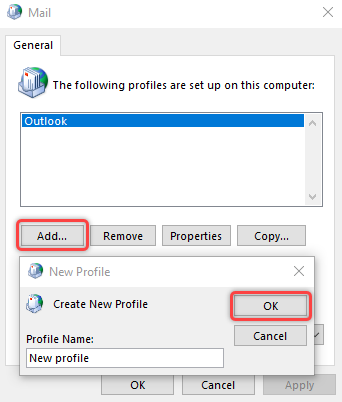
- Follow the settings for adding an account on the page for (the settings are for adding a KTH account, settings for private mail accounts you have to manage privately).
- Choose "Always use this profile" ("Använd alltid den här profilen").
- Choose "Remove" ("Ta bort") of the old profile and select "Yes" ("Ja"). Finish the installation and then re-start Outlook.