Add e-mail in Outlook (classic) in Windows
Quick reference guide for adding your KTH e-mail in Outlook (classic) application for Windows.
If you, as a student or employee, do not have Outlook, it can be installed via the Microsoft 365 portal. Follow this guide to Use and install Microsoft 365 Office applications .
- Open Outlook and enter your username followed by @kth.se (example: testjp@kth.se) and click on "Connect" ("Anslut")
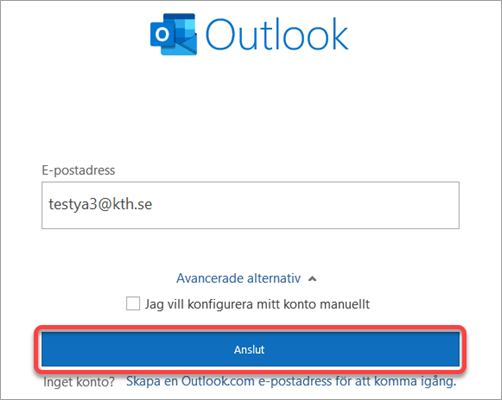
- Choose "Exchange"
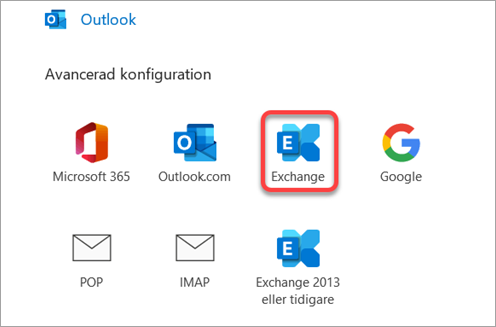
- Wait for Outlook to prepare the E-mail account
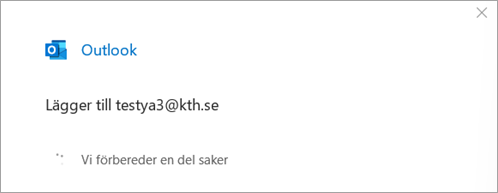
- When the prompt about login appears, click on "More Choices"
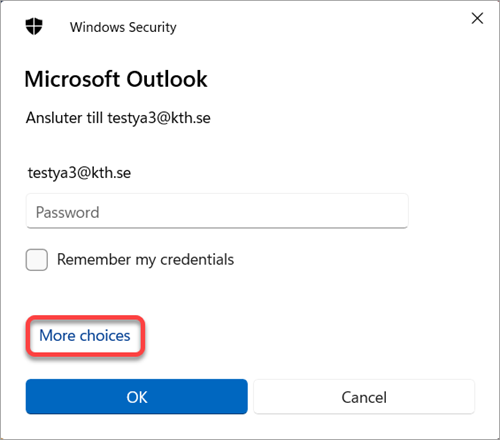
- Choose "Use a different account" and fill in ug.kth.se\username and password for your KTH account
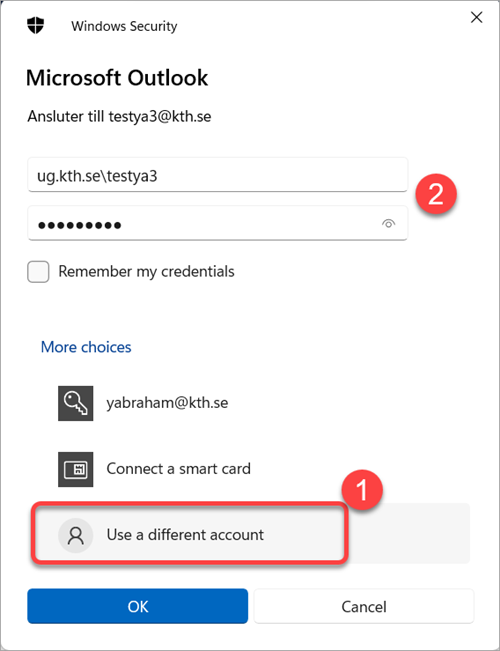
- Uncheck "Install Outlook Mobile on my phone as well" ("Installera Outlook Mobile på min telefon också"), then click on "Done" ("Klar")
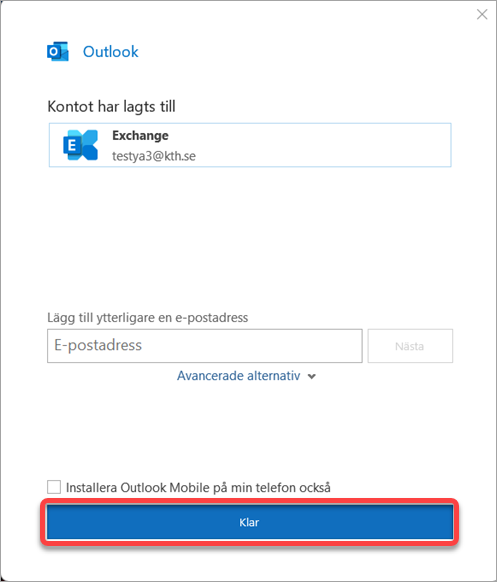
- The E-mail account is now configured!
