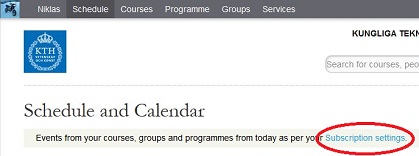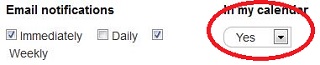Export My Schedule on your personal pages to Android
Depending on what Android model you have this can be done in some other way.
Some phones might be able to connect the calendar directly in the phone, but this guide shows how to connect the calendar to your Google account and sync the Google calendar to the phone.
This calendar will not be visible in the KTH webmail or in your Outlook.
Visit some webpage at www.kth.se log on to your personal meny at the top.
Click on Schedule choose Export My schedule.
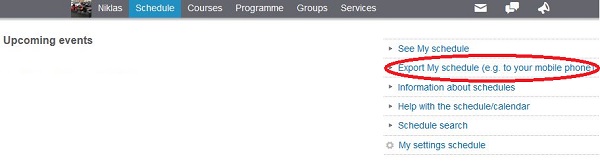
Now you will se a long ling which is to be copied into the Google calendar.
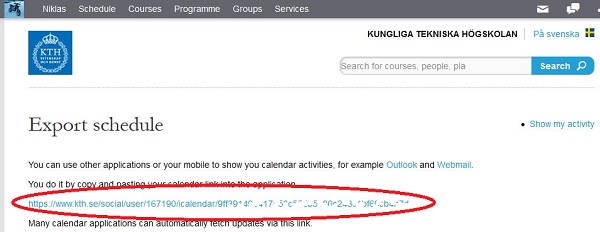
Log on to your Google account by visiting www.google.se/ and cklick on Calendar.
Click on the arrow next to Other calendars and then Add by URL.
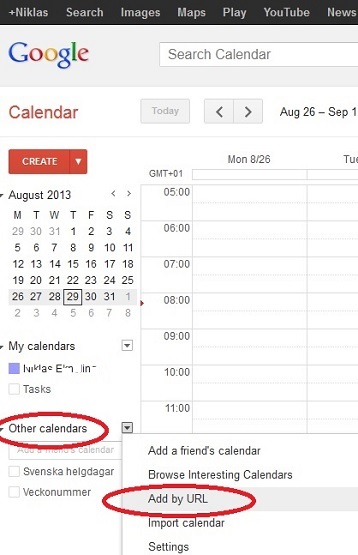
Past the link that you recieved at the KTH web and click Add Calendar.
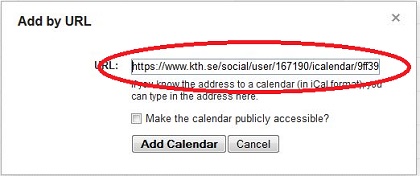
Now you can see Min KTH-kalender in the list of calendars.
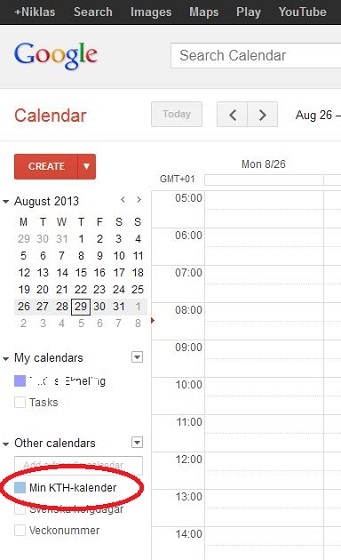
Enter the calendar application in your Android phone. Choose Settings and Calendars to choose which calendars to show.
Mark Min KTH-kalender and the click Save.
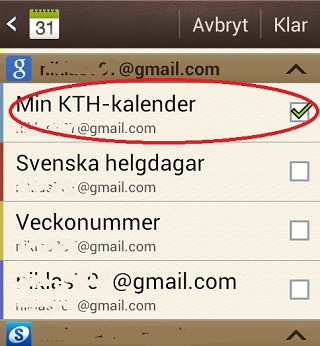
Now everything is done.
In the personal menu at the KTH web you have to choose which schedules and courses you want to be shown in the calendar. You do that in the Subscription settings .