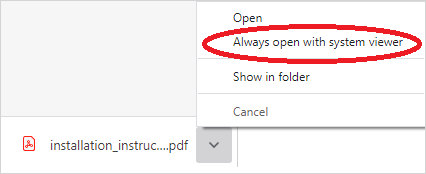Open the PDF file in Acrobat instead of the browser
Normally, PDF files from the Internet are opened embedded in the browser. Here you can find information on how to open PDF files in Adobe Acrobat instead.
Sometimes the browser's built-in PDF reader cannot handle certain PDF files, e.g. if they contain certain functionality or are created in a version that is not supported in the built-in reader. So it might be better to let Adobe Acrobat manage PDF files from the web as well.
Here is how to change this in some common browsers.
Edge
Edge does not support this type of plug-in. Therefore, this does not work in Edge. The recommendation from Adobe is to use a different browser to be able to open PDF from the web in Adobe Acrobat.
Firefox
Scroll down to "Disable the built-in PDF viewer and use another viewer" on the View PDF files in Firefox or choose another viewer (support.mozilla.org) to change how Firefox handles PDF files you download from the web.
Chrome
Scroll down to "Change default PDF download permissions" on the Download a file page (support.google.com) to change to "Download PDF files".
The next time you click on a PDF file, it will be downloaded. An icon will appear at the bottom of your browser. Click the icon to open the file. Or click the small arrow to choose to always automatically open PDF files in Adobe Acrobat.