Pause and end a recording in a room
During a recording, you as a teacher may need to pause your recording, and at the end you must end your recording to save it. This page explains how to know if the recording is in progress, how to pause it and how to end it.
Recording control under "Inspelning, Streaming"
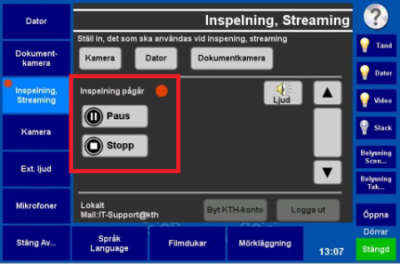
The menu option "Inspelning, Streaming" shows a red circle when recording is in progress. The red circle is also displayed when you have entered the menu selection, next to the words "Recording in progress" (Inspelning pågår).
Under "Recording in progress" there are two buttons: Pause and Stop.
Pause recording with “Paus”
If you press the "Paus" button, the recording will be stopped temporarily, which is indicated by both red circles becoming pause symbols instead, i.e. two horizontal lines.
To resume recording, press the same button again. The circles reappear and recording continues.
End recording with “Stopp”
Pressing the "Stopp" button will immediately pause the recording and a new page will appear, where you need to confirm that you want to end the recording.
If you select "No, continue recording" (Nej, fortsätt inspelningen), recording will resume.
If you select "Yes, end the recording" (Ja, avsluta inspelningen), the recording will be stopped and saved.
Save and edit recording
When recording is stopped, it is saved automatically. Read more about how to manage your saved recording under Save and edit a room recording .
