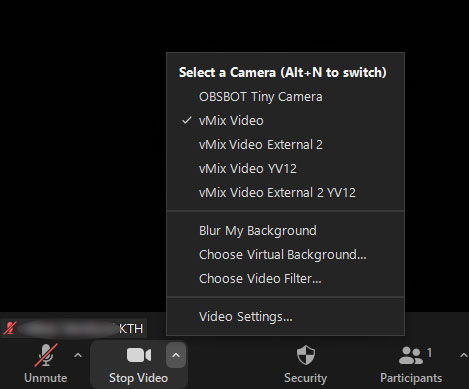Visual content and cameras in remote and hybrid activities
This page will guide you on how to use the camera to achieve good quality of the visual content during your remote or hybrid activity. You will also get advice on how to best share the content shown on the blackboard or whiteboard.
Some rooms are equipped with a camera
The hybrid rooms and some of the lecture halls adapted for hybrid activities are equipped with cameras. These can be used to show the blackboard or whiteboard. The classrooms and some of the older lecture halls adapted for hybrid activities do not have a camera so you need to bring your own. At KTH Places you can find out what equipment is available in the different rooms.
The inbuilt camera in the room is controlled with the touch panel
The hybrid rooms and some of the lecture halls adapted for hybrid activities are equipped with a wall-mounted camera located in the rear of the room. The camera is controlled by using the touch panel on the teacher's desk. The camera can pan, tilt, and zoom in and out. The camera focuses automatically.
The room camera cannot automatically follow you when you move.
Rooms without a camera
If a camera isn’t included in the room, you need to bring your own camera. Bear in mind that you also need to bring a tripod compatible with the camera. Depending on what you want to show, the camera may need to be re-positioned.
Checklist for equipment and rooms
The following checklist will help you create a high quality visual experience for both the teacher and the students.
Check that:
- the correct camera is selected in Zoom
- the camera shows what you want to the students to see
- what is displayed is not too light or dark. If there are curtains, you can adjust the light input with them
- the image is visually crisp and clear, especially if you use your own camera equipment
- the background is neutral. Backgrounds can be perceived as disturbing if, for example, they have many colors.
If you bring and use your own camera, you should also check that:
- the camera is firmly positioned. A tripod is recommended, or if the camera has a clip, you can attach the camera to a row of benches
- the camera is aimed directly at you or what you want to view. Avoid skewed perspectives
- the camera is properly levelled.
How to adapt to the camera when teaching
Be aware of what the camera perceives. For example:
- Remain in the frame when you talk. If you move a lot, a wide camera angle will help you stay in the frame.
- When doing hybrid activities, inform the students what the remotely attending students can see via the camera. Especially if they can see the students in the room.
- Consider how visible you need to be and adapt depending on what is important to show. For example, if you show what you are writing on the board, you only need to show the board and not the rest of the room. If you just talk to the students, it is enough that you are visible from the waist up.
- Make sure that the students see what you do or what you are writing by, for example, stepping out of the way regularly. This is especially important if you must be positioned between the camera and what you want to show.
General advice
- Verbalize everything you do that is of importance for your lecture. For example, everything you write, draw, or point at.
- Make sure nothing occupies the view of the camera. For example, that someone is sitting in front of the camera.
- If you use multiple cameras and want to switch between them in Zoom, you can simply select the camera of choice in the Zoom video menu.
Share the whiteboard or blackboard using the camera
The rooms have different conditions and writing boards. The hybrid rooms are only equipped with blackboards to reduce reflections on the surface of the board. Keep in mind that:
- plan which blackboard or whiteboard you intend to use so you do not have to move the camera. For example, if you use height-adjustable boards, make sure they are in the same position in front of the camera.
- the contrast is high enough between the pen and the board to be clearly visible in the camera.
Rooms equipped with camera
Select the camera in Zoom and align it correctly into the picture by using the touch panel.
If you use your own camera
If you bring your own camera, also bring a sufficiently long USB cable for the camera. To show the board via Zoom, follow these steps:
- Connect the camera to the computer.
- Select the camera in Zoom. You can select the connected camera in the video button menu.
- Position the camera on a tripod in front of the board.