Tag documents
To be read correctly in screen readers, pdf documents need to be tagged.
PDF documents created from, for example, Word are usually automatically tagged, but sometimes tags are completely missing in the pdf file.
Preferable here is to start from a new original document and structure it from scratch with correct formatting for headings, paragraphs, etc. And then save the document as a pdf.
If a pdf document lacks tags and you do not have the ability to create a new original, perhaps because the source is a layout program and you lack access to the software and the original document, you can create a tag structure in Adobe Acrobat Pro.
1. Check if the document is tagged by clicking on the tag icon in the toolbar at the far left.
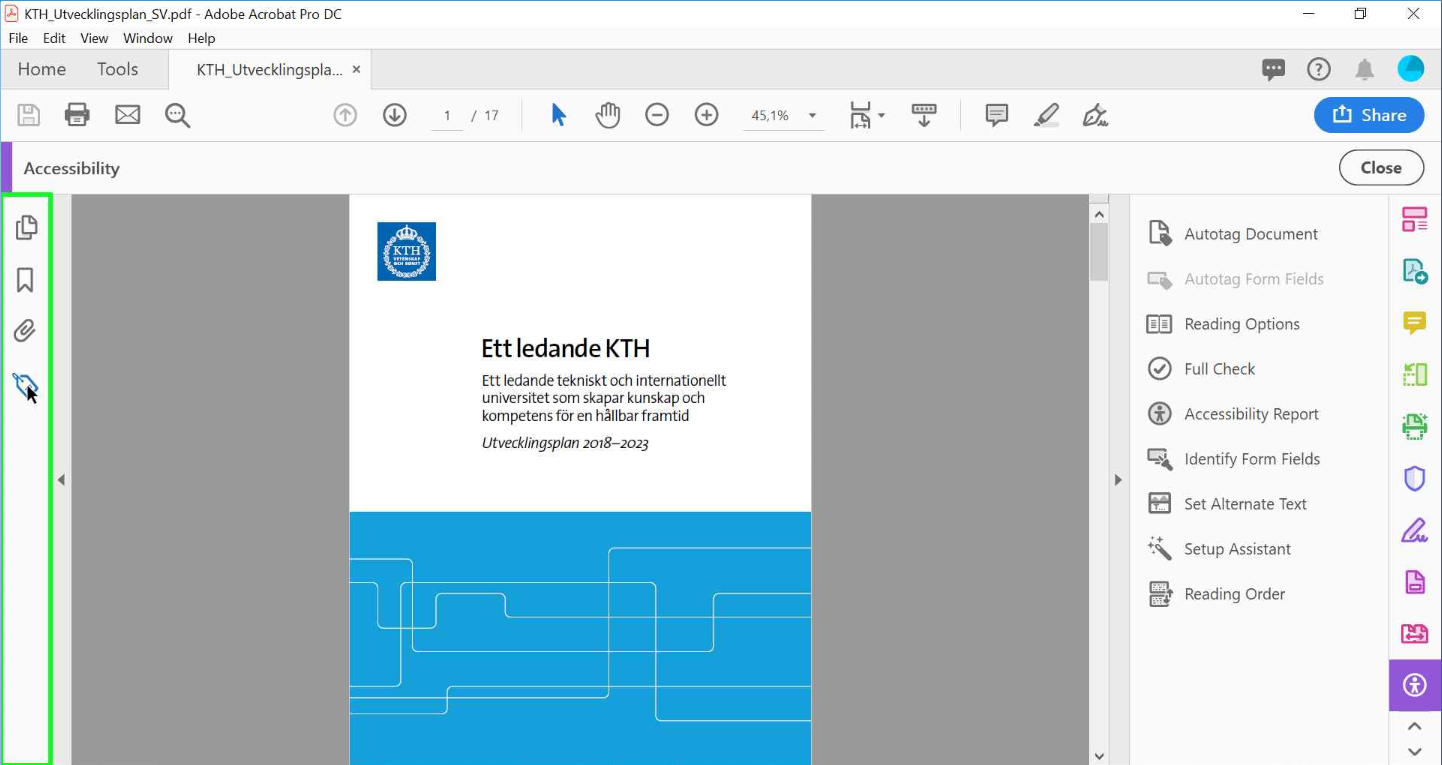
2. In the example below, we can state in the report section on the left that tagging is missing. We fix this by auto-tagging the document via the selection at the top of the toolbar on the right.
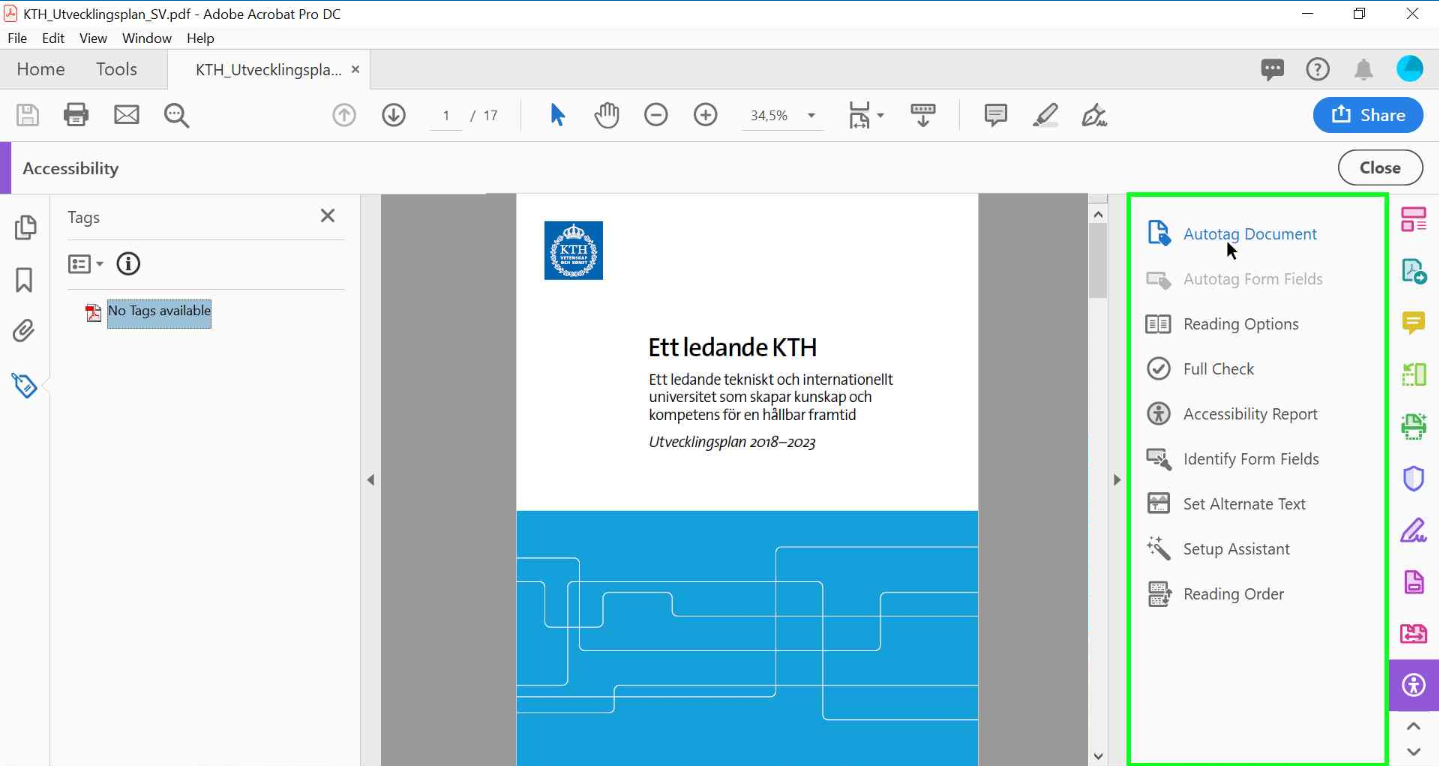
3. After the document has been auto-tagged, all contents of fold-out tags are displayed in the report section on the left.
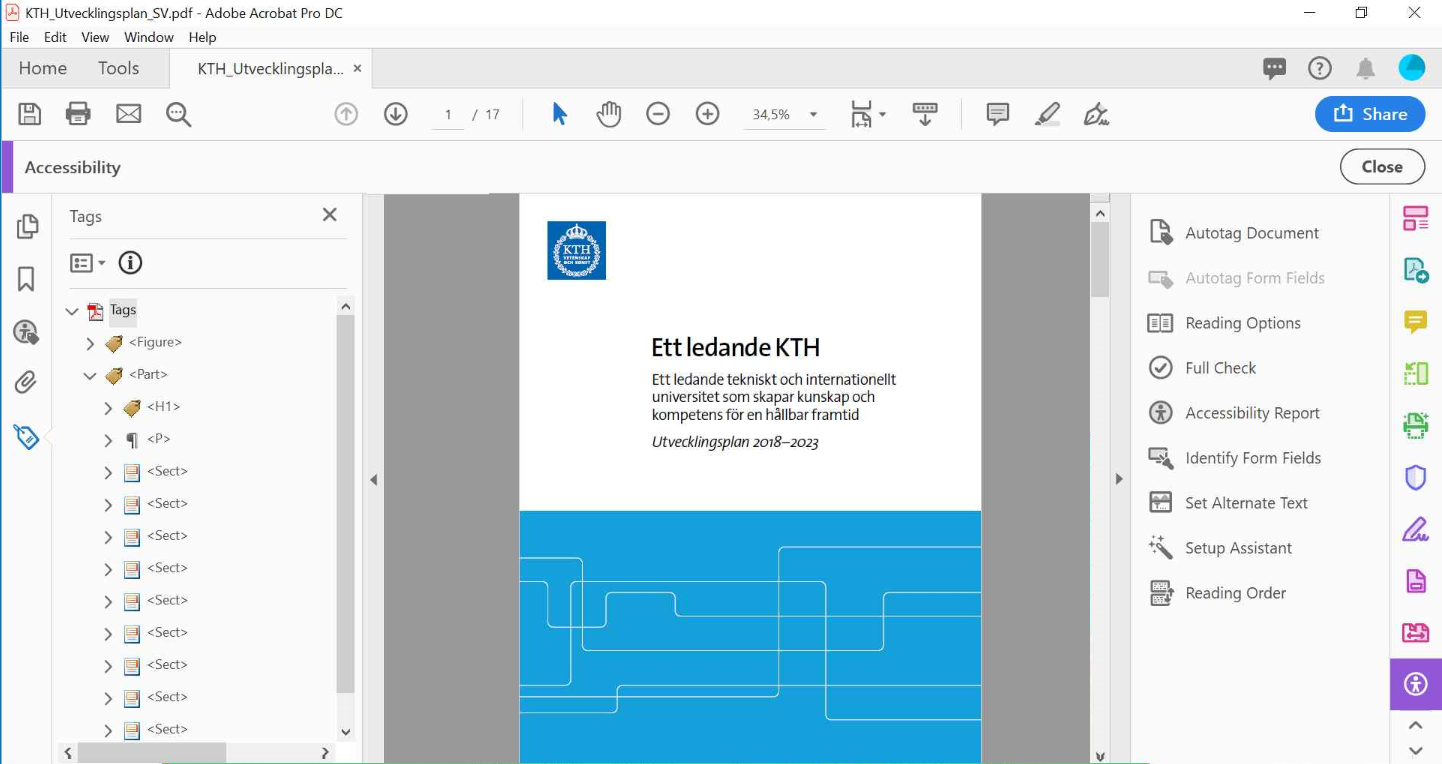
4. Do not forget to save!
